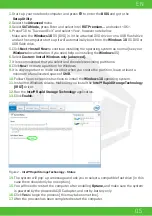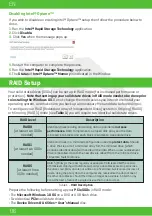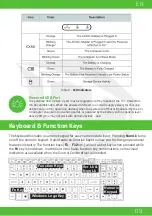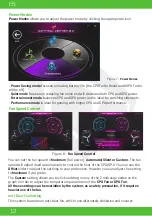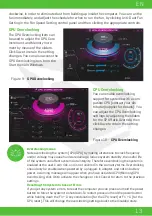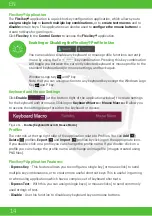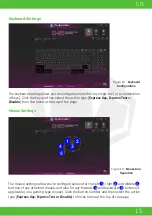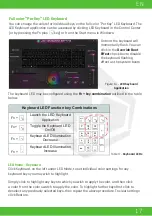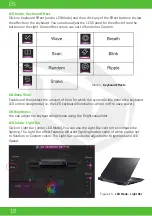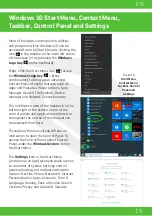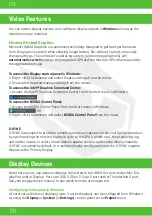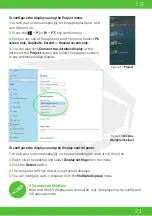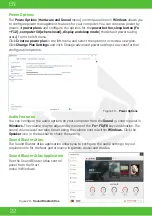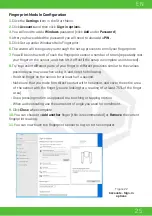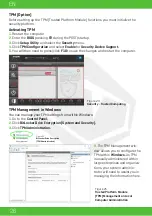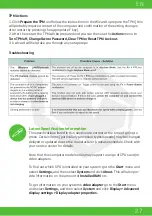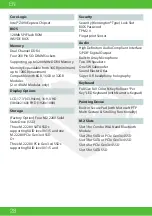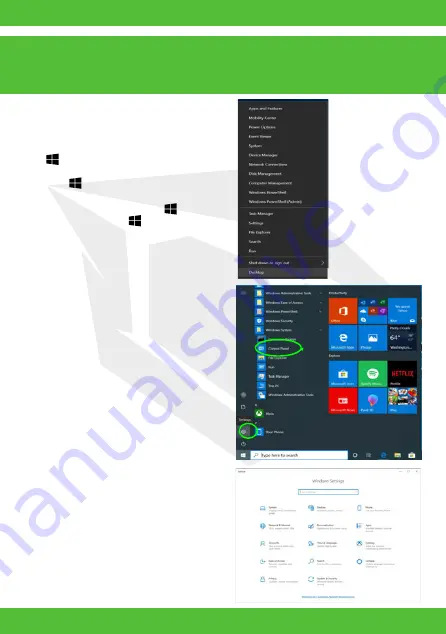
19
EN
Most of the apps, control panels, utilities
and programs within Windows 10 can be
accessed from the Start Menu by clicking the
icon in the taskbar in the lower left corner
of the screen (or by pressing the
Windows
Logo Key
on the keyboard).
Right-click the Start Menu icon (or use
the
Windows Logo Key
+
X
key
combination) to bring up an advanced
Context Menu of useful features such as
Apps and Features, Power Options, Task
Manager, Search, File Explorer, Device
Manager and Network Connections etc.
The notification area of the taskbar is in the
bottom right of the screen. Some of the
control panels and applications referred to
throughout the course of this manual can
be accessed from here.
Throughout this manual you will see an
instruction to open the Control Panel. To
access the Control Panel, select Control
Panel under the
Windows System
item in
the Start Menu.
The
Settings
item in the Start Menu
(and also as an App) gives you quick access
to a number of system settings control
panels allowing you to adjust settings for
System, Devices, Phone, Network & Internet,
Personalization, Apps, Accounts, Time &
Language, Gaming, Ease of Access, Search,
Cortana, Privacy and Update & Security.
Figure 16
Start Menu,
Context Menu,
Taskbar, Control
Panel and
Settings
Windows 10 Start Menu, Context Menu,
Taskbar, Control Panel and Settings
Summary of Contents for SEMRUK S7 V7.1
Page 90: ...TURKEY UAE CYPRUS GERMANY...