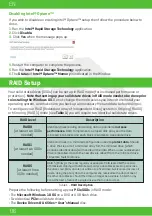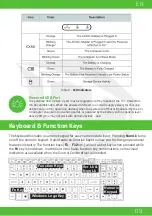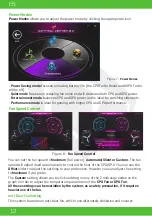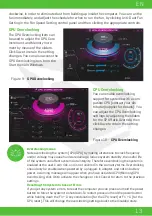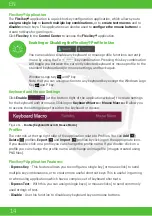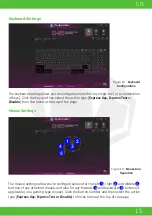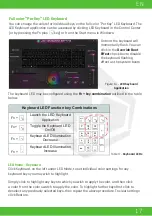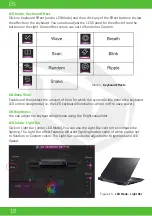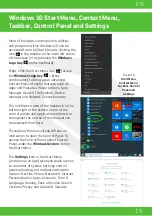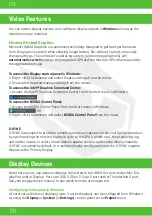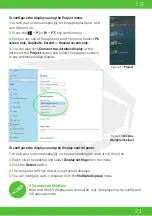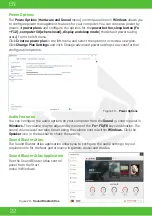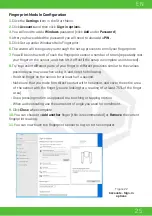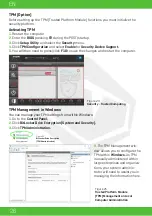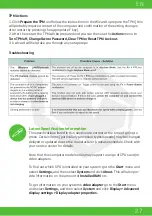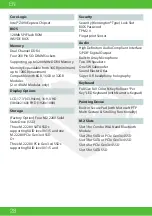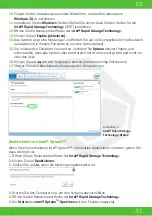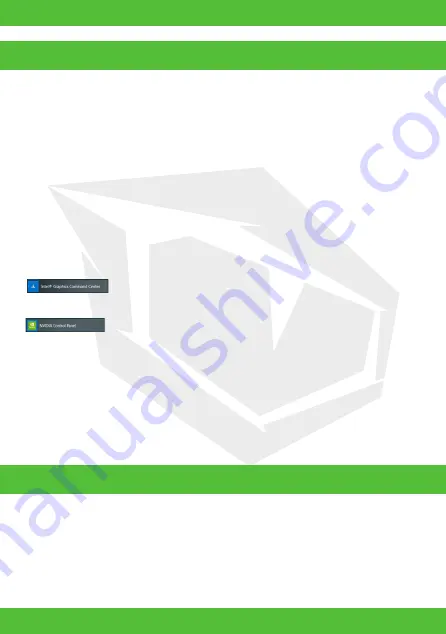
20
EN
You can switch display devices, and configure display options in
Windows
as long as the
video drivers are installed.
Microsoft Hybrid Graphics
Microsoft Hybrid Graphics is a seamless technology designed to get best performance
from the graphics system while allowing longer battery life, without having to manually
change settings. The computer’s operating system (and some applications) will
automatically switch
between the integrated GPU and the discrete GPU when required by
the applications in use.
Note that you can use external displays connected to the HDMI-Out port and/or Mini Dis-
playPort and/or Display- Port over USB 3.2 Gen 2 Type-C port and/or Thunderbolt 3 port.
See your display device manual to see which formats are supported.
Configuring the Displays in Windows
All external and internal displays (up to 3 active displays) can be configured from Windows
by using the
Display
or
System
(in
Settings
) control panel or the
Project
menu.
To access the Display control panel in Windows:
1.
Right-click the desktop and select Display settings from the menu.
2.
Choose the required display settings from the menus.
To access the Intel® Graphics Command Center:
1.
Access the Intel® Graphics Command Center from the Start menu in Windows.
To access the NVIDIA Control Panel:
1.
Access the NVIDIA Control Panel from the Start menu in Windows.
OR
2.
Right-click the desktop and select
NVIDIA Control Panel
from the menu.
G-SYNC
G-SYNC is designed to provide a smooth game play experience from your GeForce product
by synchronizing the monitor’s refresh cycle to the GPU’s render rate, thus removing lag
and stutter issues, in order to have objects appear sharper and scenes display instantly.
G-SYNC is enabled by default. In a multiple display configuration set the G-SYNC capable
display as the Primary Display.
Video Features
Display Devices
Summary of Contents for SEMRUK S7 V7.1
Page 90: ...TURKEY UAE CYPRUS GERMANY...