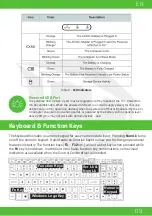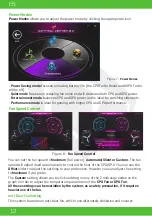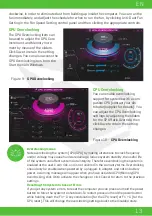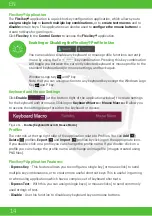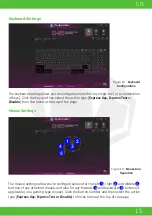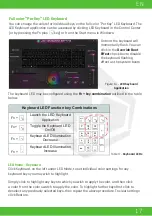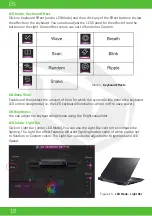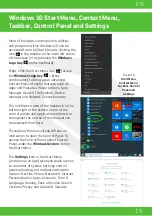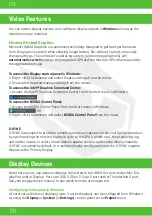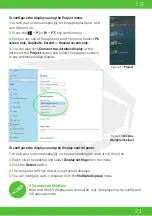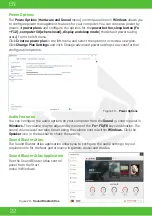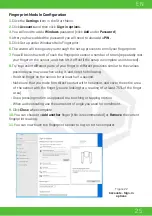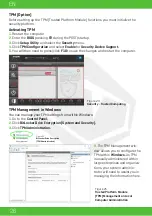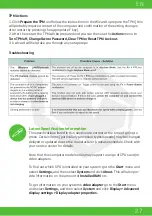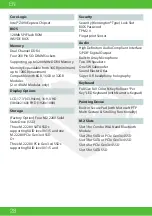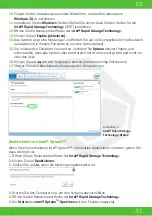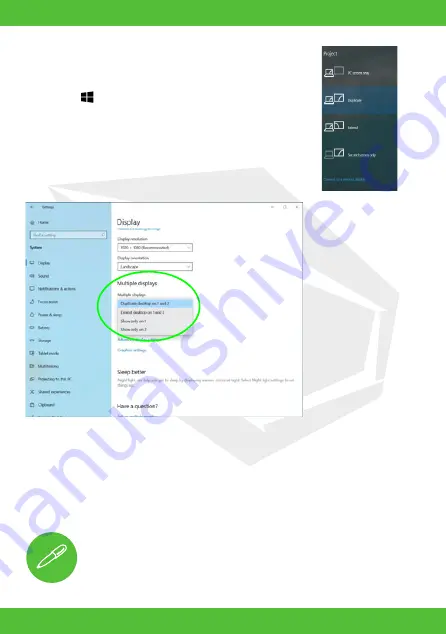
21
EN
To configure the displays using the Project menu:
1.
Attach your external display(s) to the appropriate port, and
turn it(them) on.
2.
Press the +
P
(or
Fn
+
F7
) key combination.
3.
Click on any one of the options from the menu to select
PC
screen only, Duplicate, Extend
or
Second screen only.
4.
You can also click
Connect to a wireless display
at the
bottom of the
Project
screen and follow the steps to connect
to any wireless enabled display.
To configure the displays using the Display control panel:
1.
Attach your external display(s) to the appropriate port, and turn it(them) on.
2.
Right-click the desktop and select
Display settings
from the menu.
3.
Click the
Detect
button.
4.
The computer will then detect any attached displays.
5.
You can configure up to 3 displays from the
Multiple displays
menu.
Figure 17
Project
Figure 18
Display
(Multiple displays)
4 Connected Displays
Note that when 4 displays are connected, only 2 displays may be configured
in Duplicate mode.
Summary of Contents for SEMRUK S7 V7.1
Page 90: ...TURKEY UAE CYPRUS GERMANY...