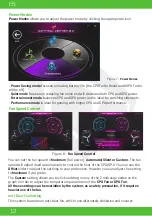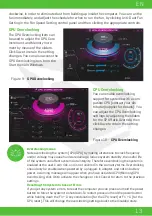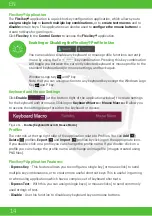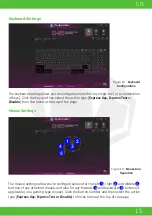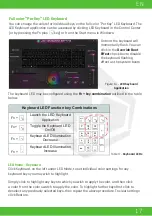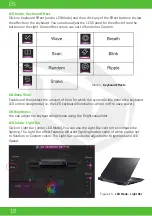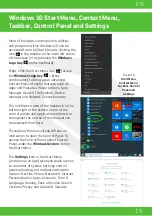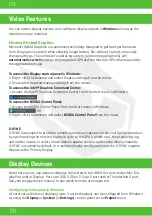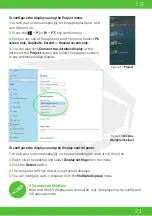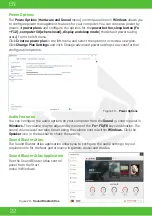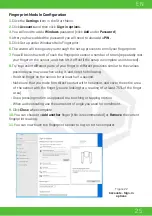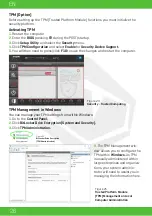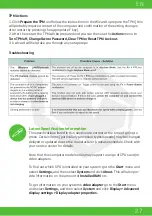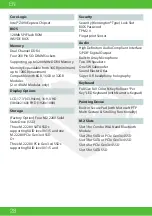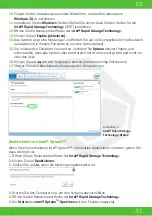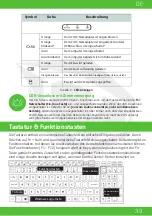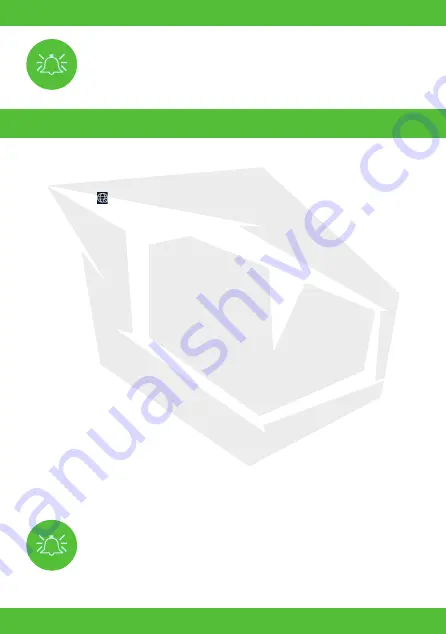
24
EN
Driver Installation & Power
When installing drivers make sure your computer is powered by the AC/DC adapter
connected to a working power source. Some drivers draw a significant amount of power
during the installation procedure, and if the remaining battery capacity is not adequate
this may cause the system to shut down and cause system problems (note that there is
no safety issue involved here, and the battery will be rechargeable within 1 minute).
Make sure the Wireless LAN module is turned on (and not in Airplane Mode) before
configuration begins.
Bluetooth Module (Option)
Make sure the Bluetooth module is turned on (and not in
Airplane Mode
) before
configuration begins.
Fingerprint Reader (Option - Model B Only)
Enroll your fingerprints as instructed below before use. The fingerprint reader module uses
the
Sign-in options
configuration of the
Windows Account.
WLAN Configuration in Windows
1.
Click the icon in the notification area of the taskbar.
2.
A list of available access points will appear.
3.
Double-click an access point to connect to it (or click it and click
Connect
).
4.
Enter a network security key (password) if required, and click
Next.
5.
You can choose to find other devices or not.
6.
When you are connected to the network access point it will display Connected.
7.
Select any connected network and click
Disconnect
to disconnect from a connected
access point.
8.
You can click the
Airplane Mode
button to turn the mode On or Off.
9.
Alternatively you can click the
Wi-Fi
button to turn just the Wi-Fi On or Off.
Bluetooth Configuration in Windows
1.
Click the
Settings
item in the Start Menu and then click Devices.
2.
Click
Bluetooth & other devices.
3.
Click
Add Bluetooth & other device > Bluetooth
and a list of discovered devices will
appear.
4.
Double-click the device you want to pair with the computer and click
Connect.
5.
Select a device and click
Remove Device > Yes
to disconnect from any device.
Fingerprint Sign-In Issues
If at the Windows Hello screen, the Fingerprint reader fails to recognize the fingerprint 3
times it will then block access to the computer. In this case you will need to use your PIN
(the PIN you used when initially setting up the fingerprint reader) to access the computer.
Alternatively you can sign-in using your windows password. After using the PIN code (or
windows Password) to access the computer you can go to the
Settings
>
Accounts
>
Sign-in
options if you wish to change any settings.
Wireless LAN Module (Option)
Summary of Contents for SEMRUK S7 V7.1
Page 90: ...TURKEY UAE CYPRUS GERMANY...