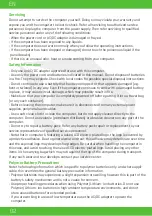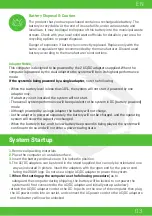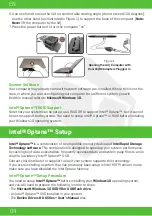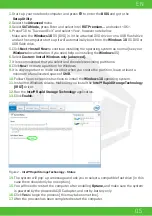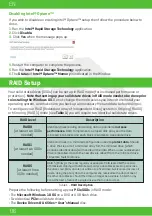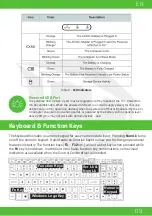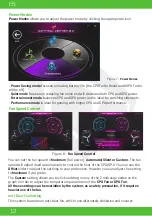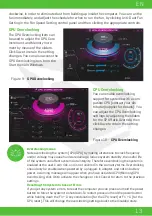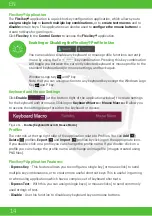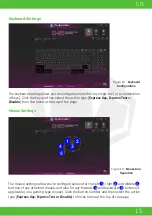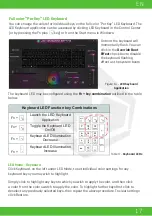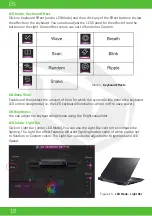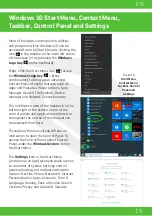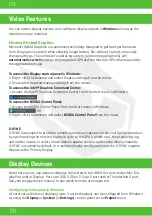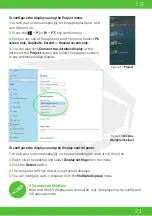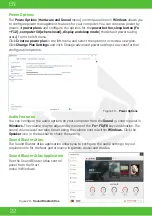07
EN
1.
Start-up your notebook computer and press
F2
to enter the
BIOS
and go to the
Setup
Utility.
2.
Select the
Advanced
menu.
3.
Select
SATA Mode,
press Enter and select
Intel RST Premium...
and select <OK>.
4.
Press
F10
to “
Save and Exit
” and select <Yes>.
5.
After the computer restarts press
F2
to enter the
BIOS
again and go to the
Setup Utility.
6.
Go to
Intel(R) Rapid Storage Technology
(in the
Advanced menu
) and select
Create
RAID Volume.
7.
You can now setup your RAID volume using the installed SSDs.
8.
Select
Name
and type a name of your choice for your RAID volume and select <
Yes
>.
9.
Select
RAID Level
and choose the RAID Level required (Table 1) and press Enter.
•
RAID 0 (Stripe)
•
RAID 1 (Mirror)
•
RAID 5 (Parity)
10.
Go to any of the disks listed under
Select Disks
: and select a disk name.
11.
Click on
X
to select the disk required.
12.
You should select two or three identical SSDs to form your RAID volume.
13.
If you have selected
RAID 0 (Stripe)
then you can adjust the
Strip Size
to your
requirements (It is recommended that you set the “Strip Size” to
128KB
).
14.
Select
Create Volume
(make sure you have selected your disks).
15.
The system will list your RAID volume.
16.
Press
F10
to
“Save and Exit” and select <Yes>
, however note below.
• Make sure the
Windows 10
OS (DVD) is in the attached DVD drive or on a USB flash
drive and as the computer starts up it will automatically boot from the
Windows 10
OS
DVD or USB flash drive.
17.
Click
Next > Install Now
to continue installing the operating system as normal
(see your Windows documentation if you need help on installing the Windows OS).
18.
Follow the on-screen instructions to install the Windows 10 operating system.
19.
Install the Windows drivers (see page 26). Make sure you install the
Intel® Rapid
Storage Technology
(IRST) driver.
RAID Setup Procedure
All SSDs in a RAID should be identical (the same size and brand) in
order to prevent unexpected system behavior.
NOTE
Summary of Contents for SEMRUK S7 V7.1
Page 90: ...TURKEY UAE CYPRUS GERMANY...