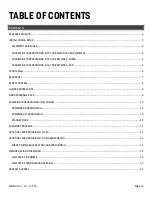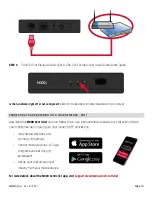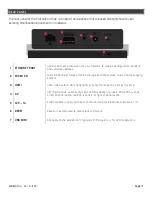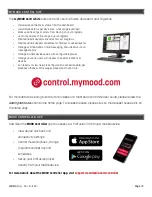Rev. 1/4/2021
Page | 4
Do not plug your ProFusion iH into a switched outlet, such as power strips or other outlets that may be inadvertently
turned off. This can lead to improper shutdowns which will likely shorten the life of the equipment.
CONNECTING YOUR PROFUSION IH TO YOUR AMPLIFICATION EQUIPMENT
+
Turn volume on your amplification equipment completely down and turn power off before installing your
ProFusion iH.
+
Only plug your ProFusion iH power supply into a properly wired outlet in good working order. To avoid being
inadvertently powered off, never plug your ProFusion iH into a switched outlet or extension cords.
STEP 1
Connect the 1/8” (3.5mm) AUX audio cable into the headphone jack labeled AV on the rear panel
of your ProFusion iH. Connect the white end of the RCA cable into the corresponding input of
your amplification equipment.
If your ProFusion iH is configured for a single mono zone, use only the white RCA connector to connect to your
amplification equipment. The red RCA connector is active only when the ProFusion iH is configured to provide a single
stereo zone or two mono zones.
STEP 2
If your ProFusion iH has been configured with one stereo zone or two mono zones, connect the
red end of the RCA cable to the appropriate input of your amplification equipment.
Amplification equipment connections vary by manufacturer. Please consult manufacturer documentation to determine
the correct audio input connections for your sound system equipment.
CONNECTING YOUR PROFUSION IH TO YOUR NETWORK - WIRED
STEP 1
Connect one end of a CAT5 Ethernet cable to the Ethernet port located on the rear panel of your
ProFusion iH.
STEP 2
Connect the other end of the CAT5 Ethernet cable to your network equipment (router, hub, or
switch).