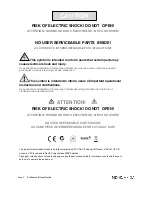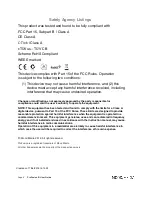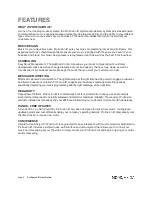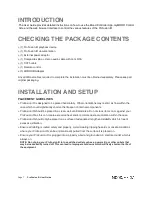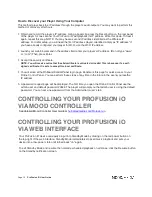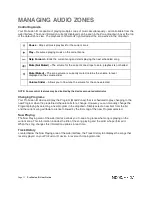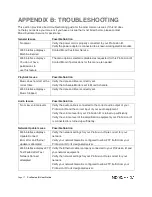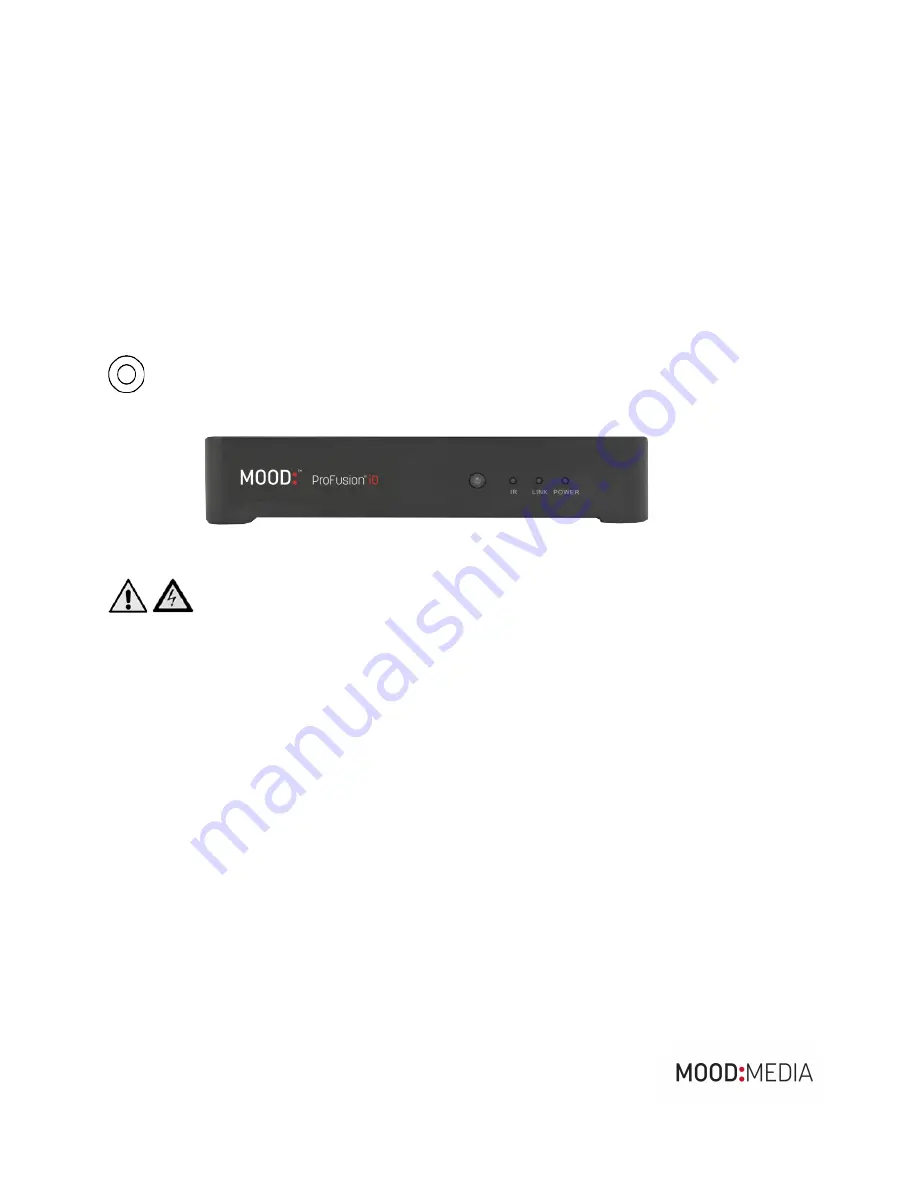
ProFusion iO User Guide
Page 9
CONTROLS AND FUNCTIONS
Front Panel
There are no user accessible controls on the front panel of ProFusion iO. The front panel has three status
indicator lights and a window for infrared remote control.
Power LED (light): When power to the ProFusion iO is turned on by the power button on the back panel,
the far right light on the control panel labeled “Power” will be lit.
Ethernet LED: The “Link” display light on the front panel indicates the ProFusion iO is connected to a
network via Ethernet and is downloading new content.
IR LED: The “IR” display light on the front panel indicates remote control activity.
: The front panel circle, which is the larger circle to the left of the IR LED, is the remote control sensor.
This does not light up and must not be blocked if use of the remote control is desired.
Basic Operation
Learning ProFusion iO
Always use the Power button on the back panel of the ProFusion iO to
power off before unplugging it from an electrical outlet. Failure to do so may result in
damage to the device.
About your Player
Profusion iO is managed and controlled using the myMood Control Site or the Mood Controller mobile app.
You should use the Mood Controller app to setup your Profusion iO on your network, see what track is
currently playing, and control playback. For more information on music programs, scheduling, messaging,
and device management head to control.mymood.com and login with your username/password or request
access.
Discovering Your Player using Your Mobile Phone
A mobile app is available to discover and control your Profusion iO. Search for "Mood Controller" on the
Apple App Store or on the Google Play Store and follow the instructions within the app.
A password request page will be displayed. The first time you open the Online Control Panel use:
User:
admin
Password:
23646
The player will prompt you that admin user is using the default password. You can set a new password
from the Administrator user’s tab.
Alternatively, you can use a computer to discover and control your device as well:
Summary of Contents for ProFusion iO
Page 1: ...ProFusion iO User Guide...