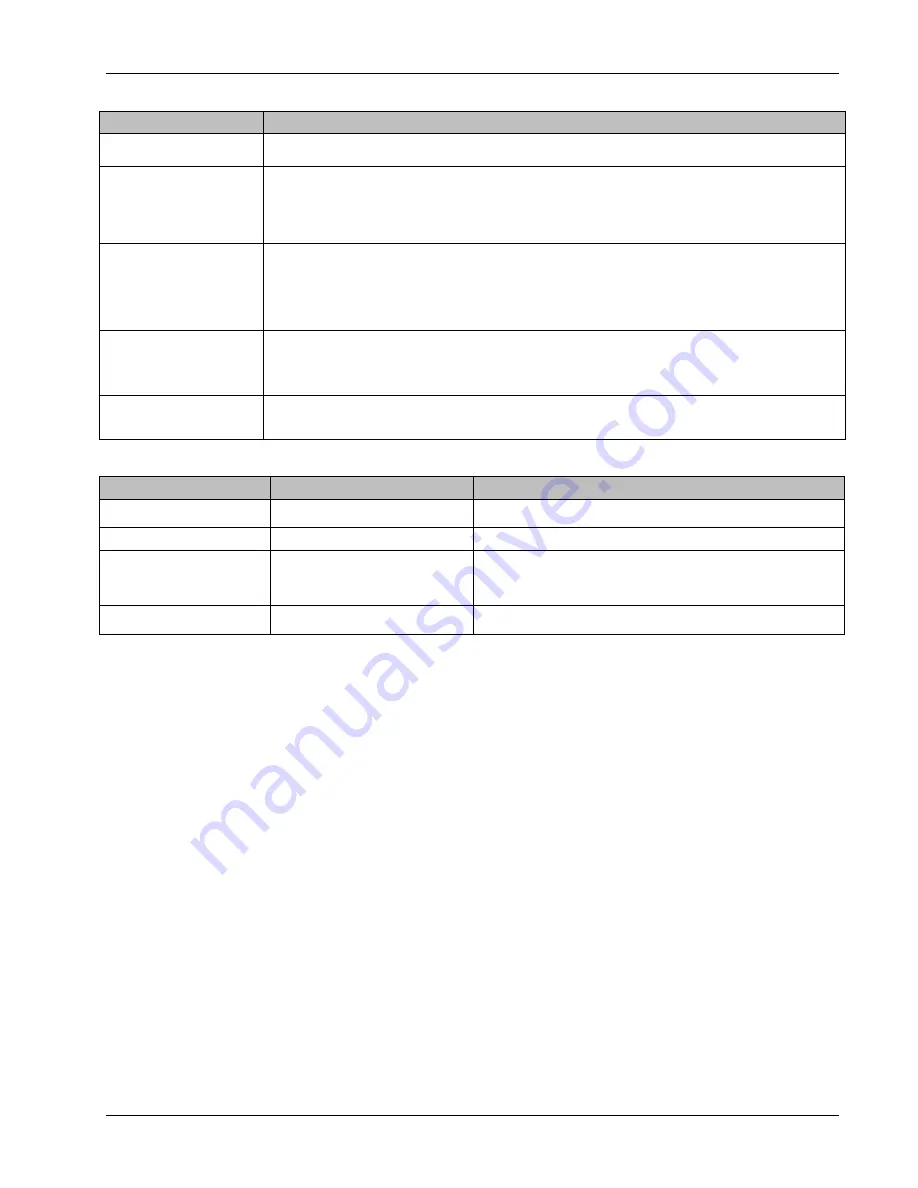
903-0628-00 Rev. 1
Model 903-HD User's Guide – FMB-X-2.5
Focal Technologies Corp.
Page 7-4
7.3.1.1 Card Diagnostic LEDs:
CARD
LED STATUS – NORMAL OPERATION CONDITION
Fiber Multiplexer Boards
Green LED on LINK, FO-RX and STAT on both remote and console modules.
Ethernet Cards
(EIB-10/100)
Green RJ-45 port LED: ON = valid link, FLASHING = data activity
Yellow RJ-45 port LED: ON = full duplex link, FLASHING = data collisions
Green Panel LED (“T”): ON = data received from backplane (10 Mbps EIB only)
Red Panel LED (“R”): ON = data sent to backplane (10 Mbps EIB only)
AIB-4, DIB-232, DIB-485
Cards
Two LEDs for each channel indicate the presence of a signal transmitted or received:
Green LED (“T”): ON = data being transmitted out of card front panel to external equipment.
Red LED (“R”): ON = data being received into card front panel from external equipment.
Non-digital i/o cards (e.g. AIB-MS900) or blank sockets force both LEDs on.
Remote Module Data I/O
(903-High Density Only)
Two LEDs for each channel indicate the presence of a signal transmitted or received:
Green LED ("T”): ON = data being transmitted out of i/o box to external equipment.
Red LED (“R”): ON = data being received into i/o box from external equipment.
Power Supply
Green LEDs on PSU front panel indicate corresponding output voltage levels are OK.
Flickering or dim LEDs indicates power problems on the rails.
7.3.1.2 FMB-X-2.5 Link LEDs (FMB Front Panel):
LED STATUS
CONDITION
POTENTIAL SOLUTION
Both LEDs On Green
Normal operating condition
(Valid uplink/downlink established)
OK
LED Flickering Green/Red
Insufficient power budget
Verify optical power budget with VOAT.
One LED On Green &
One LED On Red
Insufficient optical power in one
direction
Verify attenuation, optical cable and connections.
Re-establish synchronization (unplug/plug the fiber optic cable).
Replace FMB that has the red LED if received optical power is OK.
Check FMB DIP switch settings per Manual.
Both LEDs Red
Problem with optics between
remote and console modules
Bad connector: clean all optical connections.
Bad fiber: bypass fiber sections with jumpers.
7.4 General Handling and Failure Reporting Guidelines
Verify the problem on other cards or channels, if possible.
Use a spare card and see if that fixes the problem.
Note card part number and serial number, as well as PO number, if possible.
Confirm whether the problem appeared during installation or well after successful installation, i.e. did
the problem occur with no changes to a previously working system?
Log a diagnostics file, if relevant, and email it to the factory. Diagnostics files include all optical
measurements, temperature, voltage levels, video syncs, and errors detected. Ensure the log file is
configured properly per the software user’s manual. (The various log fields may be enabled/disabled
and the logging frequency may be changed from the one second default.)
7.4.1 Focal Service and Support
It is recommended that damaged cards or cards/systems that the fault cannot be found in using the above
guide be returned to Focal or local supplier.
Request a RMA # from Focal (Tel: 1-902-468-2263) and complete a return product form.
Provide key information, such as a description of the problem, the part number of the board, how long
the board has been in service, any attempted fixes, and the urgency for repair.
Ensure packaging is secure and ESD safe.
Summary of Contents for Focal 903
Page 78: ...903 0628 00 Rev 1 Model 903 HD User s Guide FMB X 2 5 This page intentionally left blank ...
Page 79: ...903 0628 00 Rev 1 Model 903 HD User s Guide FMB X 2 5 APPENDICES ...
Page 80: ...903 0628 00 Rev 1 Model 903 HD User s Guide FMB X 2 5 This page intentionally left blank ...
Page 86: ...903 0628 00 Rev 1 Model 903 HD User s Guide FMB X 2 5 This page intentionally left blank ...
Page 89: ...903 0628 00 Rev 1 Model 903 HD User s Guide FMB X 2 5 APPENDIX E BACKPLANE PIN CONFIGURATIONS ...
















































