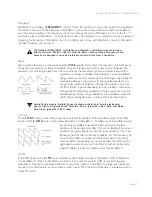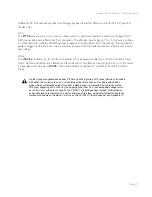Page 8
Voyager User’s Manual - The Basics
Page 9
Voyager User’s Manual - The Basics
Now Power up
Turn the Voyager power ON. The LCD screen will light up and display a start-up message:
After a few seconds the start-up screen will disappear and the current preset will appear in the display. The
name of the current preset location (bank and preset number) will appear on the top line and the preset
name will be displayed on the middle line of the LCD screen:
Test for Sound and Set Levels
Play a few notes on the Voyager keyboard (or your MIDI controller if using the RME) while turning up the
volume of your amplification. Set the volume to a comfortable listening level.
Start Playing
Use the
-1/+1
buttons to scroll through the presets. All preset locations are loaded with sounds from the
factory (128 presets each in 7 banks). There are a total of 896 locations in memory for presets – all are
user programmable. Note that once a preset is called up, you can tweak the parameters to your liking using
the front panel controls. Any changes made to the current preset will cause the display to change as shown,
with asterisks added to the preset name indicating that the preset has been modified:
If you make changes to a preset and want to return to the original sound, simply press
ENTER
. You can
toggle between the stored preset and the current edited preset by pressing the
EDIT
button and selecting
the COMPARE TO PRESET function. This function will allow you to toggle back and forth between the
original preset and the edited preset using the
CURSOR
button (for more on the COMPARE TO PRESET
function, see page 49). If you wish to save your changes, press
EDIT
and select the SAVE PRESET function
(for more on the SAVE PRESET function, see page 60). Any changes made to a preset will be lost if they
are not saved once you change to a new preset.