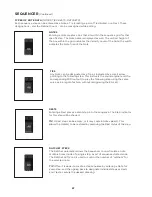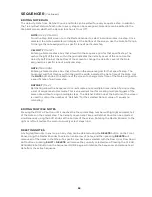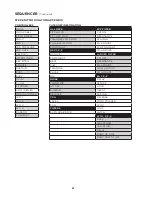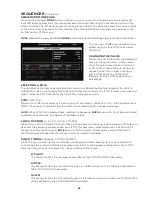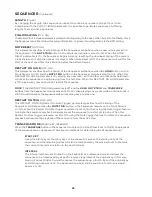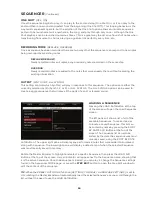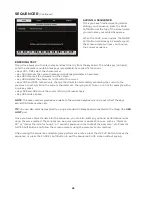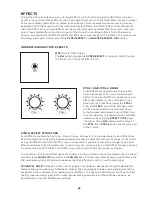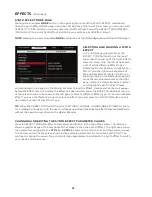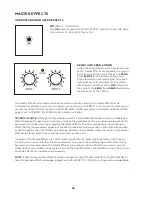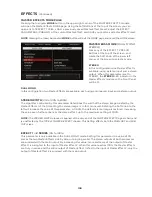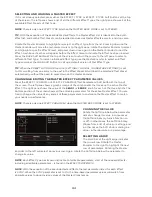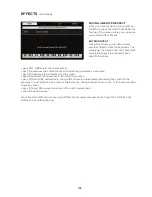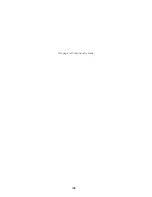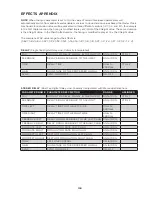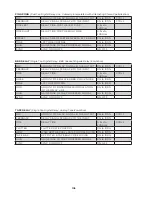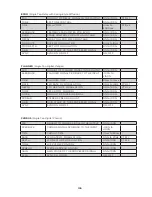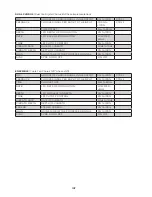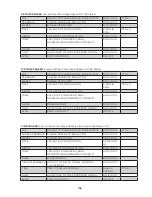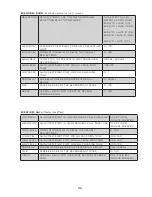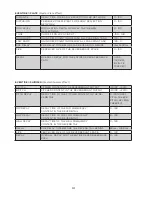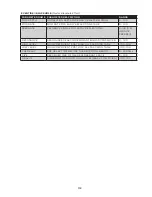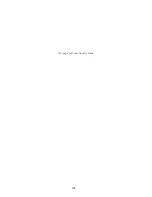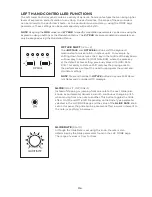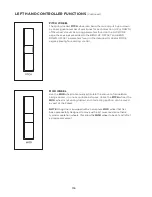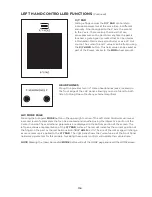101
SELECTING AND LOADING A MASTER EFFECT
If it is not already selected, press either the EFFECT 1 TYPE or EFFECT 2 TYPE Soft Buttons at the top
of the screen. The left pane shows a list of all the different Effect Types; the right pane shows all of the
available Effect Presets of that Type.
NOTE
: There is only one EFFECT TYPE list when the MASTER BUSS MODE is set to STEREO.
TIP
: With the exception of the Eventide Master Effects, the Master Effect List is identical to the Synth
Effect list, and Synth Effect Presets can be recalled and used as Master Effects as well – and vice-versa.
Rotate the Master Encoder to highlight and select an Effect Type from the list. Pressing down on the
Master Encoder will move the red-colored cursor to the right pane; rotate the Master Encoder to select
and highlight a specific Effect Preset, and press down once again on the Master Encoder to load the
Effect. A white vertical bar will appear before the Effect name to indicate the Effect has been loaded.
Press the BACK Soft Button at the top of the screen to return the cursor to the left pane to select a
different Effect Type. To load an initialized Effect Type, use the Master Encoder to select an Effect
Type and press the LOAD Soft Button to call up a default version of that Effect Type.
TIP
: When the PRESET AUTOLOAD function [SETTINGS / GLOBAL / HARDWARE SETTINGS] is set
to ON, scrolling from one entry to the next in the Effect Preset list will load the selected Effect Preset
automatically, without the need to press down on the Master Encoder.
CHANGING & EDITING THE MASTER EFFECT PARAMETER VALUES
Press the EFFECT 1 PARAMS or EFFECT 2 PARAMS (Effect Parameters) Soft Button at the top of
the screen. The left pane shows a graphic image of the components that make up the active Master
Effect. The right pane shows the value of the
SEND 1
or
SEND 2
knob for each of the three Synths. The
bottom portion of the screen shows all the editable parameters for the active Master Effect. You are
free to change the value of any and all of these parameters to customize the Master Effect to match
your needs or performance.
NOTE
: There is only one EFFECT PARAMS list when the MASTER BUSS MODE is set to STEREO.
CHANGING THE VALUE
Rotate the Soft Knob below the parameter
name to change its value. In some cases,
the Soft Knob simply turns a function on
or off. In other cases, the Soft Knob may
choose from a list of values or settings, and
in other cases, the Soft Knob is dialing in a
value – either absolute or a percentage.
SELECTING A ROW
The scroll bar at the right edge indicates
the current row. Rotate the Master
Encoder to the right to highlight the next
row of parameters. Rotating the Master
Encoder to the left will select a previous row. Again, rotate the Soft Knob below the parameter to
change its value.
NOTE
: Each Effect Type has its own distinct set of editable parameters. A list of the onboard effects –
including all editable parameters – is found in the EFFECTS APPENDIX.
NOTE
: With the exception of the Eventide Master Effects, the last parameter listed for each Effect
is SYNC. When the SYNC parameter is set to On, the time-based parameter values will switch from
absolute values to clock-division values of the Master Clock tempo.
Summary of Contents for One
Page 2: ......
Page 6: ...This page left intentionally blank ...
Page 103: ...103 This page left intentionally blank ...
Page 113: ...113 This page left intentionally blank ...
Page 127: ...127 This page left intentionally blank ...
Page 146: ...146 ...