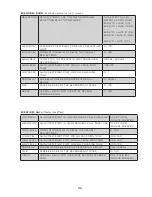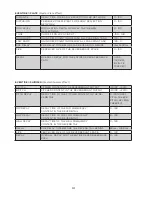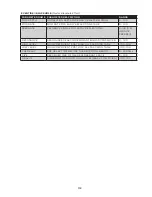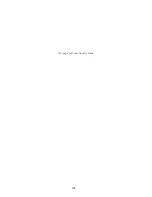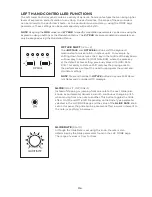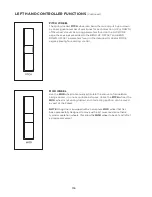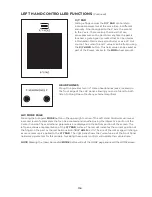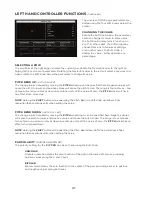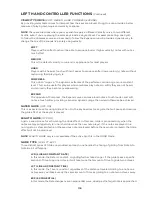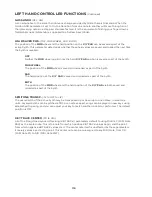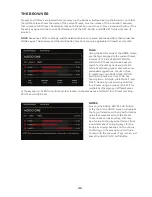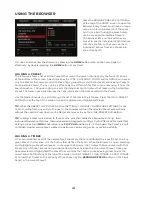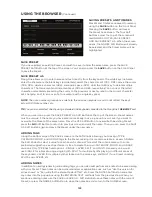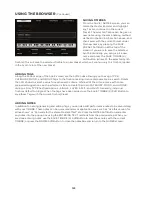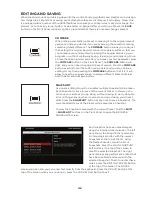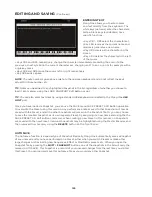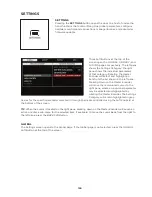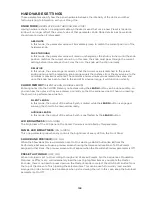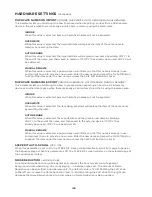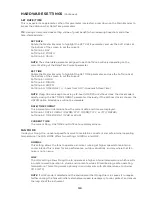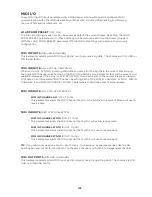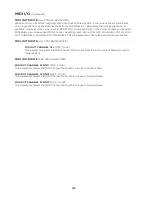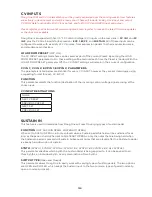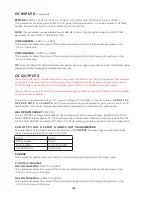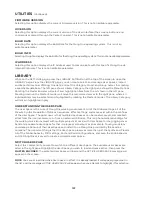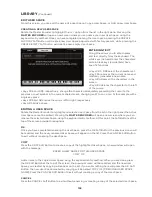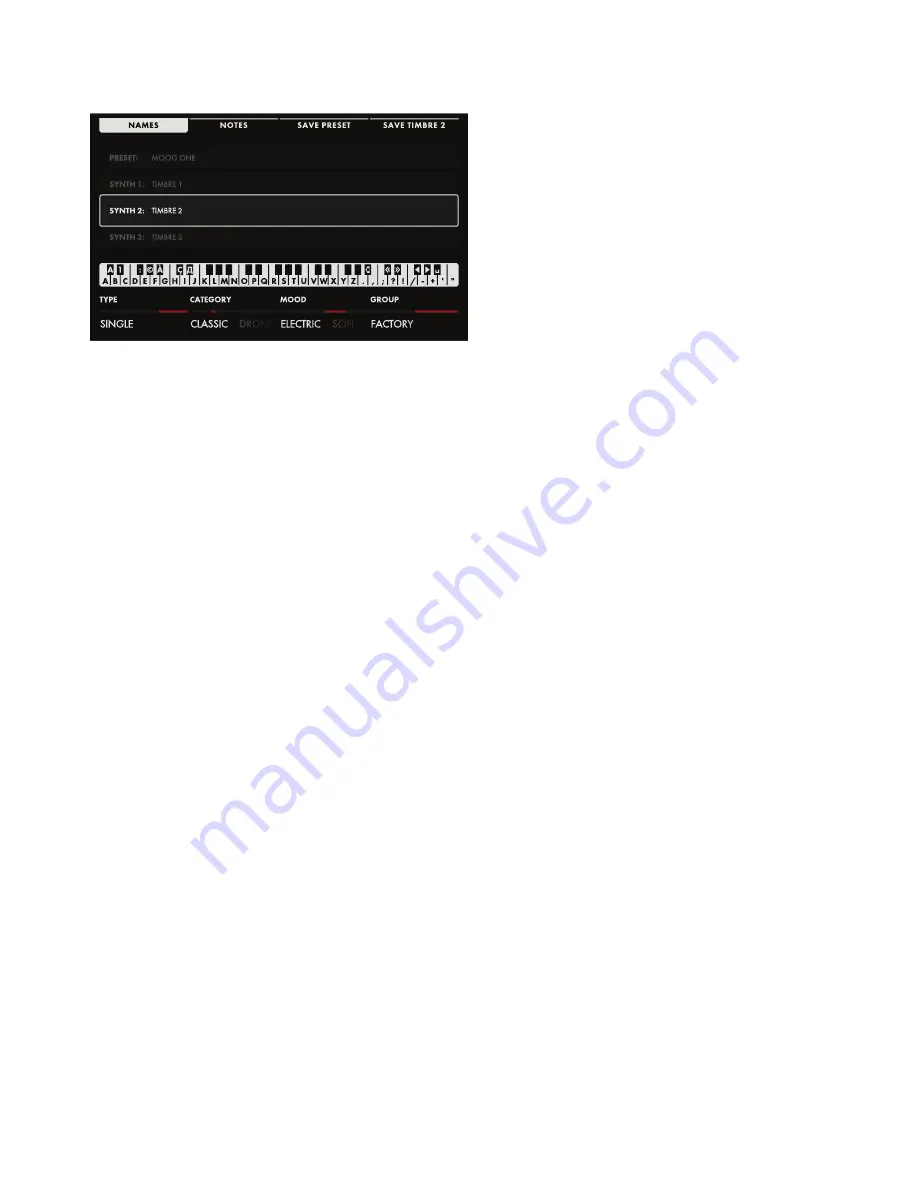
123
USING THE BROWSER
(Continued)
SAVING TIMBRES
From the SAVE / NAMES screen, you can
rotate the Master Encoder and highlight
any Timbre contained in the current
Preset. The selected Timbre can be given a
new name using the same naming method
defined in the SAVE AS section above, and
then saved with the current Preset under
this new name by pressing the SAVE
PRESET Soft Button at the top of the
screen. If you want to save the selected
Synth individually, you can give it a new
name and press the SAVE TIMBRE (X)
Soft Button (where X= the selected Synth
Timbre). This will save the selected Timbre to a new Preset, which will contain only this Timbre, loaded
in the Synth 1 slot of the new Preset.
ADDING TAGS
Along the bottom edge of the SAVE screen are the Soft Knobs allowing you to assign TYPE,
CATEGORY, MOOD, and GROUP Tags to the Timbre, making it more discoverable in a search. Rotate
the Soft Knobs to select a value for each search criteria. While all of the criteria come with some
preloaded suggestions, each performer is free to create their own CATEGORY, MOOD, and GROUP
divisions. Only TYPE has fixed options - SINGLE, LAYER, SPLIT, and MULTI. Generally, individual
Timbres default to Single. When the tags have been added, use the SAVE TIMBRE (X) Soft Button to
save these Tags with the current Timbre/Preset.
ADDING NOTES
In addition to naming/renaming and adding Tags, you can also add performance notes to be saved along
with your TIMBRE. These notes can be quick reminders or application cues, such as “Use this version for
all live shows” or “Pan wide for the stereo Master Effect” etc. Press the NOTES Soft Button and enter
any notes into the popup box using the ENTERING TEXT methods from the previous step. When you
are done entering notes, use the SAVE TIMBRE (X) Soft Button to save these notes with the current
TIMBRE; or press the NAMES Soft Button to close the notes box and return to the NAMES screen.
Summary of Contents for One
Page 2: ......
Page 6: ...This page left intentionally blank ...
Page 103: ...103 This page left intentionally blank ...
Page 113: ...113 This page left intentionally blank ...
Page 127: ...127 This page left intentionally blank ...
Page 146: ...146 ...