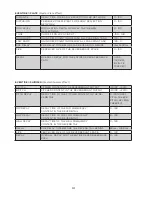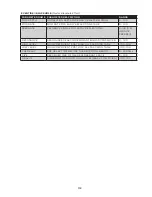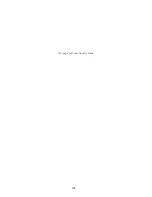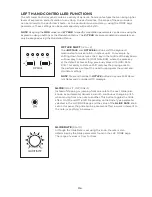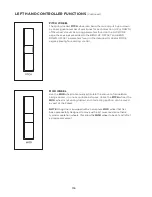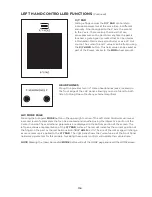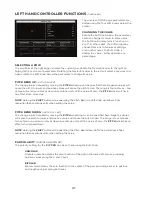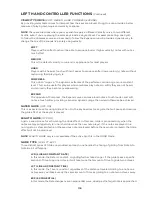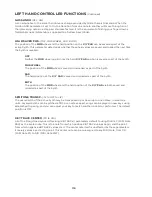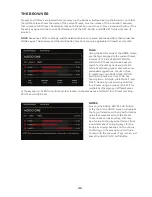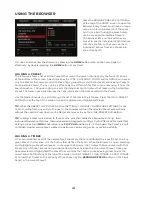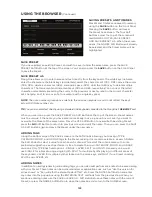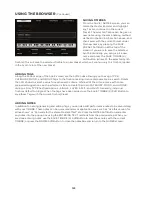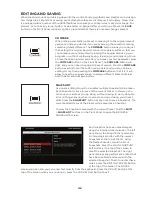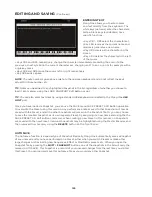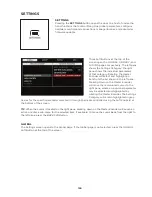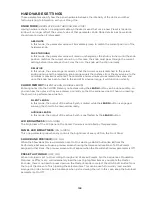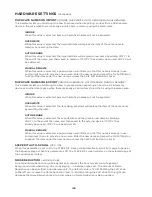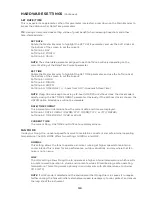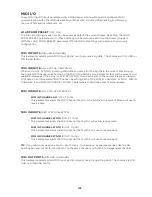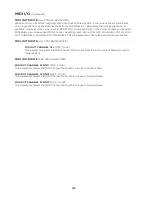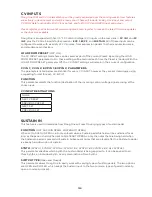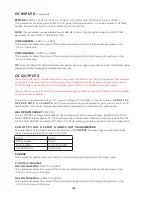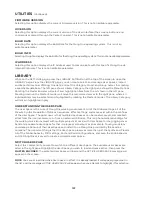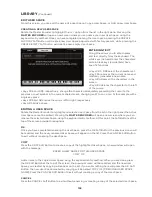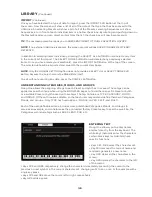125
EDITING AND SAVING
(Continued)
ENTERING TEXT
Moog One allows you to enter names
and text directly from the keyboard. The
white keys (naturals) enter the characters;
certain black keys (accidentals) have
specific functions.
• Keys C#1 - D#2 select the character set.
• Key F#4 removes the current name and
randomly generates a new name.
• Key G#4 clears all the characters in the
screen.
• Key A#4 deletes the character to the left
of the cursor.
• Keys C#5 and D#5, respectively, change the character immediately preceding the cursor to the
previous or next symbol in the current character set, changing an M to an L or an N, for example with a
single key press.
• Keys F#5 and G#5 move the cursor left or right, respectively.
• Key A#5 adds a space.
NOTE
: The note numbers given above relate to the onscreen keyboard, and do not reflect the key’s
actual MIDI Note number, etc.
TIP
: Notes can be added to any highlighted Snapshot in the list, regardless of whether you choose to
load it into memory using the LOAD SNAPSHOT Soft Button or not.
TIP
: You can also enter text directly, using a standard USB keyboard connected to the Moog One
USB
HOST
port.
Once you have loaded a Snapshot, you can use the SAVE menu SAVE PRESET Soft Button operation
to overwrite the Preset using this version. Any performance notes saved to that Snapshot will now be
saved with the Preset, and all the other Snapshots will remain in the Snapshot file. Or you can choose
to save the recalled Snapshot as its own separate Preset, by assigning it a new name and using the the
SAVE PRESET AS. Soft Button command. When creating a new Preset in this manner, no Snapshots
are saved with the new Preset. Individual Snapshots may be highlighted using the Master Encoder, and
then removed from memory using the
DELETE
button on the Front Panel.
AUTOSAVE
The Autosave function is a special type of Snapshot. Basically, Moog One automatically saves a Snapshot
of any unsaved edits you have performed on a Preset, either when you switch Presets or make other
large changes such as loading new Sequences, Effect or Mod Matrix presets, etc. When you open the
Snapshot file by pressing the
SHIFT
+
SNAPSHOT
buttons, one of the snapshots in the list will carry the
marker (AUTOSAVE). This Snapshot is a record of your unsaved changes from the last time you visited
this Preset. You can load and save this Autosave file as you would any other Snapshot.
Summary of Contents for One
Page 2: ......
Page 6: ...This page left intentionally blank ...
Page 103: ...103 This page left intentionally blank ...
Page 113: ...113 This page left intentionally blank ...
Page 127: ...127 This page left intentionally blank ...
Page 146: ...146 ...