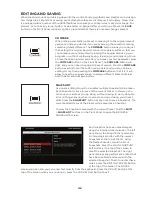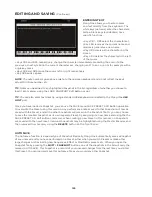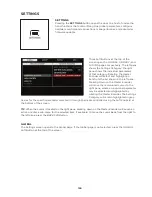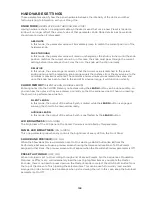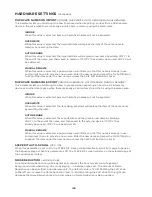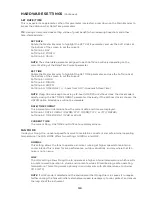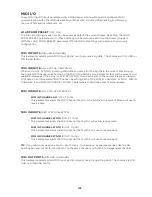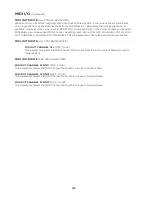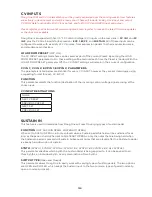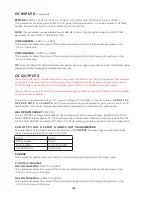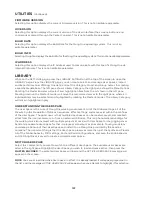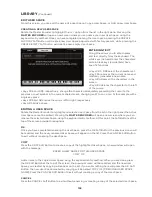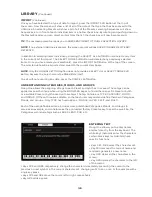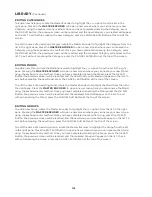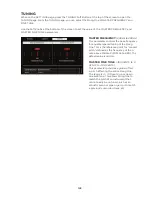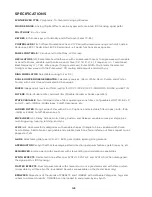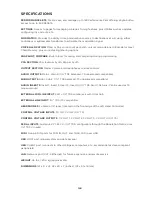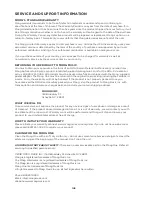138
LIBRARY
(Continued)
EDIT USER SPACE
From this screen, you can edit the name of a User Space, Copy a User Space, or Add a new User Space.
CREATING A NEW USER SPACE
Rotate the Master Encoder to highlight the +++ option from the list in the right pane. Pressing the
MASTER ENCODER
will open a new screen where you can name your new User Space, using the
keyboard entry method. Once you have completed naming the User Space, pressing the CREATE
FACTORY Soft Button will create a new User Space populated with factory presets, while pressing the
CREATE EMPTY Soft button will create a new, empty User Space.
ENTERING TEXT
Moog One allows you to enter names
and text directly from the keyboard. The
white keys (naturals) enter the characters;
certain black keys (accidentals) have
specific functions.
• Keys C#1 - D#2 select the character set.
• Key F#4 removes the current name and
randomly generates a new name.
• Key G#4 clears all the characters in the
screen.
• Key A#4 deletes the character to the left
of the cursor.
• Keys C#5 and D#5, respectively, change the character immediately preceding the cursor to the
previous or next symbol in the current character set, changing an M to an L or an N, for example with a
single key press.
• Keys F#5 and G#5 move the cursor left or right, respectively.
• Key A#5 adds a space.
EDITING A USER SPACE
Rotate the Master Encoder to highlight and select a User Space from the list in the right pane (the Active
User Space cannot be edited). Pressing the
MASTER ENCODER
will open a new screen where you can
rename the selected User Space, using the keyboard entry method. At this point, the Soft Buttons at the
top of the screen provide three options.
OK
Once you have completed renaming the User Space, press the OK Soft Button; the previous screen will
be recalled, and the newly renamed User Space will appear on the list. Press the CANCEL Soft Button
to exit without renaming the User Space.
COPY
Press the COPY Soft Button to create a copy of the highlighted User Space. A new window will open
with the message:
ENTER A NEW NAME FOR THIS USER SPACE
COPY OF:
Add a name to the copied User Space, using the keyboard entry method. When you are done, press
the OK Soft Button at the top of the screen; the previous screen will be recalled, and the new User
Space you created by copying will appear on the list. If you enter nothing here and press the OK Soft
Button, the new User Space created by copying will be named COPY OF [PREVIOUS USER SPACE
NAME]. Press the CANCEL Soft Button to exit without creating a copy of the User Space.
CANCEL
Press the CANCEL Soft Button to exit without renaming or creating a copy of the selected User Space.
Summary of Contents for One
Page 2: ......
Page 6: ...This page left intentionally blank ...
Page 103: ...103 This page left intentionally blank ...
Page 113: ...113 This page left intentionally blank ...
Page 127: ...127 This page left intentionally blank ...
Page 146: ...146 ...