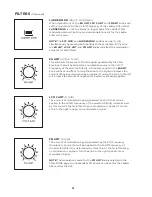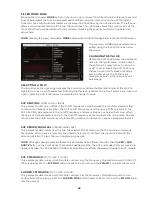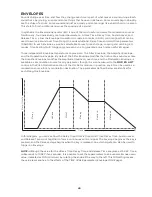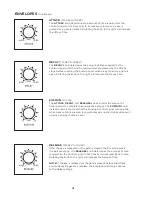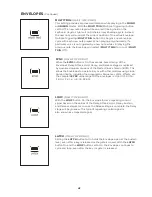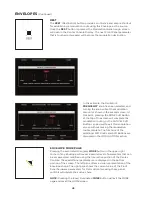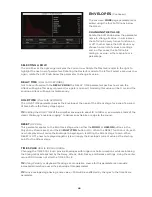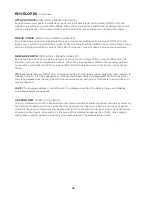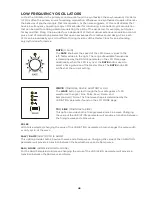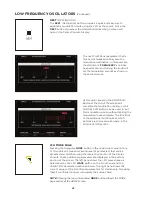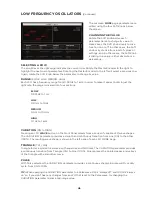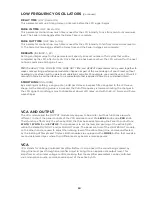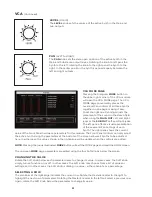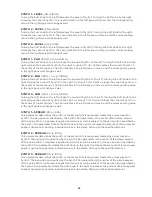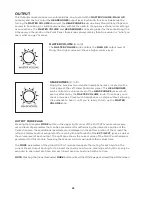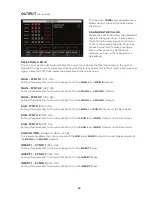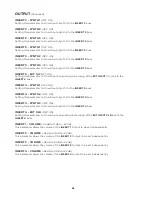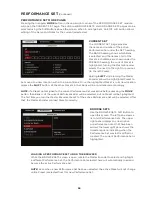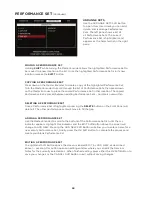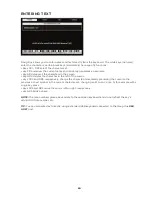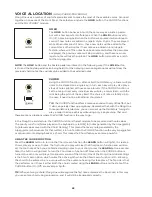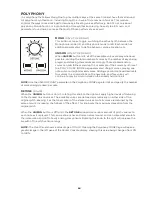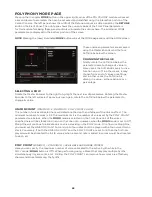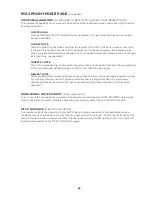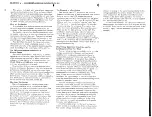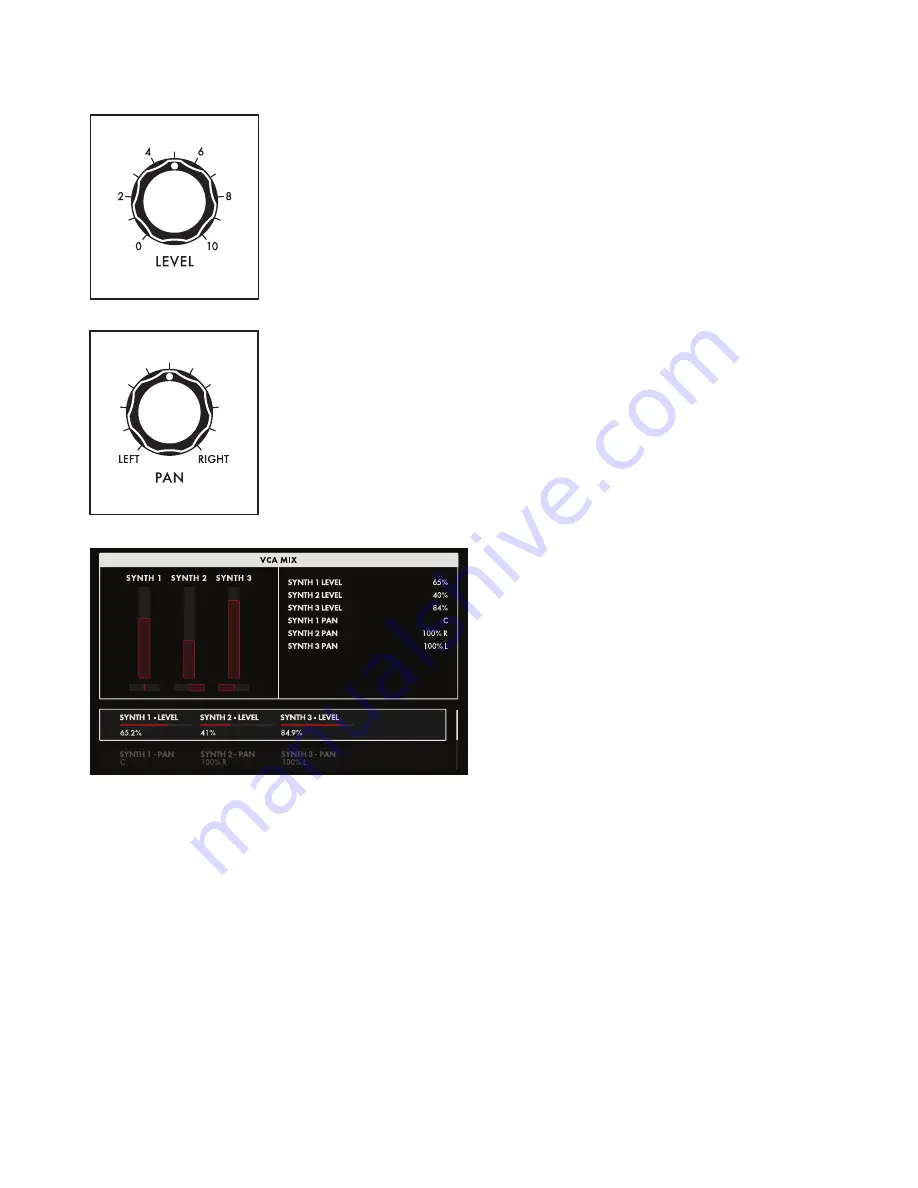
51
VCA
(Continued)
LEVEL
(0 to 10)
The
LEVEL
knob sets the volume of the active Synth in the Main and
Sub Outputs.
PAN
(LEFT to RIGHT)
The
PAN
knob sets the stereo pan position of the active Synth in the
Main and Sub stereo output mixes. Rotating the knob to left pans the
Synth to the left; rotating the knob to the right pans the Synth to the
right. In the center position, the Synth is panned equally between the
left and right outputs.
VCA MORE PAGE
Pressing the triangular
MORE
button in
the upper right corner of the VCA module
will open the VCA MORE page. The VCA
MORE page conveniently places the
Level and Pan controls of all three Synths
together on one page, making it easy
to set the right mix. Panning adjusts the
placement of the sound in the stereo field
when using the
MAIN OUT
Left and Right
jacks or the
SUB OUT
Left and Right jacks.
The left pane offers a visual representation
of the Level and Pan settings of each
Synth. The right pane shows the current
value of the Front Panel hardware parameters for this module. The Front Panel controls can only adjust
the active Synth. Using the parameters at the bottom of the screen allows all Synths to be adjusted
here. In either case, the values shown in the right pane will be update when the controls are edited.
NOTE:
Pressing the (now) illuminated
MORE
button will exit the MORE page and recall the HOME screen.
The onscreen
MORE
page parameters are edited using the four Soft Knobs below the screen.
CHANGING THE VALUE
Rotate the Soft Knob below each parameter name to change its value. In some cases, the Soft Knob
simply turns a function on or off. In other cases, the Soft Knob may choose from a list of values or
settings, and in other cases, the Soft Knob is dialing in a value – either absolute or a percentage.
SELECTING A ROW
The scroll bar at the right edge indicates the current row. Rotate the Master Encoder to the right to
highlight the next row of parameters. Rotating the Master Encoder to the left will select a previous row.
Again, rotate the Soft Knob below the parameter to change its value.
Summary of Contents for One
Page 2: ......
Page 6: ...This page left intentionally blank ...
Page 103: ...103 This page left intentionally blank ...
Page 113: ...113 This page left intentionally blank ...
Page 127: ...127 This page left intentionally blank ...
Page 146: ...146 ...