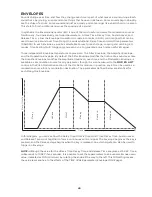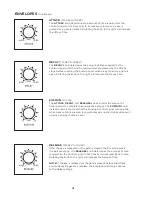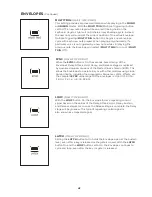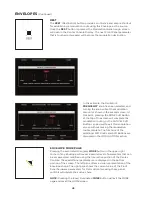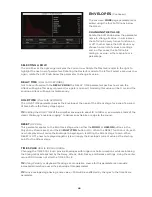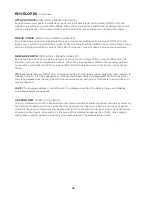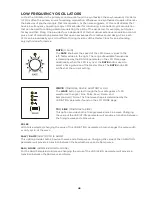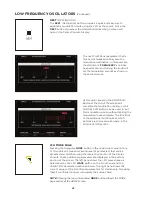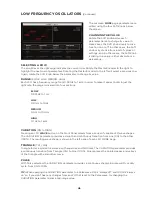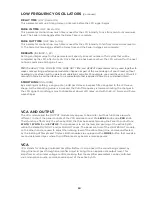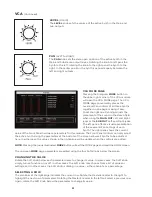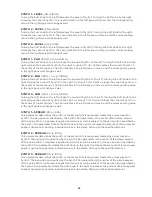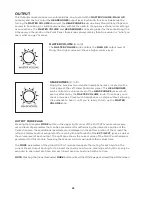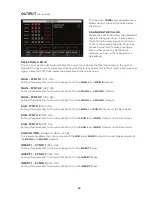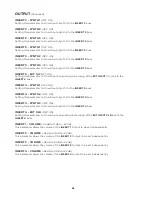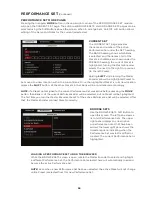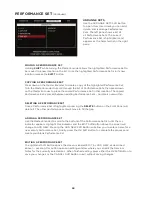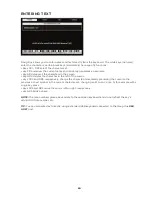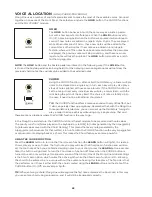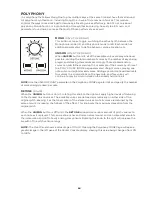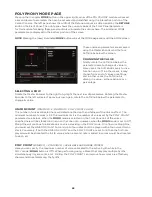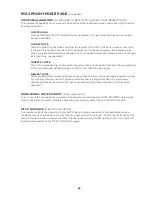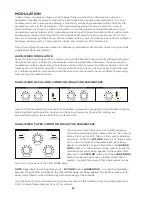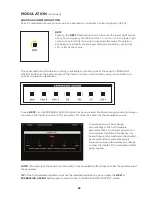53
OUTPUT
The Output module contains two volume knobs, one to control the
MASTER VOLUME
(
MAIN L/R
outputs), and one to control the
HEADPHONES
output level. Each knob functions independently;
turning the
MASTER VOLUME
down and the
HEADPHONES
level up allows Moog One settings and
sounds to be cued up, or auditioned privately without the need to change any external mixer settings
or connections. The
MASTER VOLUME
and
HEADPHONES
knobs are global for the entire Moog One.
Unlike every other knob on the Front Panel, these knobs always display their true value in a “what you
see is what you get” manner.
MASTER VOLUME
(0 to 10)
The
MASTER VOLUME
knob controls the
MAIN L/R
output level of
Moog One. Higher values will have a higher volume level.
HEADPHONES
(0 to 10)
Moog One provides two identical headphone jacks, located on the
front edge of the Left Hand Controller panel. This
HEADPHONES
knob controls the volume level of the
HEADPHONES
jacks, which
are not affected by the
MASTER VOLUME
knob. This allows you to
check or tweak a Preset with headphones on stage without allowing
the audience to hear it until you’re ready to turn up the
MASTER
VOLUME
knob.
OUTPUT MORE PAGE
Pressing the triangular
MORE
button in the upper right corner of the OUTPUT module will reveal a
second level of parameters that can be accessed and modified using the interactive portion of the
Center Console. These additional parameters are displayed in the bottom portion of the screen.The
left pane displays output assignments for each Synth and for each of the
EXT. INPUT
jacks, as well as
the volume level of each output. The right pane shows the current value of the Front Panel hardware
parameters for this module. Tweaking these panel controls will update their values here.
The
MORE
parameters of the global OUTPUT module designate the routing for each Synth in the
current Preset. Output Routing for the Insert channels is one-to-one, meaning each Synth can only be
assigned to one Insert at a time, and each Insert can only host one Synth at a time.
NOTE:
Pressing the (now) illuminated
MORE
button will exit the MORE page and recall the HOME screen.
Summary of Contents for One
Page 2: ......
Page 6: ...This page left intentionally blank ...
Page 103: ...103 This page left intentionally blank ...
Page 113: ...113 This page left intentionally blank ...
Page 127: ...127 This page left intentionally blank ...
Page 146: ...146 ...