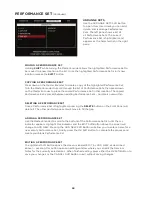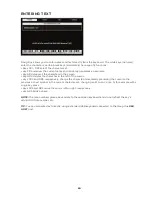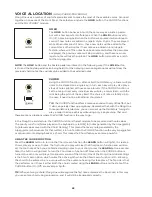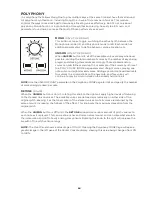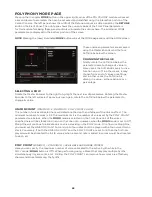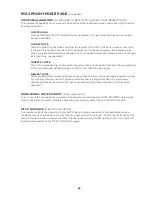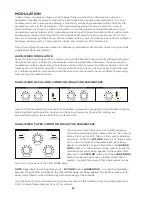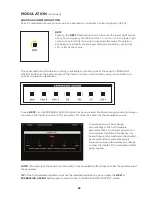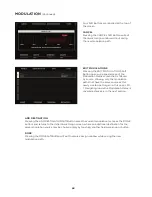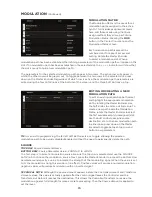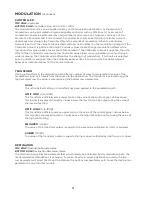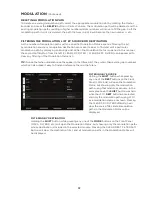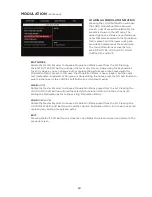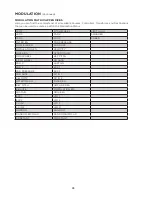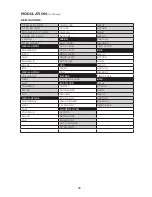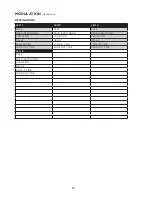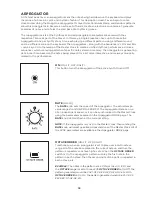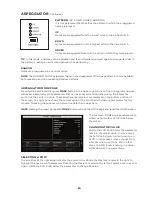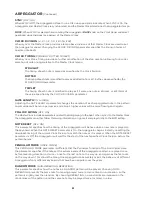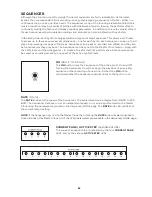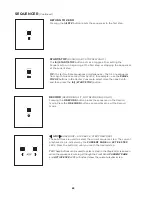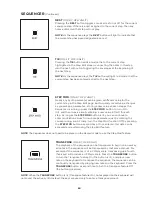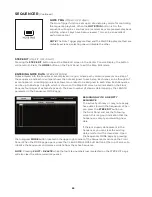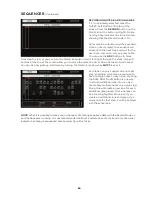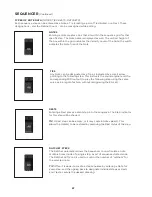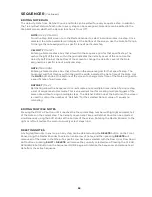73
MODULATION
(Continued)
SAVING AND LOADING A MODULATION MATRIX
Once a complete Modulation Matrix has been created, it can be saved for future use. When a Modulation
Matrix is recalled, it can be used as is, or edited and re-saved under a new name, without having to
rebuild the entire Modulation Matrix from scratch. This way, if there are particular routings that you are
fond of using, these settings can be kept readily at hand as a saved Modulation Matrix preset.
SAVING A MODULATION MATRIX
Pressing the SAVE Soft Button will open
the Save Modulation Matrix Preset screen.
The four Soft Buttons across the top are
NAME, NOTES, OK, and CANCEL.
When the SAVE screen opens, the NAME
Soft Button will already be selected, and
the screen prompt will ask you to name
the current Modulation Matrix.
Once you have entered a name for the Modulation Matrix, you can also enter any optional performance
notes using the same method. These notes can be quick reminders or application cues, such as “Uses
staggered and sync’d LFOs” or “this is the one Gerry created during the studio session” etc. Press the
NOTES Soft Button and follow the screen prompts. After naming the Modulation Matrix and adding
any notes, press the OK Soft Button to save the Modulation Matrix, or press the CANCEL Soft Button
to exit the Modulation Matrix SAVE screen without saving.
ENTERING TEXT
Moog One allows you to enter names and text directly from the keyboard. The white keys (naturals)
enter the characters; certain black keys (accidentals) have specific functions.
• Keys C#1 - D#2 select the character set.
• Key F#4 removes the current name and randomly generates a new name.
• Key G#4 clears all the characters in the screen.
• Key A#4 deletes the character to the left of the cursor.
• Keys C#5 and D#5, respectively, change the character immediately preceding the cursor to the
previous or next symbol in the current character set, changing an M to an L or an N, for example with a
single key press.
• Keys F#5 and G#5 move the cursor left or right, respectively.
• Key A#5 adds a space.
NOTE:
The note numbers given above relate to the onscreen keyboard, and do not reflect the key’s
actual MIDI Note number, etc.
TIP:
You can also enter text directly, using a standard USB keyboard connected to the Moog One
USB
HOST
port.
Summary of Contents for One
Page 2: ......
Page 6: ...This page left intentionally blank ...
Page 103: ...103 This page left intentionally blank ...
Page 113: ...113 This page left intentionally blank ...
Page 127: ...127 This page left intentionally blank ...
Page 146: ...146 ...