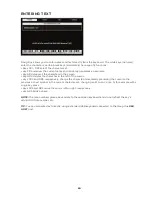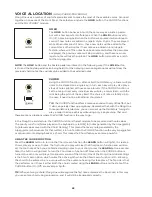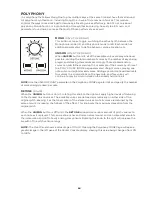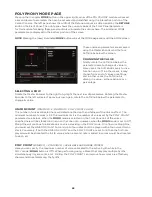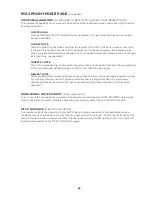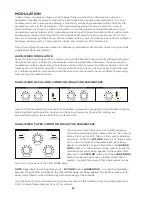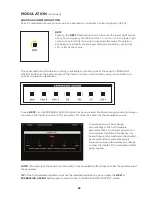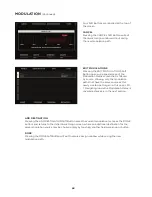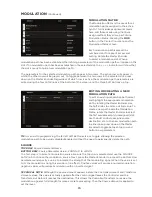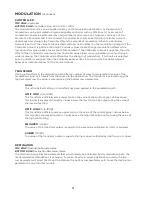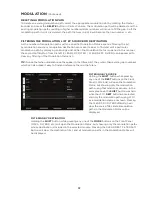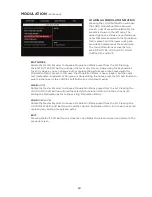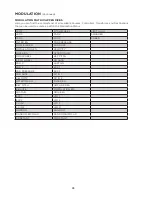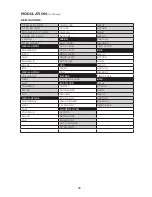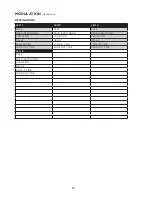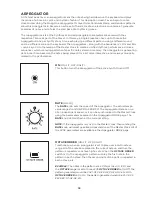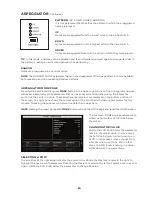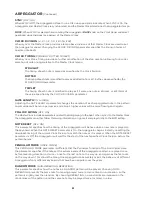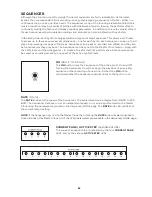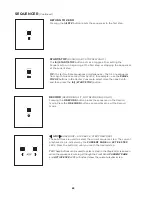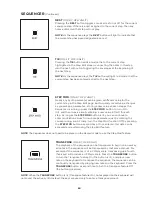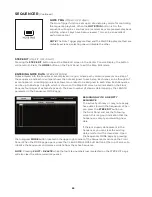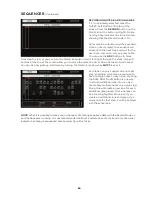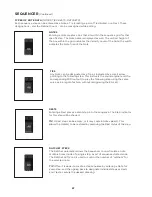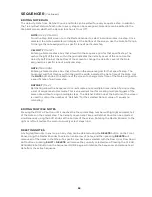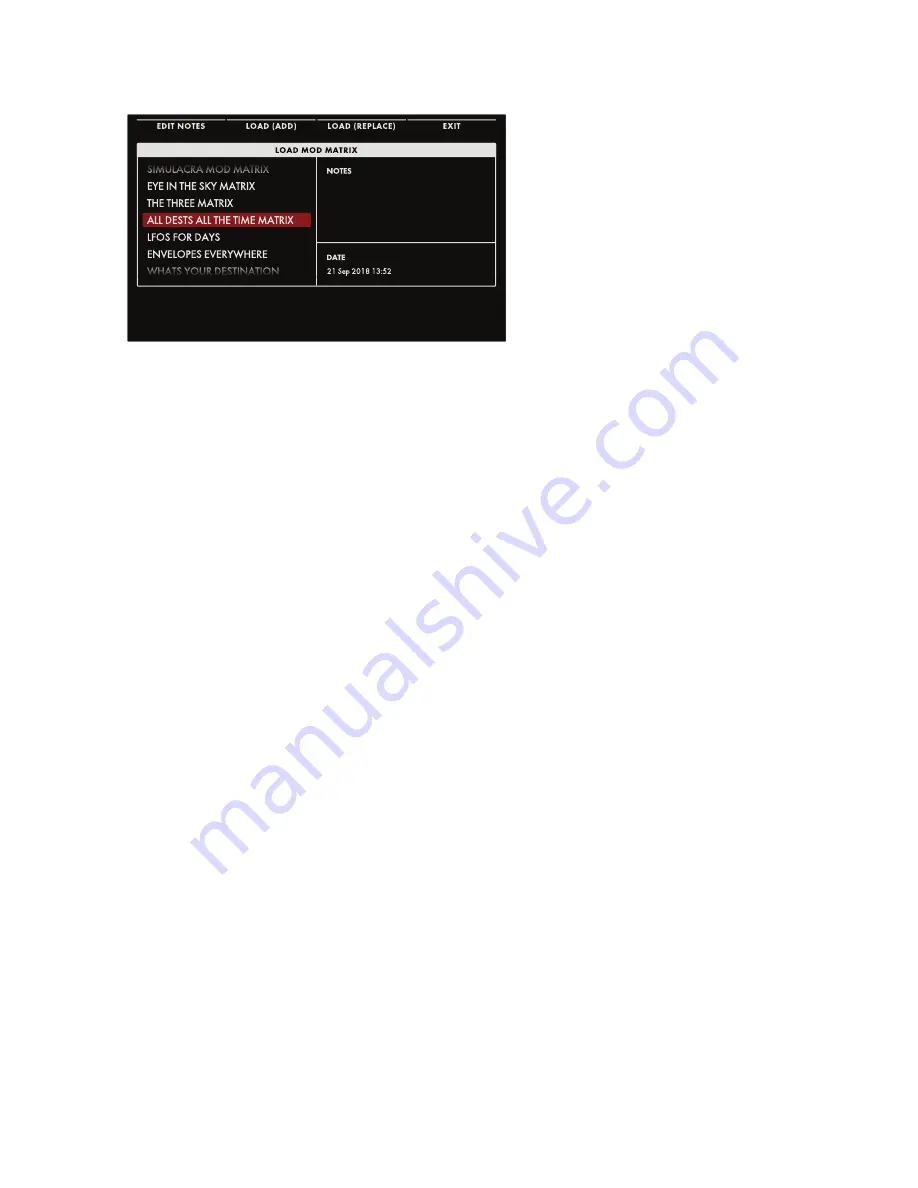
74
MODULATION
(Continued)
LOADING A MODULATION MATRIX
Pressing the LOAD Soft Button will open
the LOAD Modulation Matrix Browser
screen. A list of saved Modulation Matrix
presets is shown in the left pane. The
upper right pane shows any performance
notes that were saved with the Modulation
Matrix preset, and the lower right pane
provides a timestamp of the saved data.
The four Soft Buttons across the top
are EDIT NOTES, LOAD (ADD), LOAD
(REPLACE), and EXIT.
EDIT NOTES
Rotate the Master Encoder to choose a Modulation Matrix preset from the list. Pressing
the EDIT NOTES Soft Button will open the text entry screen, where using the keyboard as
the entry device, you can change, edit, or replace the performance notes saved with this
Modulation Matrix preset. In this case, the Modulation Matrix is never loaded, but the notes
text (metadata) is updated. When you are done editing the notes, press the OK Soft Button to
save the changes, or the CANCEL Soft Button to exit without saving.
LOAD
(ADD)
Rotate the Master Encoder to choose a Modulation Matrix preset from the list. Pressing the
LOAD (ADD) Soft Button will load the selected Modulation Matrix in to the active Synth,
adding the Modulation paths to the existing Modulation Matrix.
LOAD
(REPLACE)
Rotate the Master Encoder to choose a Modulation Matrix preset from the list. Pressing the
LOAD (REPLACE) Soft Button will load the selected Modulation Matrix in to the active Synth,
replacing any existing modulation paths.
EXIT
Pressing the EXIT Soft Button will close the Load Matrix Modulation screen and return to the
previous screen.
Summary of Contents for One
Page 2: ......
Page 6: ...This page left intentionally blank ...
Page 103: ...103 This page left intentionally blank ...
Page 113: ...113 This page left intentionally blank ...
Page 127: ...127 This page left intentionally blank ...
Page 146: ...146 ...