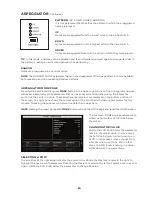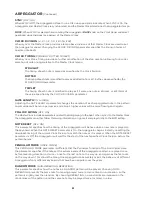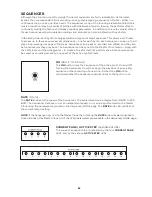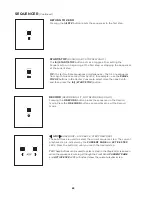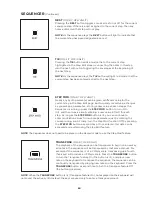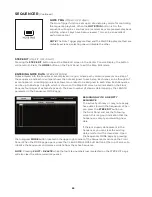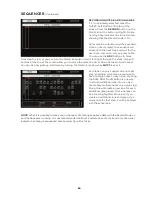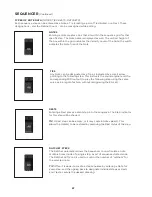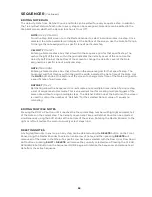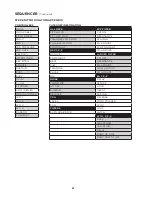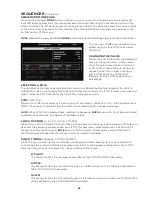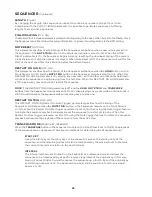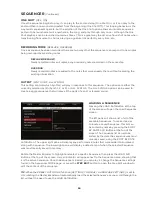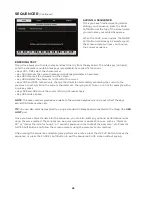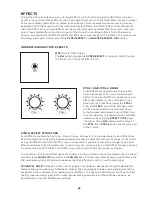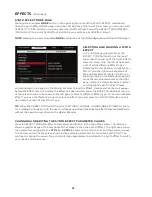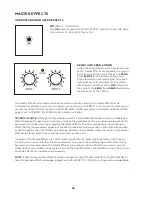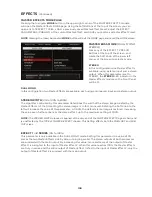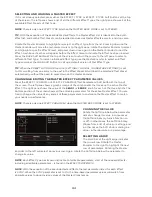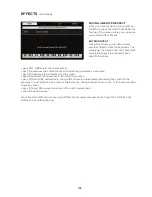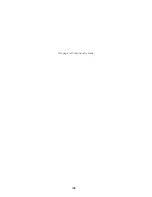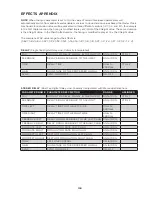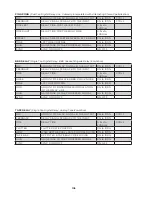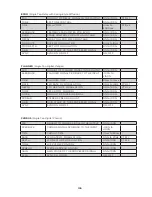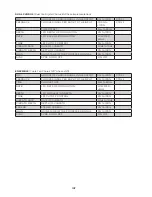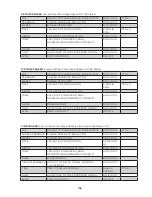94
SEQUENCER
(Continued)
ONE SHOT
(OFF, ON)
Once the sequence begins to play, it can play to the end and stop (One Shot On), or it can play to the
end and then loop around and restart from the beginning (One Shot Off). This looping behavior is the
way most sequencers operate, but the addition of the One Shot option allows an intricate sequence
pattern to be launched at will, anywhere in the song, and play through only once – although the One
Shot playback can be launched numerous times. This is a great way to add a live flourish of notes when
transitioning from verse to chorus, playing a signature lick perfectly every time, etc.
RECORDING MODE
(REPLACE, OVERDUB)
Once a sequence has been recorded, there are two ways that the sequencer can respond to new notes
being recorded over existing notes.
REPLACE(DEFAULT)
Newly recorded notes will replace any previously notes recorded on the same step.
OVERDUB
Newly recorded notes are added to the notes that were already there, without replacing the
existing information.
OUTPUT
(SYNTH 1/2/3, ALL SYNTHS)
This setting controls which Synth(s) will play in response to this sequence. The options are either the
currently selected Synth (Synth 1, 2, or 3), or ALL SYNTHS. The ALL SYNTHS option can be used to
create a single sequence that will play all the parts of a split or layered sound.
LOADING A SEQUENCE
Pressing the LOAD Soft Button at the top
of the screen will open the Load Sequence
screen.
The left pane will show a list of all of the
available Sequences. To make it easier
to locate a saved Sequence, this list can
be sorted by name by pressing the SORT
BY NAME Soft Button at the top of the
screen. The Sequence list can also be
sorted by the date the sequence was most
recently saved, using the SORT BY DATE
Soft Button. The upper right pane will display any performance notes that were added to and saved
along with Sequence. The lower right pane will display a date stamp of when the selected Sequence
was most recently saved to memory.
Rotate the Master Encoder to highlight and select a specific Sequence, then press the LOAD Soft
Button at the top of the screen. A small indicator will appear next to the Sequence name, showing that
it is the active Sequence. Once the Sequence is loaded, you can play it, change the Sequence settings
found in the Sequencer MORE page, or press the
STEP EDIT
button to open the Step Edit window to
edit the content of the sequence.
TIP
: When the PRESET AUTOLOAD function [SETTINGS / GLOBAL / HARDWARE SETTINGS] is set to
ON, rotating the Master Encoder will automatically load the selected Sequence as you scroll through the
list, without the need to use the LOAD Soft Button.
Summary of Contents for One
Page 2: ......
Page 6: ...This page left intentionally blank ...
Page 103: ...103 This page left intentionally blank ...
Page 113: ...113 This page left intentionally blank ...
Page 127: ...127 This page left intentionally blank ...
Page 146: ...146 ...