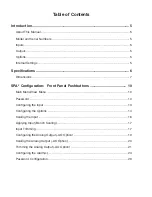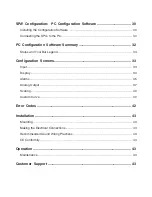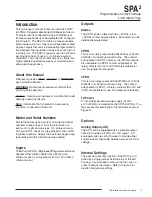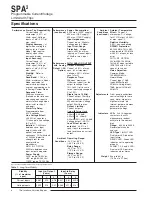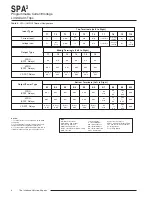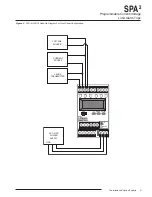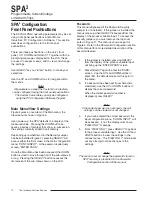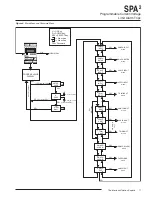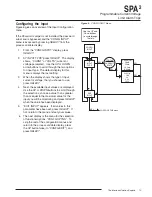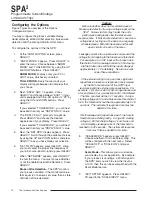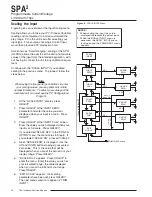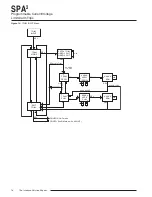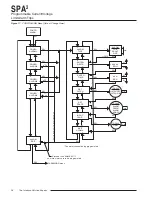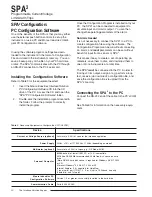The Interface Solution Experts 17
SPA
2
Programmable Current/Voltage
Limit Alarm Trips
D
D
D
U
U
APPLY
ZERO
APPLY
FULL
EXIT
APPLY
APPLY
INPUT
SEL
U
TRIM INPUT menu
SEL
XXXXX
EGU
U
D
XXXXX
EGU
U
D
SEL
SEL
SEL
SEL
Applying Input (Bench Scaling)
Figure 9 gives an overview of the Apply Input menu.
With Bench Scaling, also called “Standard Ranging”,
inputs are “captured” at their zero and full scale levels
using external, calibrated equipment.
1.
At the “APPLY INPUT” screen, press
SELECT.
2.
“APPLY ZERO” appears. Apply the input you
wish as your zero and press
SELECT. Wait
until it is flashed on the display and press
SELECT to capture.
3.
Next, “APPLY FULL” is displayed. Apply the
value of your full range and press
SELECT.
When this is flashed, press
SELECT to
capture.
4.
Press
SELECT at “EXIT APPLY” and exit the
menu.
Input Trimming
Figure 10 gives an overview of the Input Trimming
menu.
Input trimming increases the measurement accuracy
of the parameter you are trimming by matching the
reading of its actual input to its scaling. The SPA
2
offers the use of a factory-configured trimming feature
(“FCTRY TRIM“) or user-set, one-point or two-point
(“USER 1PNT” OR “USER 2PNT”) trimming.
Unit default is “FCTRY TRIM”. If another trimming
selection had been made and you wish to return to the
“FCTRY TRIM” feature, follow the instructions below.
1.
Press
SELECT at the “TRIM INPUT” SCREEN.
Once the “TRIM MODE” appears, press
SELECT.
2.
“FCTRY TRIM” is displayed, press
SELECT.
This takes you to the “EXIT TRIM” screen.
3.
To exit, press
SELECT.
To input user-specific trim values, perform the
following steps:
1.
At the “TRIM INPUT” display, press
SELECT.
When “TRIM MODE” appears, press
SELECT
again. Use the
UP and DOWN buttons to reach
the user-set trimming menus. Press
SELECT
once the desired parameter is displayed–
“USER 1PNT” or “USER 2PNT”.
2.
“TRIM ZERO” appears. To program, press
SELECT. Your present zero scaling value is
shown and prompts you to “APPLY” your value.
Press
SELECT, once your value is present and
flashing at the appropriate input terminals,
press
SELECT again. If you selected “USER
1PNT” trimming, “EXIT TRIM” appears. Press
SELECT to reach the “CONFG AOUT” menu (or
“CONFG ALARM” menu if the -AO option is not
enabled). Proceed to Step 3 for “USER 2PNT”
trimming.
3.
If you selected “USER 2PNT” trimming, repeat
the instructions in Step 2 for the “TRIM FULL”
setting. Press
SELECT when “EXIT TRIM” is
displayed to reach the “CONFG AOUT” menu
(or “CONFG ALARM” menu if the -AO option is
not enabled).
Note:
Trim only the zero and full values entered in the
“SCALE INPUT” menu through the front panel
pushbuttons. To trim values other than those
specified in the “SCALE INPUT” menu, you must
use the PC Configuration Software program.
Figure 9.
APPLY INPUT Menu