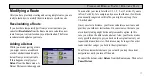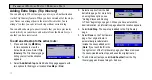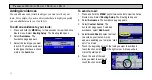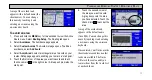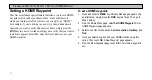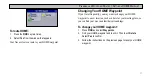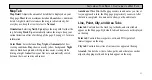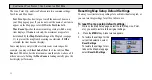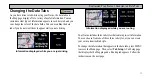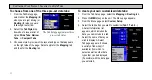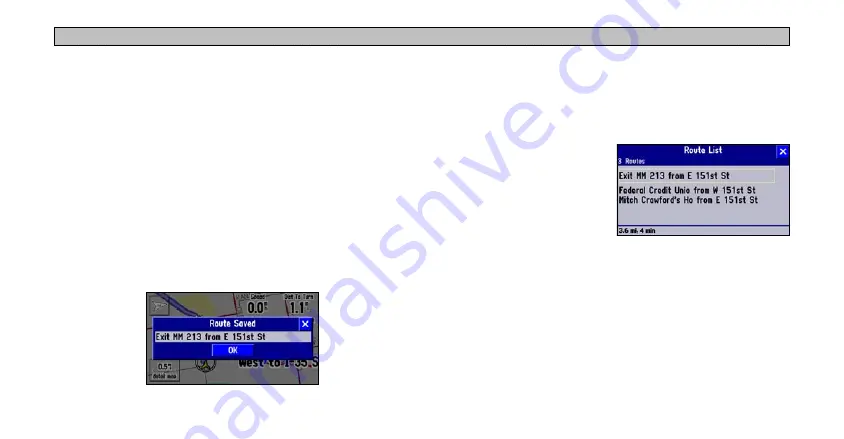
33
P
LANNING
AND
M
ODIFYING
R
OUTES
> P
LANNING
A
R
OUTE
As soon as your route is created, your Navus begins to navigate the
route. If at any time you wish to stop a route, select
Stop Route
from
the Route menu. To resume the route, select
Resume Route
.
Saving a Route
Your Navus always remembers the last route you created. You can
save a route either while you are navigating it or after you have
navigated the route.
To save a route:
1. Press and hold the
MENU
key. A Route menu appears.
2. Select
Save
. A Route Saved window appears. It includes the
name of your current/completed route.
3. If necessary, change the name of the route to something more
meaningful to you by touching the route’s current name. Enter the
new name using the on-screen keyboard that appears.
4. Touch
OK
to save the route.
Your Navus can hold up to 50
saved routes. To select a saved,
select
Route List
from the Route
menu. A list of your saved routes
appears. Touch the name of your
desired route. A new page appears
which allows you to rename,
delete, or activate the route. You can also advance to the next route or
move back to your previous route on the route list.
Summary of Contents for Navus
Page 1: ...Owner s Manual...
Page 75: ......