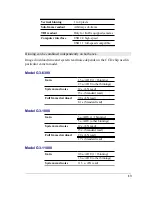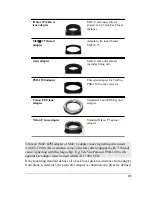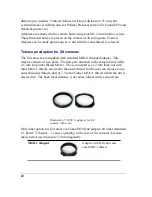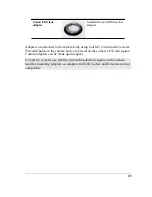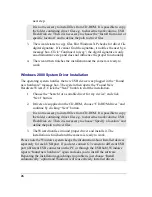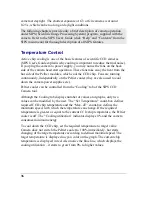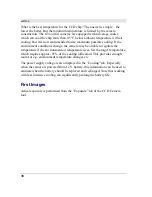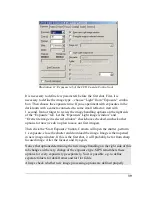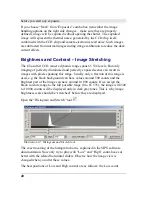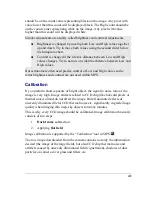next step.
It is not necessary to install files from CD-ROM. It is possible to copy
the folder containing driver files e.g. to shared network volume, USB
Flash Disk etc. Then it is necessary to choose the “Install from a list or
specific location” and to define the path to driver files.
3. The wizard starts to copy files. But Windows XP checks for driver file
digital signature. If it cannot find the signature, it notifies the user by a
message box. Click “Continue Anyway”, the digital signature is only
an administrative step and does not influence the proper functionality.
4. The wizard then finishes the installation and the camera is ready to
work.
Windows 2000 System Driver Installation
The operating system notifies the new USB device was plugged in the “Found
new hardware” message box. The system then opens the “Found New
Hardware Wizard”. Click the “Next” button to start the installation.
1. Choose the “Search for a suitable driver for my device” and click
“Next” button.
2. Drivers are supplied on the CD-ROM, choose “CD-ROM drives” and
continue by clicking “Next” button.
It is not necessary to install files from CD-ROM. It is possible to copy
the folder containing driver files e.g. to shared network volume, USB
Flash Disk etc. Then it is necessary to choose “Specify a location” and
define the path to driver files.
3. The Wizard notifies it found proper driver and installs it. The
installation is finished and the camera is ready to work.
Please note the Windows system keeps the information about installed devices
separately for each USB port. If you later connect G3 camera to different USB
port (different USB connector on the PC or through the USB hub), Windows
reports “found new hardware” again and asks you to install the software.
Repeating the installation again brings no problem, just choose “Install
automatically” option and Windows will reuse already installed drivers.
26