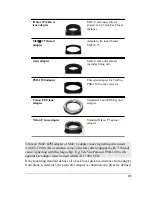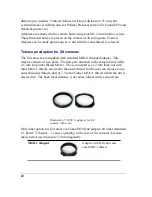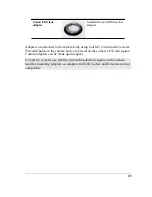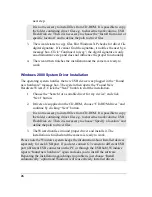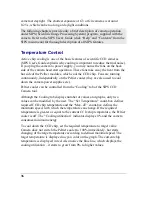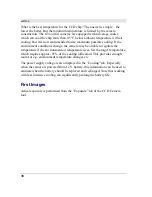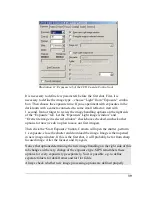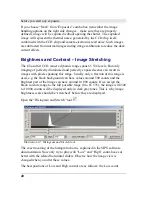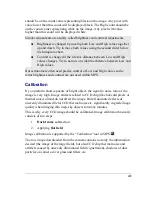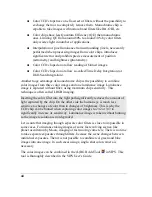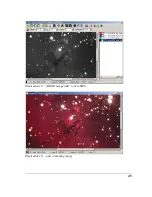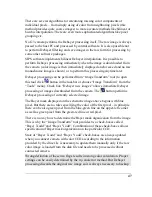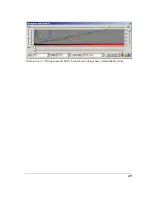Camera Operation
Camera operation depends on the software used. Scientific cameras usually
cannot be operated independently on the host computer and G3 and G4 CCD
also needs a host PC (with properly installed software) to work. Camera itself
has no displays, buttons or other controls. On the other side, every function can
be controlled programmatically, so the camera is suitable for unattended
operation in robotic setups.
Plug the camera into computer and power supply and run the SIPS program.
Open the “CCD Camera” tool (choose the “Tools” menu and click the “CCD
Camera...” item or click the
tool button). The camera name (e.g. “G3-
11000”) should be displayed in the title bar of the tool window.
If you run the SIPS before the camera was plugged and powered, SIPS does not
know about it and it is necessary to scan for available cameras. Select the
“Camera” tab and press the “Scan Cameras” button. Connected camera should
appear in the displayed tree. Select it (click its name by mouse – its name
should be highlighted) and press “Select Camera” button.
If the camera does not appear in the tree of available cameras, check the
following items:
1. Check the USB cable – make sure both connectors are properly
inserted to PC (or USB hub) and to camera head.
2. Check the camera power – the power adapter should be plugged to AC
source (the green LED on the adapter should shine) and the power
output cable connector must be properly inserted to camera head
connector.
3. Check if the camera system driver is properly installed. Refer to the
“Camera System Driver Installation” chapter for information about
system driver installation.
Camera and the Telescope
The camera needs some optical system to capture real images. It depends on the
telescope adapter to which telescopes (or lenses) the camera can be connected.
34