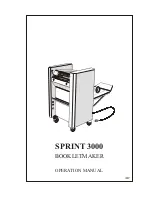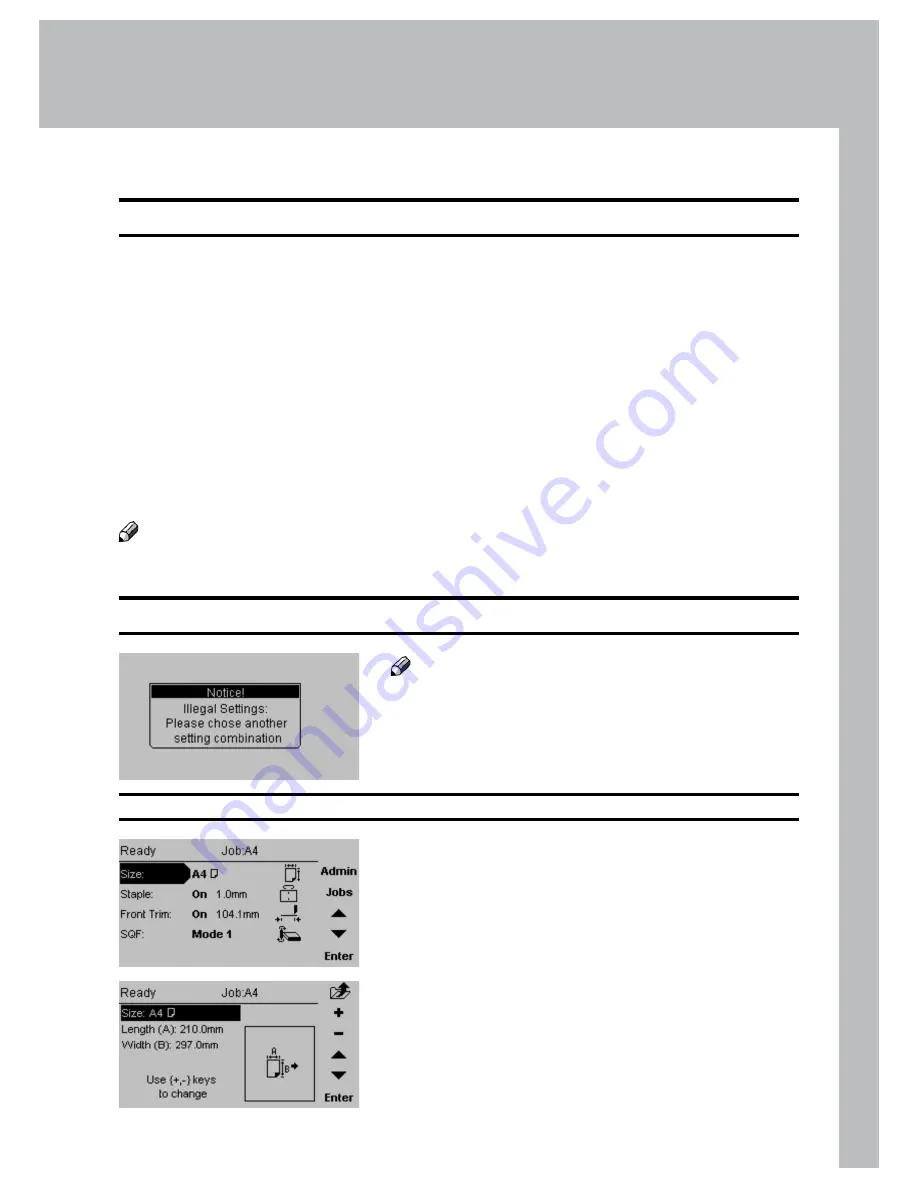
2
2. Making Booklets
Setting Paper Size
Selecting Standard Paper Sizes
Changing Settings
Changing settings can be performed in two ways. Temporary, which means that the changes
will remain until a new job is loaded or permanent, which means that the changes will be
stored as a job. This job can later be recalled.
Procedure for temporary changes:
From the Main screen, select the option you wish to change and press the [Enter] button.
Confirm changes by pressing the [Enter] button in the next screen.
Procedure for permanent changes:
Same procedure as for temporary changes. But, in addition, from the Main screen, press the
[Jobs] button to reach the Jobs screen. Select Save if you want to incorporate the change in
the current job or Save as... if you want to store the changed job as a new job.
Note
Choose either of the above mentioned procedures when changing size, stapling, trimming
or Square folding as follows.
From the Main screen, select [Size] and press the
[Enter] button.
General Procedure
Current Size is highlighted. Press [+] or [-] to scroll
within the preset paper sizes. Press [Enter] to select.
Note
Some combinations of paper size and staple mode
are not possible. If the message “Illegal settings.
Please choose another setting combination” is
shown, correct either paper size or stapling mode.
Summary of Contents for BM 2000
Page 7: ...Page intentionally blank ...
Page 15: ...14 Trimmer 1 2 1 Top cover 2 Trim bin Options ...
Page 58: ...Page intentionally blank ...
Page 59: ......