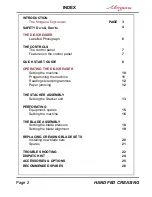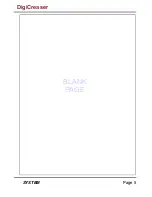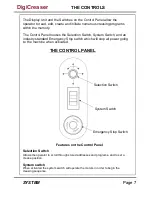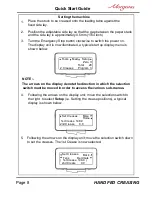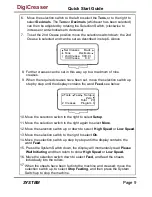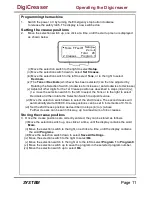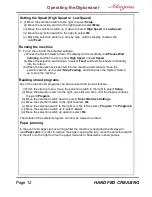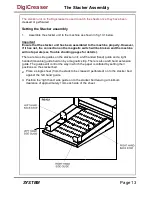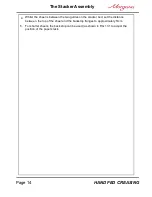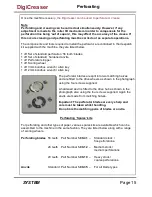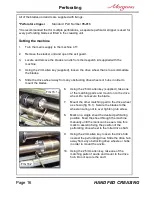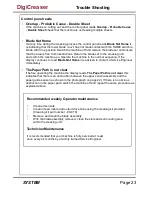Page 12
HAND FED CREASING
Running the machine
5. To run the job with the selected settings.
(iii) When the sheets have been fed into the machine and creased; move the
selection switch up, to select
, and then press the System Switch
Stop Feeding
up to stop the machine.
(i) Press the System Switch down, the display will momentarily read
Please Wait
Initiating
High Speed
Low Speed
and then return to show
or
.
Reading stored programs
Any of the nine stored programs can be accessed and read as follows:-
(i) From the start up menu, move the selection switch to the right to select
.
Setup
(ii) Move the selection switch to the right, one click at a time, until the display contains
the word
.
Program
(iii) Move the selection switch down to select,
.
Select Retrieve Settings
( v) Move the selection switch to the right to select,
.
Ok
i
(v) Move the selection switch to the right or to the left to select,
to
.
Program 1
Program 9
(vi) Move the selection switch up to select,
.
Load
(vii) Move the selection switch up again to select,
.
Ok
The details of the selected program can now be viewed or edited.
Paper jamming
In the event of a paper jam occurring whilst the machine is operating the display will
read
Paper Jam.
In order to remove the paper causing the jam, move the selection switch
to the left or to the right to drive the paper forwards or backwards in short pulses.
Setting the Speed (High Speed or Low Speed)
4. (i) Move the selection switch to the right to select
.
Setup
(ii) Move the selection switch to the right again to select
.
More
(iii) Move the selection switch up or down to select
or
.
High Speed
Low Speed
(iv) Move the selection switch to the right to select
.
Ok
(ii) Move the selection switch down to select
, and feed the sheets individually
Feed
into the rollers.
(v) Move the selection switch up, step by step, until the display contains the
word
.
Feed
Operating the Digicreaser