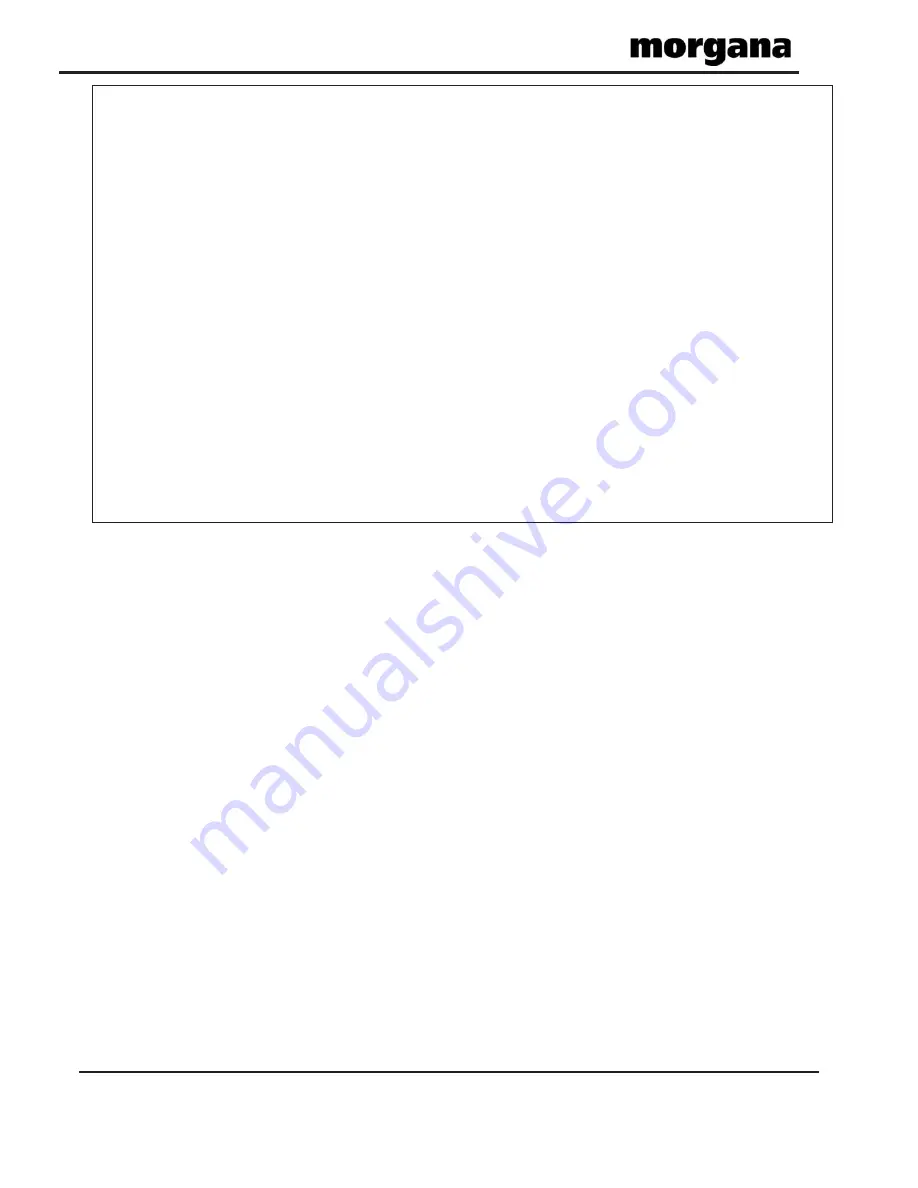
Page 54
FOLDING
Trouble Shooting
Recommended weekly operator maintenance
Technician Maintenance
Clean all sensors.
Clean in feed rollers and output drive hubs using the cleaning kit supplied
(cleaning kit part number 90-018).
Remove and clean the blade assembly.
It is recommended that your Machine is fully serviced at least once every six months by a factory
trained Service Engineer.
The lead edge sensor housing is located on the layedge side of the machine between the input
roller shafts. With a slim brush the sensors can be cleaned when required. Pass the brush under
the ball holder and push through until it passes the infeed rollers. Alternatively it can be blown
with compressed air.
The Jam Sensor is situated just after the edge sensor and is inline across the paper path with
the receiver in the operator side sideplate. This is not usualy sensitive to dust but if required can
be blown with compressed air.
Clip 1 sensor is situated on the lower guides beneath the delivery conveyor and can be
cleaned when required using a slim brush.
Clip 2 sensor is situated on the upper guides inside the top cover and can be cleaned
when required using a slim brush.










































