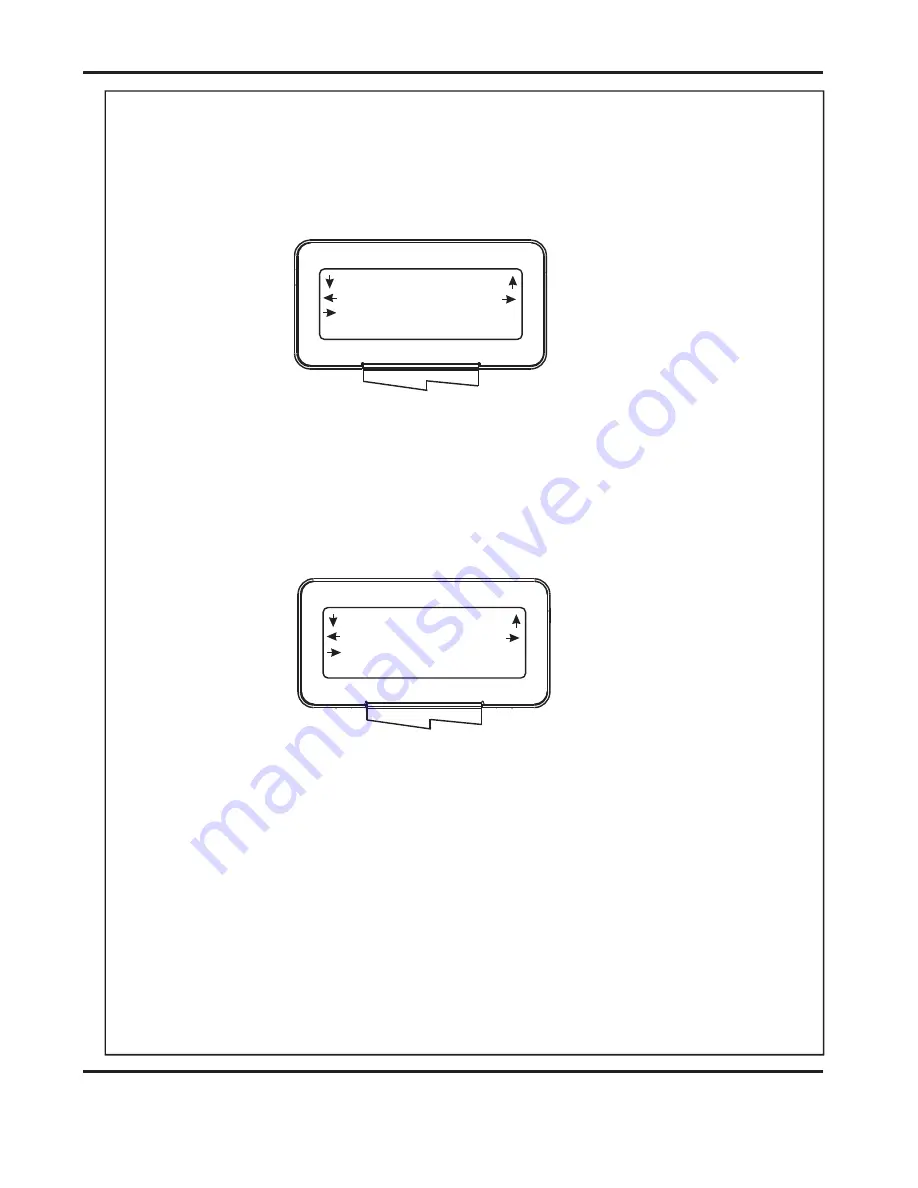
Page 25
SYSTEM
Back
Tens
Decimals
Sheet Width
180.0
Length
50.0
Set Booklet
Back
Tens
Decimals
Sheet Width
180.0
Book Centre
130.5
Set Booklet
(iii) The
can now be set as follows:-
Move the Selection Switch to the left to select
or to the right to
select
. The
or
(whichever has been selected)
can then be adjusted by rotating the Selection Switch, (clockwise to
increase or anti-clockwise to decrease).
(v) The
can now be set as follows:-
Move the Selection Switch to the left to select
or to the right to
select
. The
or
(whichever has been selected)
can then be adjusted by rotating the Selection Switch, (clockwise to
increase or anti-clockwise to decrease).
(vii) The
can now be set as follows:-
Move the Selection Switch to the left to select
or to the right to
select
. The
or
(whichever has been selected)
can then be adjusted by rotating the Selection Switch, (clockwise to
increase or anti-clockwise to decrease).
Sheet Length
Tens
Decimals
Tens
Decimals
Book Centre
Tens
Decimals
Tens
Decimals
Sheet Width
Tens
Decimals
Tens
Decimals
NOTE.
(iv) Move the selection switch down.
(vi) Move the selection switch down.
It is important to set the
correctly. This will ensure that the Creaser
and Booklet Maker units are aligned for Booklet Making operation. The Creasing
unit automatically aligns with the Booklet Maker when the sheets are fed.
(viii) Move the selection switch down.
Sheet Width
DocuMaster MK3































