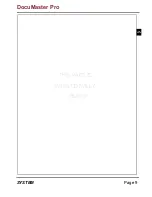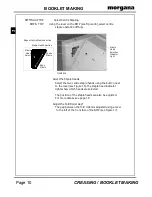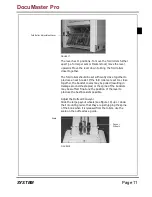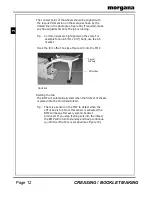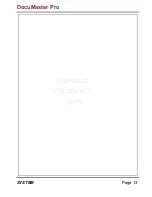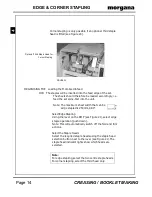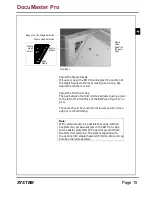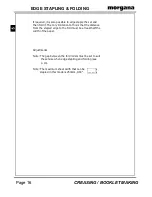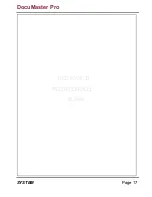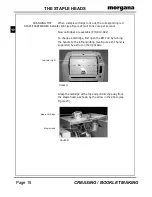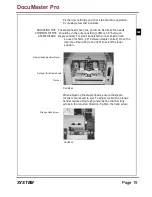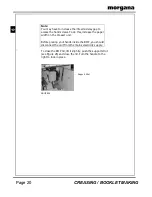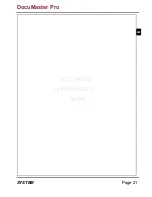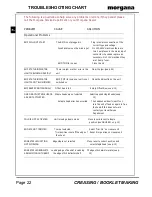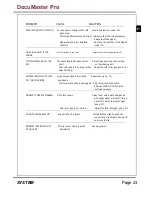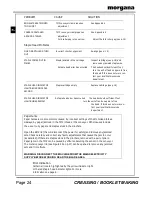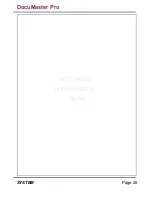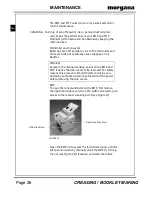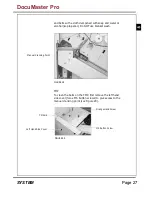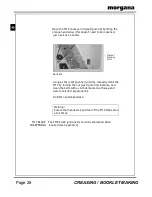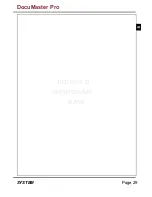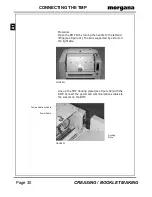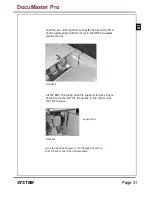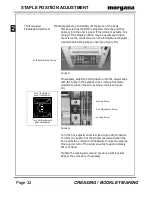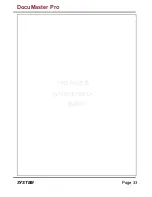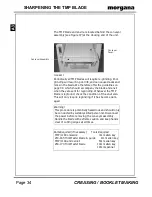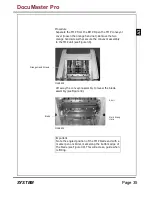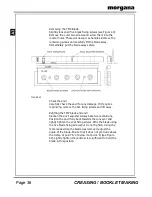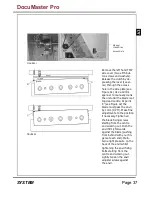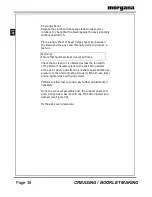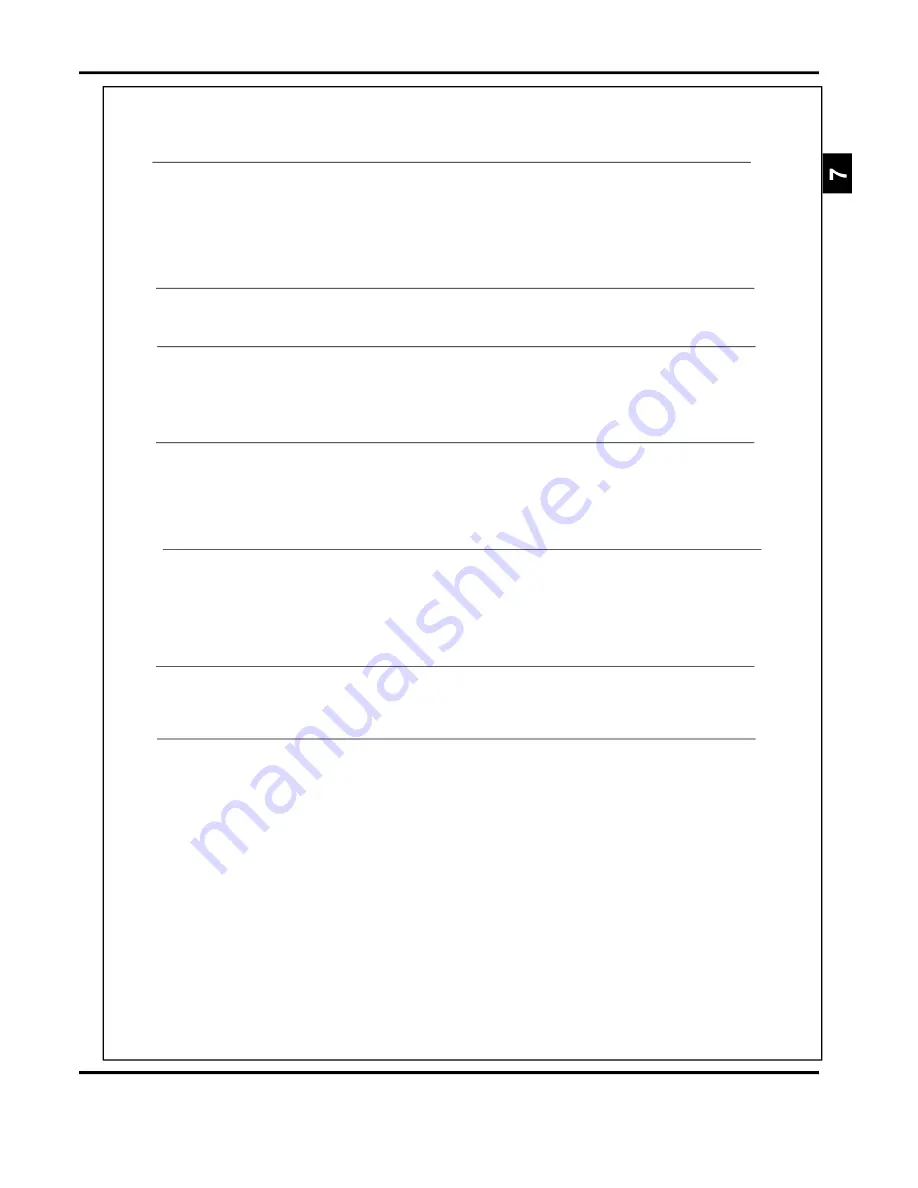
Page 23
SYSTEM
PROBLEM
CAUSE
SOLUTION
STAPLE IS NOT ON THE FOLD
Loose paper or staples in the fold
Locate and remove (see p. 24)
plate area.
The infeed sidelays are set too tight Adjust so that the infeed sidelays
barely touch the paper
Staple position is not adjusted
Fine tune the position of the staples
correctly
(see p. 32)
LOOSE
TOP JOG DAMAGE ON THE
The sheet length has been set too
Adjust the paper input size setting
SET
short
on the creasing unit
Fold roller gap is too narrow (when
Adjust the fold roller gap (see p. 10)
edge stitching)
BOOKLETS WILL NOT STACK
Large payout wheels incorrectly
Reposition (see p. 11)
ON THE CONVEYOR
positioned
Electrical connection is unplugged Plug in electrical connection
between the BMP/TMP and the
outfeed conveyor
BOOKLET COVER IS MARKED
Dirty fold rollers
Clean them with a cloth dampened
with soapy water or alcohol (isopro-
panol). Do NOT use blanket wash
(see p. 33)
Fold roller gap is too narrow
Adjust the fold roller gap (see p. 10)
CANNOT CLOSE BMP LID
Support strut is in place
Lift the BMP lid slightly, push the
support strut (see Figure 34 on p.31)
and close the lid
BOOKLET IS TRIMMED OUT
TMP conveyor clamp requires
See Appendix 4
OF SQUARE
adjustment
FINISHED BOOKLET IS TOO
Fold roller gap is too wide
Adjust the fold roller gap (see p. 10)
DocuMaster Pro
Summary of Contents for Documaster Pro
Page 11: ...Page 9 SYSTEM THIS PAGE IS INTENTIONALLY BLANK DocuMaster Pro ...
Page 15: ...Page 13 SYSTEM THIS PAGE IS INTENTIONALLY BLANK DocuMaster Pro ...
Page 19: ...Page 17 SYSTEM THIS PAGE IS INTENTIONALLY BLANK DocuMaster Pro ...
Page 23: ...Page 21 SYSTEM THIS PAGE IS INTENTIONALLY BLANK DocuMaster Pro ...
Page 27: ...Page 25 SYSTEM THIS PAGE IS INTENTIONALLY BLANK DocuMaster Pro ...
Page 31: ...Page 29 SYSTEM THIS PAGE IS INTENTIONALLY BLANK DocuMaster Pro ...
Page 35: ...Page 33 SYSTEM THIS PAGE IS INTENTIONALLY BLANK DocuMaster Pro ...
Page 45: ...Page 43 SYSTEM THIS PAGE IS INTENTIONALLY BLANK DocuMaster Pro ...
Page 47: ...Page 45 SYSTEM DocuMaster Pro ...