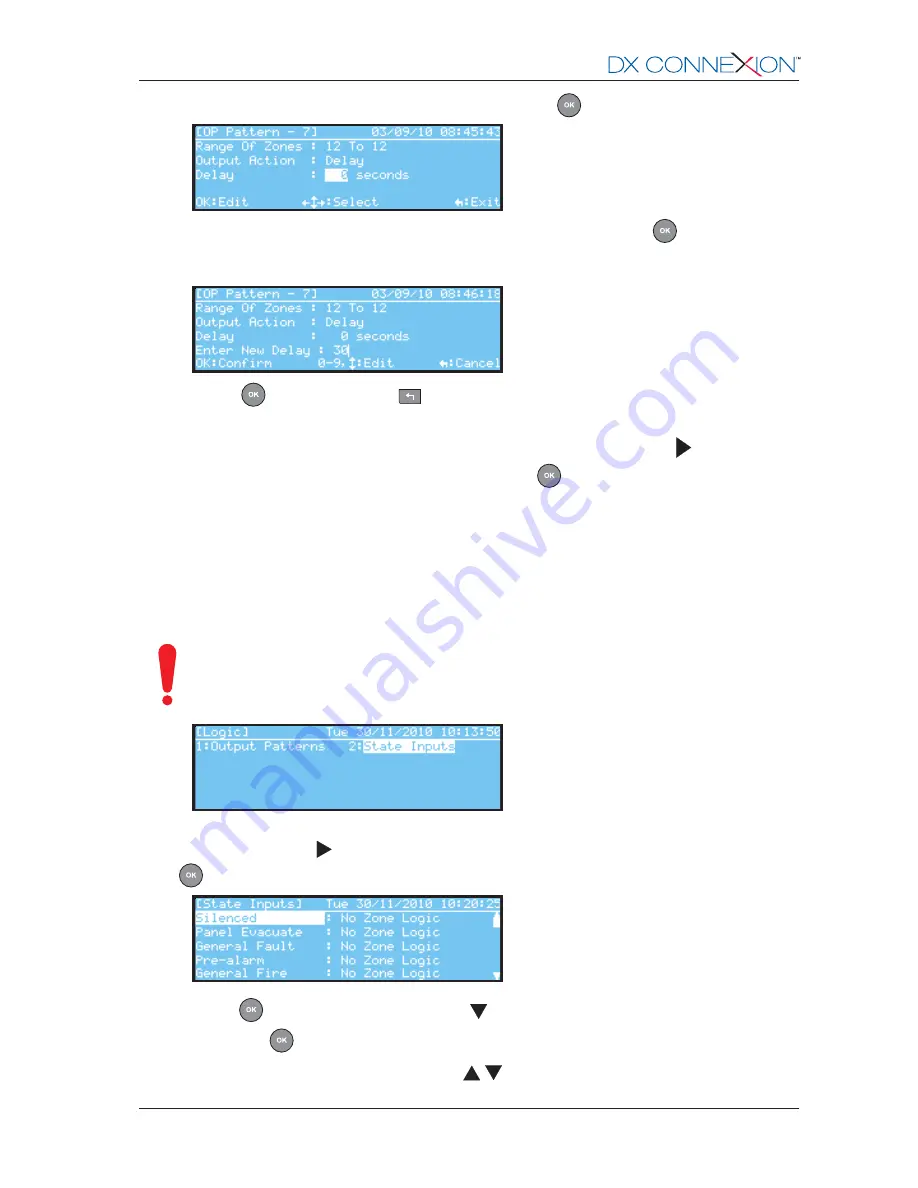
49
Morley-IAS
996-203-000-2, Rev. 02
-
Select Delay at the ‘Enter New State’ prompt and press the
key.
-
With the current delay period highlighted (0 in the above screen) press the
key to enter a new
delay period. The lower part of the LCD now displays ‘Enter New Delay’ to allow a delay period to be
entered. In the example below, a period of 30 seconds has been entered.
-
Press the
key to confirm or the
key to cancel any changes and return to the previous screen.
Note:
To change the delay period after it has been set to a value other than ‘0’, e.g. the 30 seconds,
in the example above, needs to be changed to another period. Use the
key to move the
highlight to the current delay period and press the
key to enter the new delay period.
5.3.9.2
Panel State Inputs
-
Specific Panel State conditions can be used as an input to the Output Pattern Logic. This permits
specific conditions to turn on outputs.
Special care must be taken when using this option.
-
The general use of this function is to turn on one or more outputs when a specific panel condition
occurs. For example, it is possible to turn on/ off an output when the panel is silenced/ resounded or
to turn on an output when a day mode program is active. See
Table 11 - Panel State Conditions
.
Use a specific pattern for these options, i.e. pattern 40. Assign to one of the high-numbered
zones, e.g. 79, and ensure that all other patterns have this zone set to OFF. Assign the
required output to use this pattern.
Ensure that the output is configured not to respond to EVACUATE and SILENCE actions
.
-
From the Logic menu, use the numeric keypad to press ‘2’ to select the Panel State Inputs option.
Alternatively, use the
key to move the highlight to the Panel State Inputs option and press the
key to select. The panel state conditions are displayed as follows:
-
Press the
key to select Silenced or use the
key to highlight one of the other panel state inputs
and press the
key to select.
-
At the cursor, use the numeric keys, or the
/
keys, to enter the new zone logic that will be
triggered, e.g. 79:
www.acornfiresecurity.com
www.acornfiresecurity.com




































