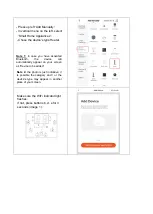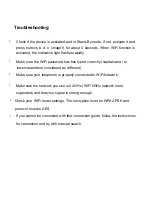NETWORK SETTINGS
You can be connected to the App using one of these ways:
- Add manually
,
or
- Search by device
Before you begin network setting progress, make sure the device is as closer
as it can be to the Wifi router.
Introduction
to
connection mode
The device connects
automatically
to Wifi right after switch on. If this does not
happen, press for 3 seconds button
s b, d, e (image 1)
.
Manual connection through 'Add Manualy' mode
Before you begin the connection procedure, make sure the Wifi connection of the
device is activated and that the indicative light flashes.
If not, press button 1 for 1 second while checking that your mobile is connected to Wifi
network.
Enter the App and press button
+
to
add your device.