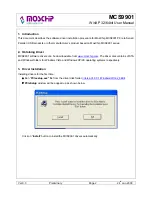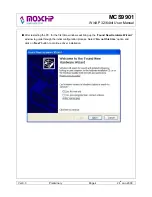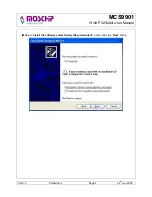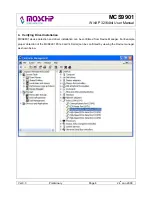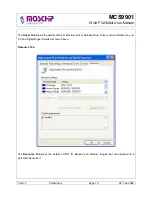MCS9901
WinXP 32/64bit User Manual
MCS9901
Windows XP 32 / 64 bit User Manual
Table of Contents
1.
Introduction........................................................................................................................................ 2
2.
Obtaining Driver ................................................................................................................................ 2
3.
Driver Installation .............................................................................................................................. 2
4.
Verifying Driver Installation.............................................................................................................. 8
5.
Serial Port Properties Sheet:............................................................................................................ 9
6.
Serial Port Features and Mode Changes: ..................................................................................... 15
7.
Direct Memory Access (DMA): ....................................................................................................... 20
8.
Parallel Port Features and Mode Changes: .................................................................................. 21
9.
USB Mode: ....................................................................................................................................... 21
10.
Uninstalling Drivers: ....................................................................................................................... 22
11.
Installation / Detection / Un-Installation of MCS9901 on Win 2000, Win 2003 server............... 23
12.
Technical Support:.......................................................................................................................... 23
Ver 0.3 Preliminary Page 1 24
th
Jan 2008