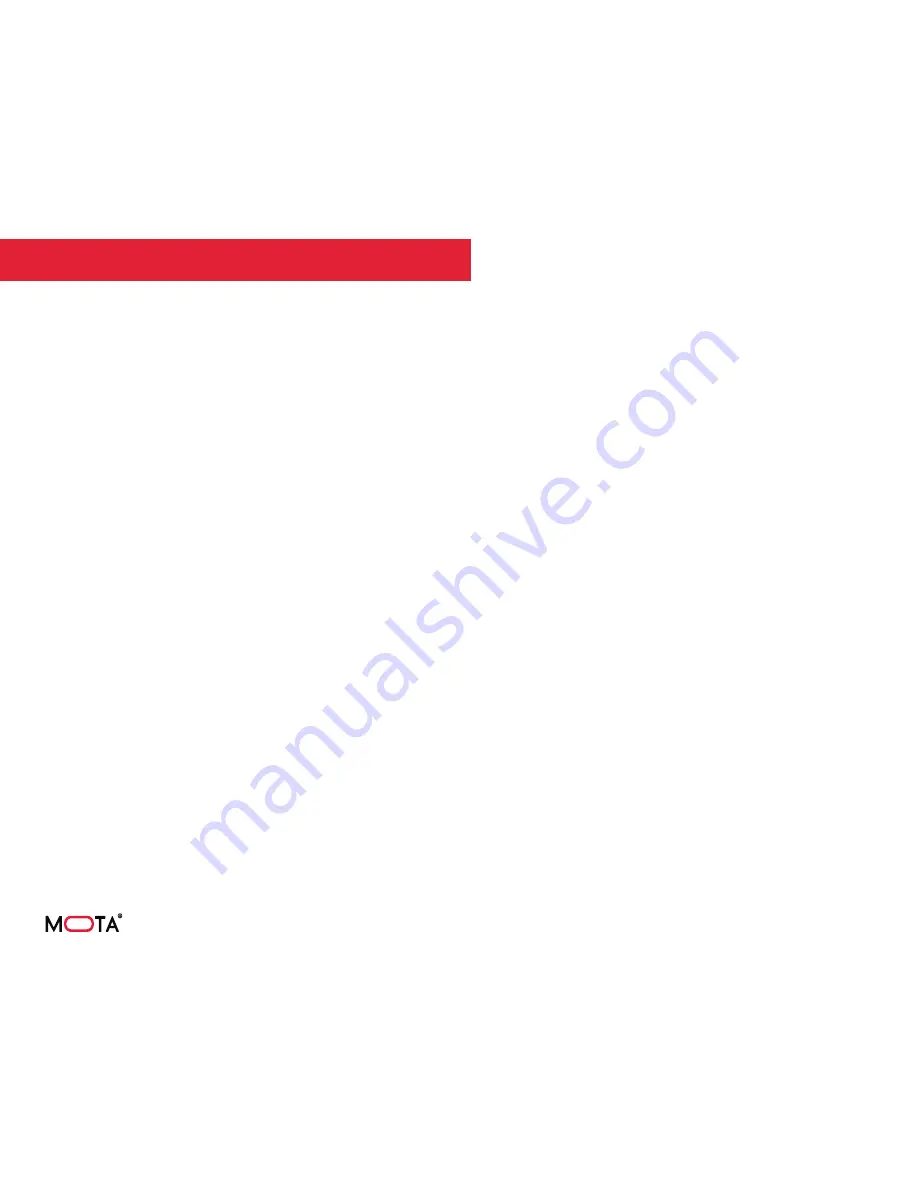
13
FLIGHT
Parning the GIGA-8000 with Its Controller
(1) Set the
SWA
,
SWB
and
SWC
switches on the
Controller to 0.
(2) Insert the battery into the drone’s battery bay.
(3) Switch the battery ON:
a. Briefly press the
ON/OFF
power indicator
button on the battery, and the battery will
enter Stand-by status.
b. Press and hold the
ON/OFF
power indicator
button on the battery for 4-to-5 seconds, and
the battery will enter Power-On status.
(4) After entering Power-On status, the LED
lights in front-bottom and back-bottom of the
drone will begin flashing rapidly.
(5) Verify that the battery power level
indicators are lit steadily, and show battery at
maximum power.
Notes: If you do not start the motors when in
Power-On status, the battery will remain in
Stand-by status for about 10 minutes and then
enter the Sleep status.
The drone does not have a power ON switch on
its frame. Switching ON the battery switches
ON the drone
GPS Signal Indicators
Notes: When the Controller is searching for
satellites, set the SWC switch at “1”. After
searching, set the SWC switch at “0” again.
(1) When the drone begins receiving a GPS
signal for the first time, it will take about
2-to-5 minutes to identify and link to GPS
satellites.
(2) When the rear green indicators of the
drones illuminate steadily, it means the drone
can perform operations such as GPS position
hold and return flight.
(3) With GPS link confirmed, open the
Primary Flight Data screen on the Controller
to verify both GPS links are active and to
ascertain GPS signal strength.
a. GPS signal strength is shown to the right
of the two satellite-antenna icons.
b. GPS signal strength must be at 5 or higher
for the drone to perform certain operations
such as Follow Me.
Switching the Drone OFF
(1) Press and hold the
ON/OFF
power
indicator button on the battery for 4-5
seconds to switch OFF the battery.
(2) Move the Controller’s power switch to the
ON position. The Controller will beep twice
indicating successful pairing, and the drone’s
LED indicators will illuminate steadily.




































