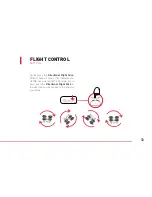1. Do not disassemble, pierce, cut, or distort the drone or its batteries. Doing so is a safety hazard
and violates the warranty.
2. Please use the only USB charger cable included with the drone.
3. When charging, ensure the drone is in a ventilated area, on a hard surface and uncovered, and
do not leave it unattended more than a few minutes. The drone automatically stops charging after
the battery is full (you will see the red light on the USB connector turn OFF) but is recommended
you disconnect the power source once your drone is charged.
4. Do not fly or store the drone in very high temperature or near any heat source, open flame, or
flammable materials.
5. Metal objects may cause a short in the battery if they touch its positive (“+”) and/or negative
(“-”) terminals. Please do not store or transport the drone and transmitter with metallic objects
os any kind such as coins, keys, thumb drives, etc.
6. In the unlikely event the drone or transmitter’s batteries emit an odor, smoke or liquid, or if you
notice any other abnormal condition, immediately disconnect the drone from the charging device
(if connected) and take the drone transmitter ON or OFF. Do not touch any liquids as it may irritate
the skin. If irritation persists, seek medical attention.
7. When the batteries reach the end of their useful life. please dispose of the drone and transmitter
batteries at an authorized recycling center or organization.
Copyright (©) 2016 Mota Group, Inc. All rights reserved.
Summary of Contents for JETJAT ULTRA
Page 20: ...18 2 USING THE JETJAT ULTRA APP App Control Interface...
Page 42: ......