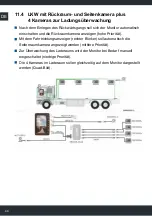56
EN
conformity is no longer ensured and the warranty becomes void. In case of use
outside the EU, the user is required to comply with relevant national require-
ments.
1.3 Technical specifications
Housing protection class
IP 30
Backlight
typ. 500 cd/m²
Diagonal screen size
17,8 cm (7“/9:16)
Resolution in pixels
H480 x 3(RGB) x V800 Pixel
Number of video inputs
3
Operating temperature
-30 °C...+80 °C
Storage temperature
-30 °C...+80 °C
Shock resistance/
Vibration resistance
Vibration EN60068-2-6:
- 5 g (60 Hz...500 Hz)/0.35 mm (10 Hz...60 Hz)/
2 h per axle
Broadband random EN60068-2-64:
- 7.9 m/s
2
RMS Class B/5 Hz...150 Hz/
5 h per axle
Shock EN60068-2-27:
- 50 g/11 ms/6 shocks per axle, 3 x positive,
3 x negative
Continuous shock (Shock) EN60068-2-27:
-30 g/1000 per axle/11 ms/1 h per axle
Dimensions (W x H x D)
128 x 195 x 44 mm
134 x 210 x 83 mm inc. light protective shield
Video signal
FBAS (CVBS)
Video system
PAL/NTSC
Signal input
1 Vpp (30 % Sync neg)/75 Ω
Voltage supply
12 V…48 V DC (9 V…60 V DC)
Fuse
5 A/250 V AC IEC 60127-2 Standard glass type 5
mm x 20 mm (in connection cable)
Current consumption
(not including cameras)
560 mA...120 mA (@ 9 V...60 V DC)
Power consumption (max.) 26 W
Weight
4,7 kg (6,2 kg incl. light protective shield)