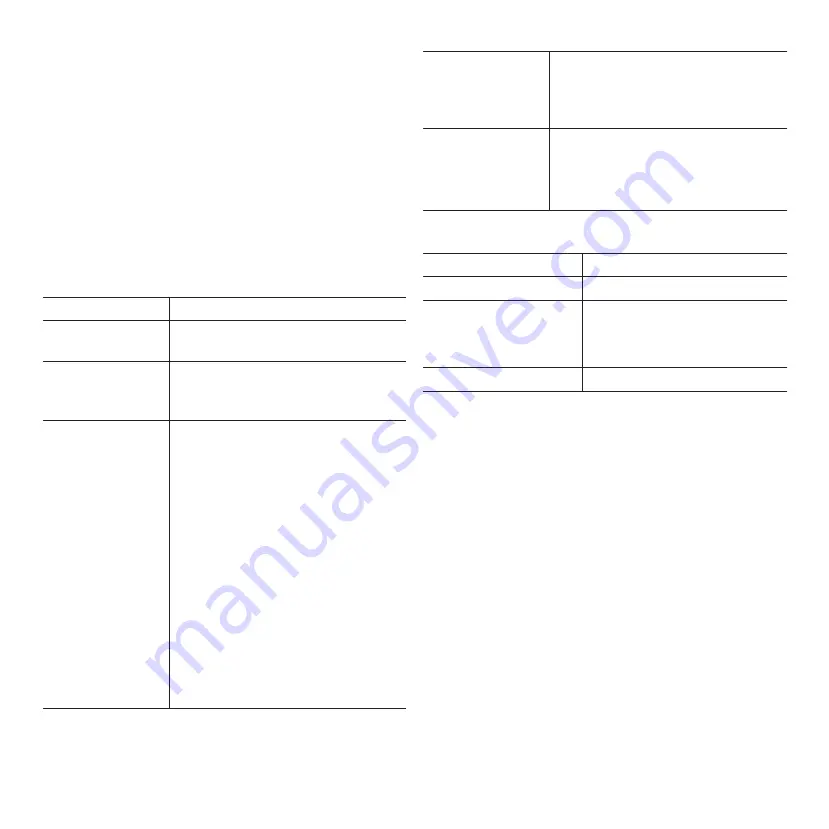
15
10. Storage
• Store the device in the carrying case [
15
] and in a dry,
clean and dust-free location.
• Keep the device away from direct sunlight.
• Keep the device out of the reach of children.
11. Troubleshooting
Some problems may be caused by minor faults, which
you can rectify yourself. To do so, follow the instructions
in the following table. If this does not correct the problem,
contact the Customer Service. Do not repair the device
yourself.
Fault
Possible cause and solution
The device does
not operate.
Make sure the device is properly
charged.
Intercom cannot
be established.
Make sure the two neckbands
are within the device’s Bluetooth
intercom range (150 m).
Bluetooth
pairing cannot
be established
with your mobile
phone.
• Make sure your device is within
the device’s Bluetooth range
(10 m).
• Make sure your device’s
Bluetooth function is turned on
and discoverable.
• The device is connected to
another device. Disconnect
the paired device and perform
Bluetooth pairing again.
• There are too many Bluetooth
devices near the device. Turn
off the Bluetooth function on
the unused devices to avoid
interference.
Poor sound
quality or
distorted sound.
Make sure your device is within the
device’s Bluetooth range (10 m).
Move your device closer to the
device.
Noise-cancelling
is not working.
• Make sure noise-cancelling has
been activated.
• Make sure the device is
sufficiently charged.
12. Technical data
Model:
RA1000S
Input:
DC 5 V / 0.5 A
Operating time:
up to 72 hours (HDNC only)
up to 25 hours (Music + HDNC)
up to 20 hours (Intercom)
Weight:
152 g (neckband only)
FCC statement
NOTE: This equipment has been tested and found to
comply with the limits for a Class B digital device, pursuant
to part 15 of the FCC Rules. These limits are designed
to provide reasonable protection against harmful
interference in a residential installation. This equipment
generates, uses and can radiate radio frequency energy
and, if not installed and used in accordance with the
instructions, may cause harmful interference to radio
communications. However, there is no guarantee that
interference will not occur in a particular installation. If this
equipment does cause harmful interference to radio or
television reception, which can be determined by turning
the equipment off and on, the user is encouraged to try to
correct the interference by one or more of the following
measures:
• Reorient or relocate the receiving antenna.
• Increase the separation between the equipment and
receiver.



































