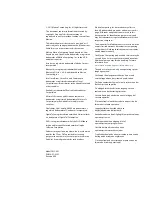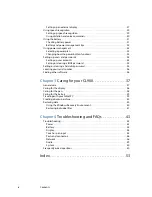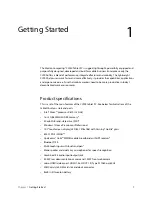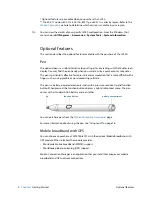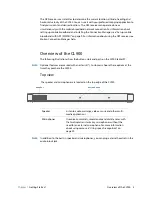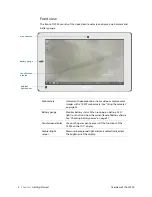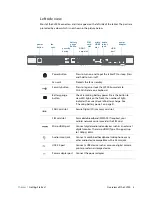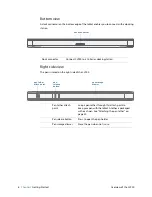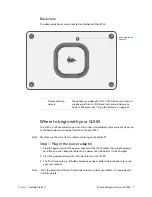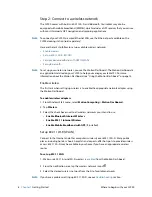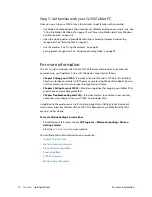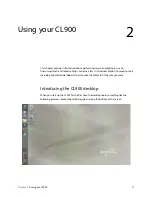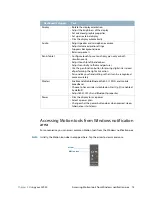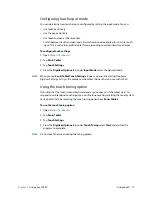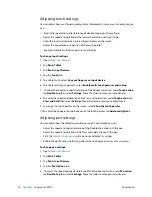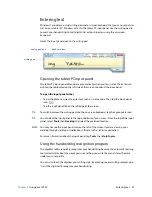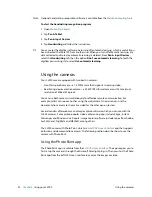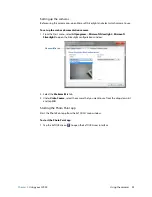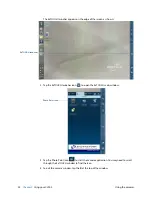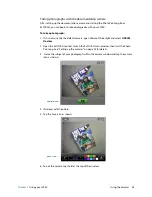10
Chapter 1
Getting Started
For more information
Step 3: Get familiar with your CL900 Tablet PC
Once you’ve set up your CL900, take a few minutes to get familiar with your tablet.
•
Use Motion Computing tools to customize your tablet according to your work style. See
“Using the Motion Dashboard” on page 14 and “Accessing Motion tools from Windows
notification area” on page 15.
•
Open the writing pad and provide handwriting samples to improve handwriting
recognition. See “Entering text” on page 21.
•
Use the cameras. See “Using the cameras” on page 22.
•
Set up speech recognition. See “Using speech recognition” on page 29.
For more information
This
User’s Guide
introduces the full set of CL900 features and provides instructions for
common tasks you’ll perform. The rest of this book is organized as follows:
•
Chapter 2 Using your CL900
—Provides instructions for basic CL900 tasks including
how to customize your tablet to fit the way you work using Motion Dashboard, how to
use the cameras, how to set up speech recognition and more.
•
Chapter 3 Caring for your CL900
—Provides suggestions for keeping your tablet PC in
great shape and your data protected.
•
Chapter Troubleshooting and FAQ
s—Provides answers to common issues you may
encounter as you begin to use your CL900. Also includes FAQs.
In addition to this guide, you can refer to a two-page
Motion Getting Started
document
which summarizes key features of the CL900. This document is available from the Start
menu as well as online.
To locate
Motion Getting Started
, either
•
From Windows Start menu, choose
All Programs
>
Motion Computing
>
Motion
Getting Started
•
View the
list of user guides
on our website
You will find other useful information on our website:
•
Tablet PC Tips & Tricks
•
Motion Computing Support
•
Free online training videos
•
Knowledge Base
•
CL900 accessories
•
Motion Computing Store