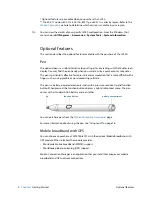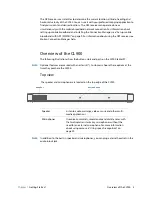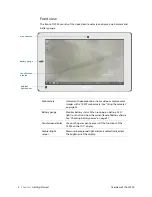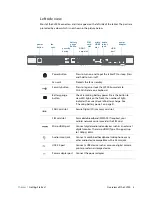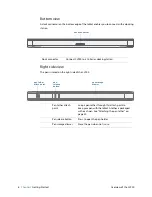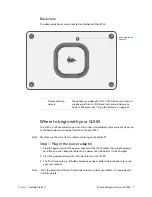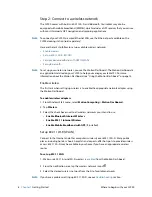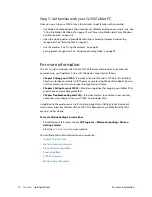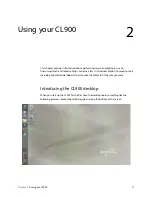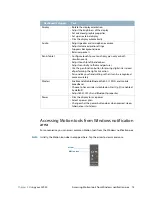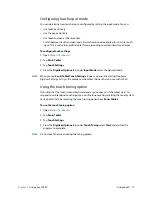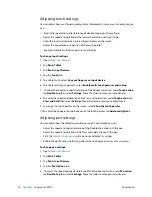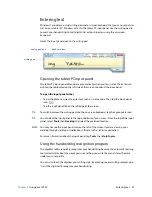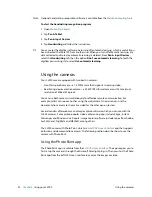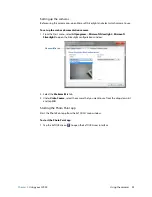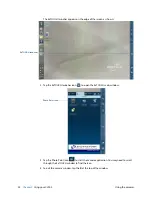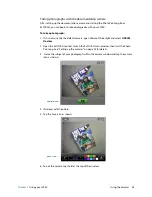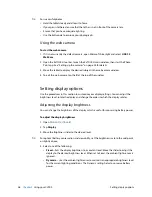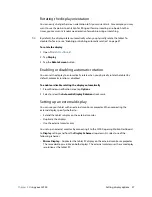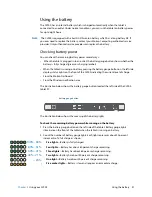16
Chapter 2
Using your CL900
Using touch
Tap the Motion icon
to display:
•
Battery Health
—Shows the current battery charge level.
•
Motion Dashboard
—Opens the Motion Dashboard.
•
Options
—Lists options you can set:
–
Show Hard Drive Activity
—When selected, the Motion icon blinks when there is
hard drive activity. By default, this option is not set.
–
Automatic Display Rotation
—When selected, the CL900 automatically changes the
viewing orientation (landscape to portrait or vice versa) when the tablet is physically
rotated. By default, this option is set.
Using touch
The CL900 makes use of the latest duo-touch digitizer technology that can track finger, pen
and multi-touch input simultaneously. Generally, you use your finger for navigation, such as
paging through websites, scrolling and zooming. You can use a pen for more intricate
actions, such as marking up a document, using a spreadsheet or manipulating graphics.
N
OTE
:
The digitizer is software that detects the current position of your finger or pen and converts
your input to digital input. Digital ink refers to the technology that digitally represents
handwriting when you write with a pen on a virtual writing pad.
Like other touchscreen displays, you use your finger (or pen) as you would use a mouse. For
example, tapping twice is the same as double-clicking a mouse. Tap and holding is the
same as right-clicking a mouse to open context-sensitive menus.
Here are some common ways to perform tasks on a touchscreen:
•
Tap
—Select something
•
Tap and hold
(equivalent to a right-click on a mouse)—Open a context-sensitive menu
•
Double-tap
—Perform a double-click action
•
Tap and drag
—Drag and drop
•
Pinch fingers together
—Zoom in
•
Spread fingers apart
—Zoom out
•
Flick
—Scroll through a list or move quickly
•
Press and hold the pen’s function button
(equivalent to a right-click on a mouse)—
Open a context-sensitive menu
N
OTE
:
If the tablet does not respond when you tap with your finger, try using more area of your
fingertip. Unlike other types of touch screens, it does not respond to other input. For
example, you can’t tap it with another object such as a credit card.