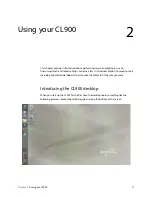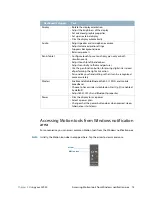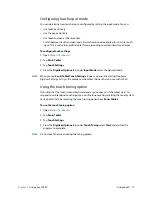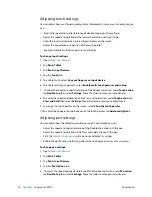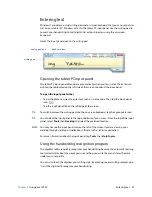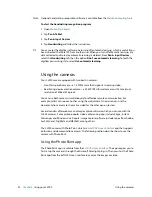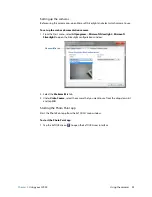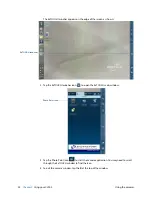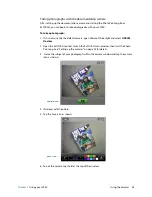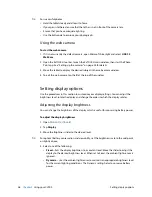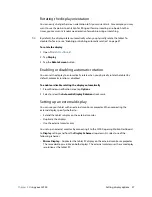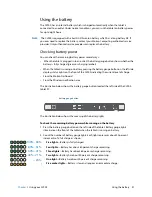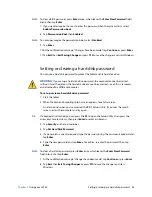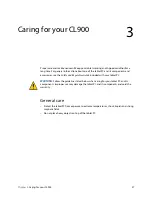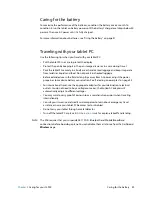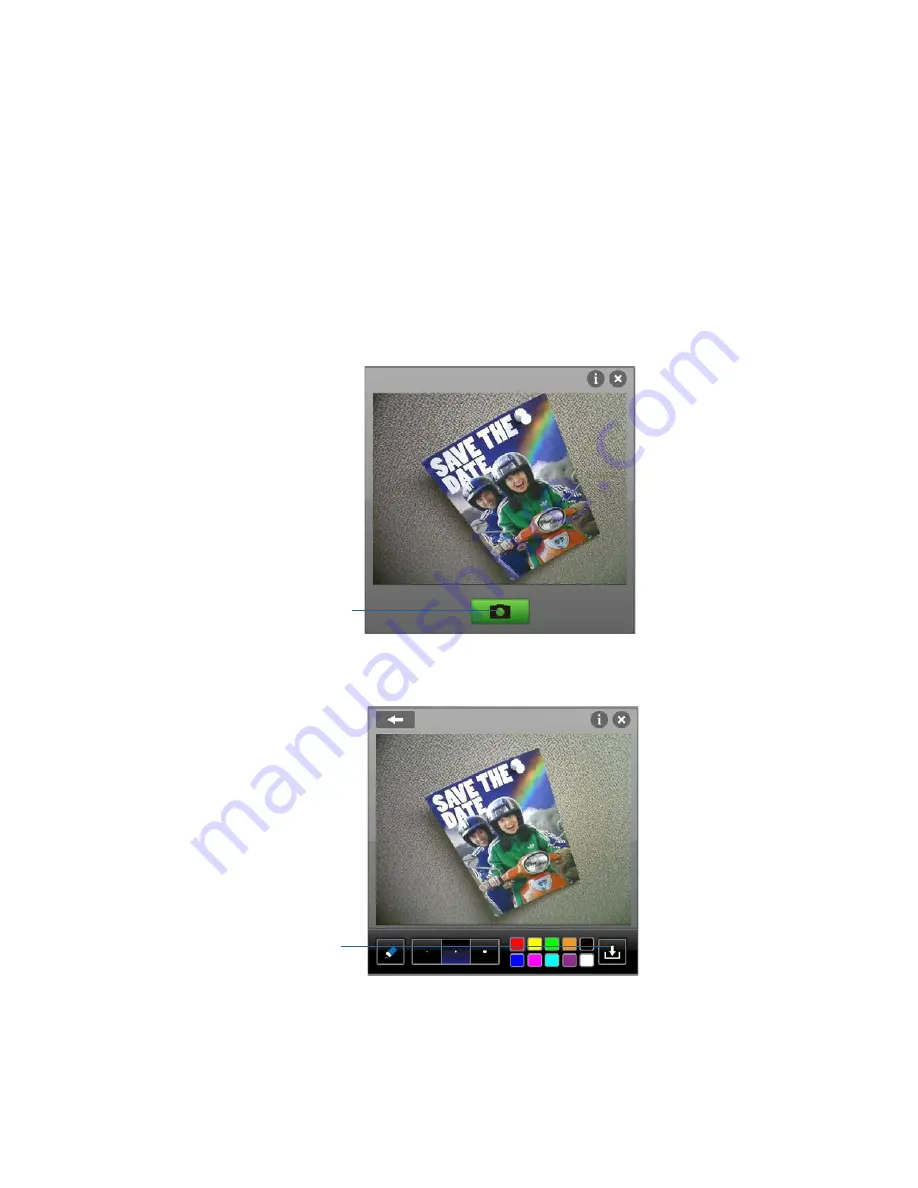
Chapter 2
Using your CL900
Using the cameras 25
Taking photographs with the documentation camera
After setting up the documentation camera and starting the Photo Paint app from
ExTOUCH, you can begin to take photographs with your CL900.
To take a photograph:
1. If it is not currently the default camera, open Microsoft Silverlight and select
USB 3M
DocCam
.
2. Open the ExTOUCH tool bar,
launch
the ExTOUCH main window, then start the Photo
Paint app. See “Setting up the cameras” on page 23 for details.
3. Frame the subject of your photograph within the camera window and tap the camera
icon as shown:
4. If desired, edit the photo.
5. Tap the Save icon as shown:
6. To exit the camera, tap the
X
at the top of the window.
camera icon
save icon