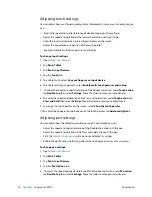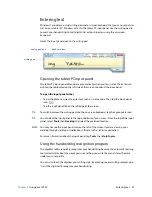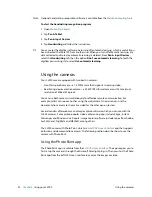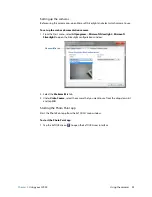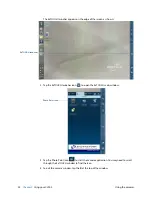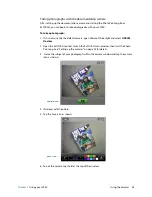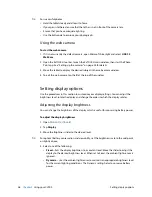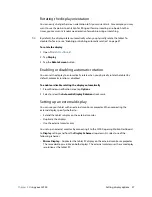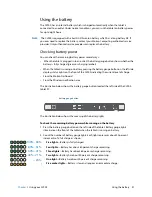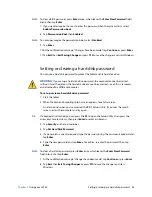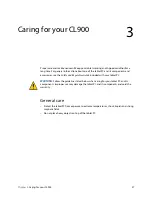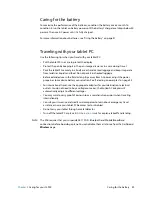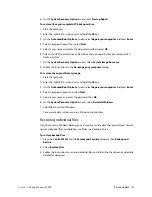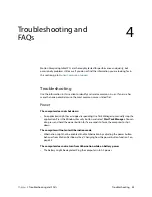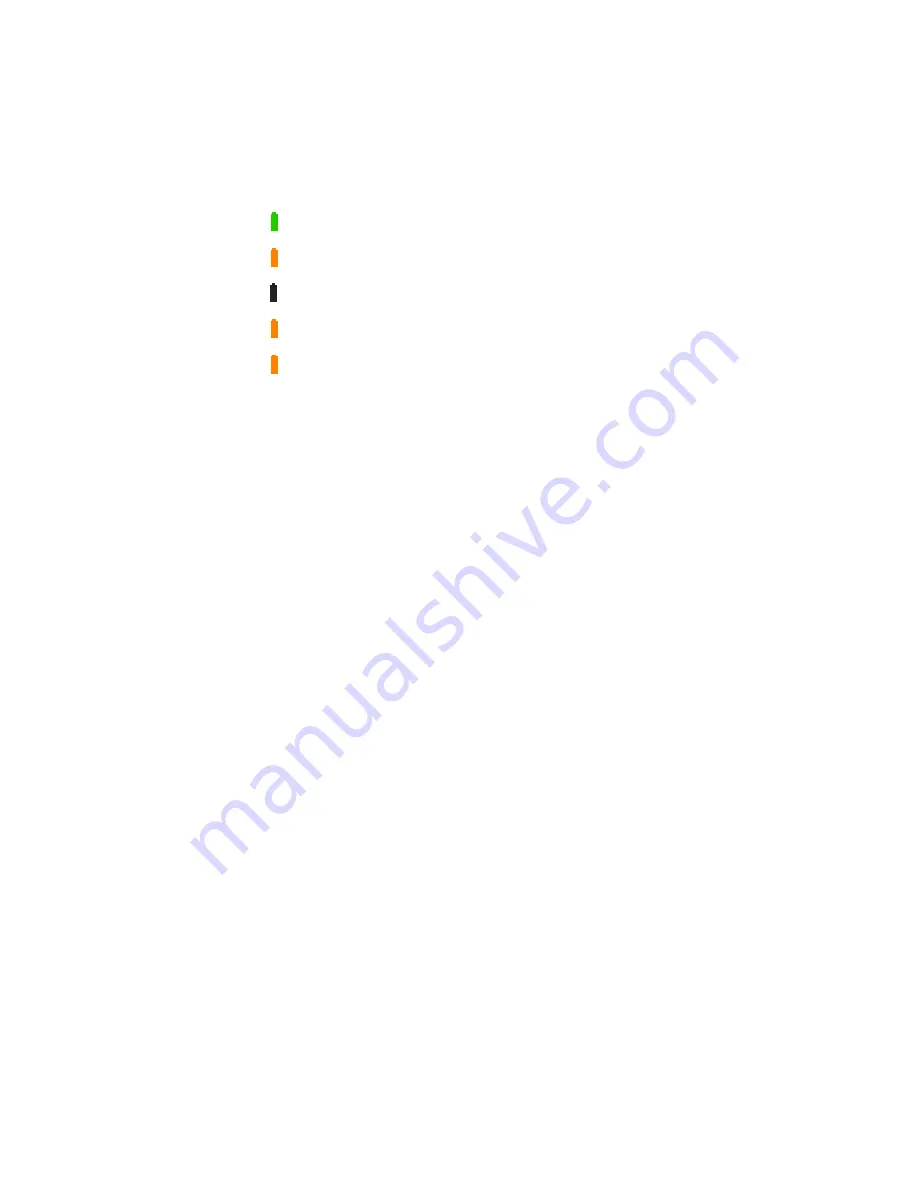
32
Chapter 2
Using your CL900
Using the battery
To check the battery power while running on AC power
1. Locate the battery gauge button on the left-side of the tablet. The light illuminates when
the tablet is connected to a power source.
2. Check the color of the battery gauge button for the current status
:
Steady green
—Battery is fully charged and the tablet is running on AC power.
Steady amber
—Battery is charging.
Off
—Not charging. The tablet is running on battery power.
Flashing amber (slow)
—Less than 10% battery charge remaining.
Flashing amber (fast)
—There is an error. Call Motion Computing Customer Support.
To check the remaining battery power from Dashboard
1. Open
Motion Dashboard
.
2. Tap
Power
which displays the percentage of remaining battery charge.
To check the remaining battery power from the notification area either
•
Tap the Motion icon and tap
Battery Health
, which displays the percentage of the
remaining battery power.
•
Tap the Power icon, which displays a graphical representation of the remaining battery
power.
Battery and power management tips
•
To lengthen the battery’s usable life, use AC power when you can. The battery charges
automatically when the tablet runs on AC power.
•
For optimal battery life, use AC power when using a USB device such as a DVD player or
external hard disk drive.
•
When running on battery power, place the system in hibernate or sleep mode if you are
going to leave it unattended for more than a few minutes.
•
Remember that the display, processor, wireless cards and accessories all draw on the
battery, so adjust properties and disable unused accessories while running on battery
power.
•
Condition your battery once a month. To condition it, run the tablet on battery power
until the battery’s charge level drops below 20 percent.
•
When running on battery power, adjust the display to a dimmer setting and enable
Dynamic. See “Adjusting the display brightness” on page 26.
•
Turn off wireless devices when they are not being used.