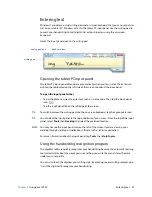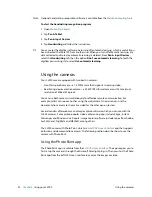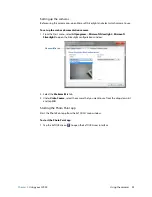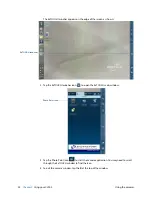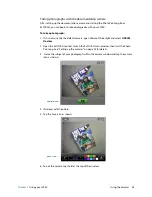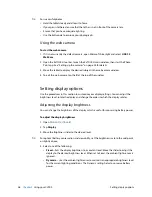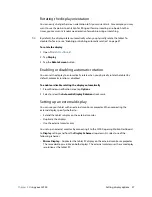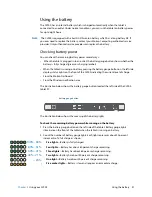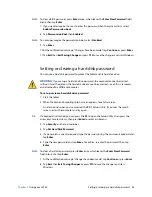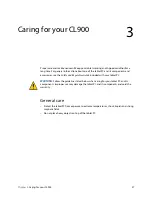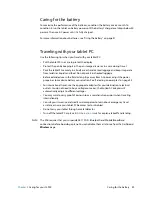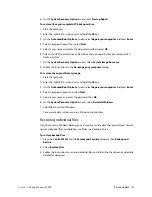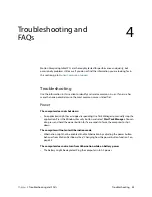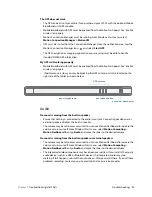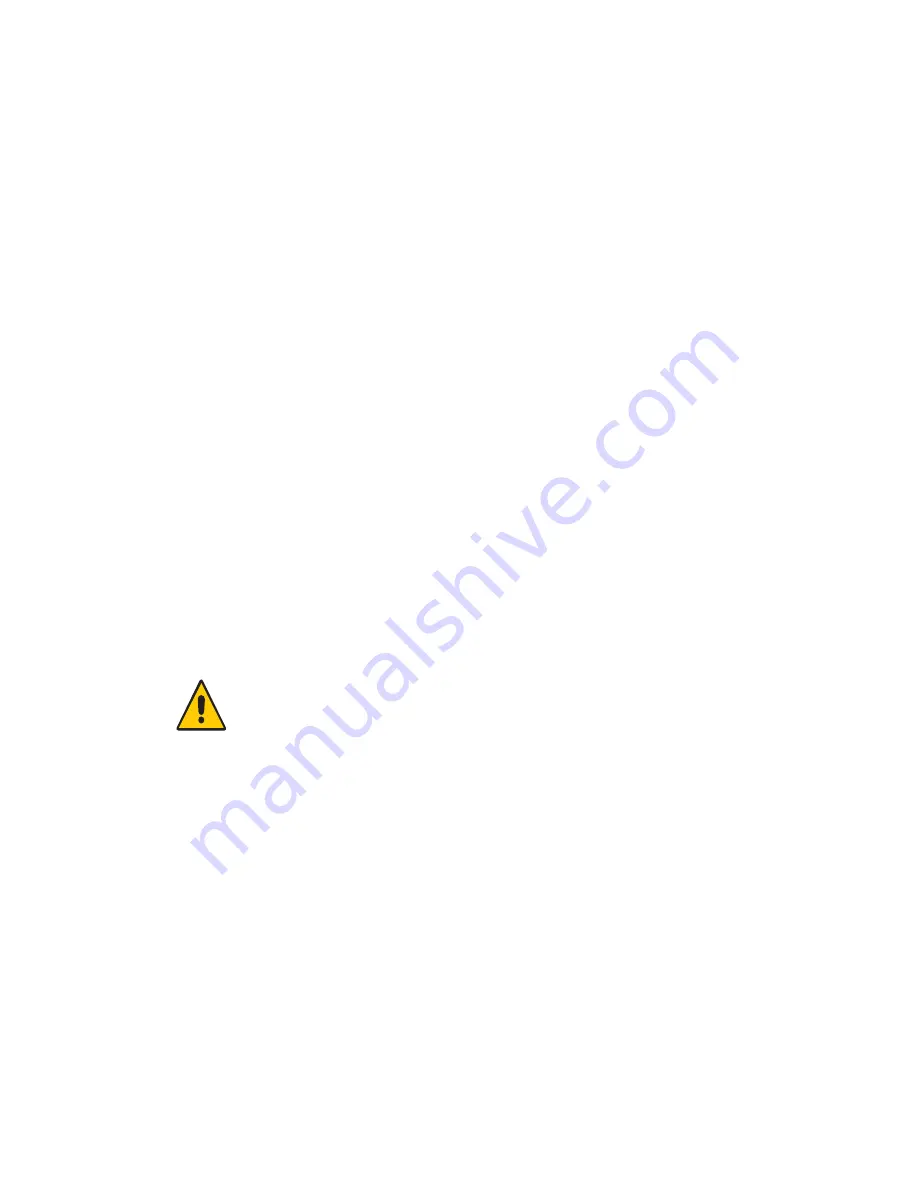
34
Chapter 2
Using your CL900
Setting up users and passwords
3. Under
Power Switch on battery
, select what you want to happen when the power
switch is pressed while the tablet is running on battery.
4. Under
Power Switch plugged in
, select what you want to happen when the power
switch is pressed while the tablet is plugged into an outlet.
5. To wake up your tablet, press and release the power button.
Setting up users and passwords
Use different types of user accounts and passwords to create various levels of protection for
your computer and its data, depending on the level of security that you need.
Setting up user accounts
Use Windows 7 user accounts to help secure the files on the tablet from other users. You
must have an administrator account on the tablet to add a new user to the tablet.
Create user accounts from the Microsoft Management Console. Refer to the “Create a user
account” instructions in Windows Help and Support to create the account.
Setting or clearing a BIOS password
You can use a BIOS password to secure the basic input/output system of your tablet. Setting
a BIOS password requires the user to enter a password to open the BIOS Setup Utility. You
can also set up a password on boot, which requires the user to enter a password to start the
computer.
WARNING:
Read this section carefully before creating a BIOS system password. If you
forget the password, you will not be able to access your tablet PC. If this happens, contact
your system administrator or your service provider.
To set or clear a BIOS password
1. Start the tablet.
2. When the Motion Computing splash screen appears, quickly tap the screen.
An alert sounds when you’ve accessed the BIOS Setup Utility. If you miss the splash
screen, restart the computer and try again.
T
IP
:
If a keyboard is attached, you can press the
F2
to open the Setup Utility then press the
arrow keys to select items and press
Enter
to select a submenu.
3. Tap
Security
on the top menu bar.
4. Select
Set Supervisor Password
.
5. If a password is currently required, type the password using on-screen keyboard and tap
Enter
.
6. Type the new password and tap
Enter
. To confirm, re-enter the password and tap
Enter
.