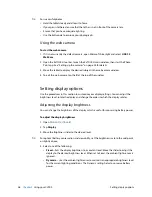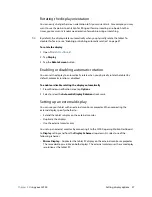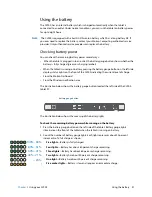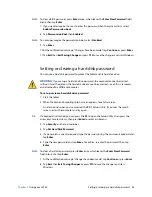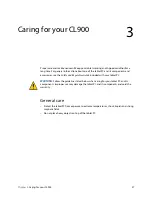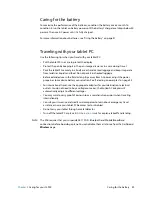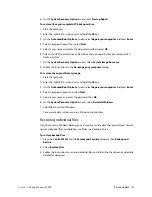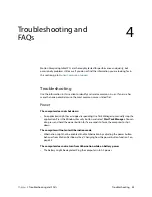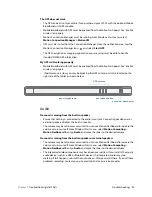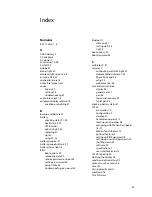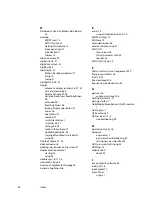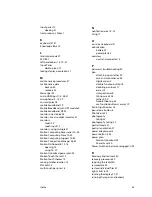40
Chapter 3
Caring for your CL900
Creating a backup archive
Creating a backup archive
If you want to roll back your computer to a predetermined state, you can create a backup
archive.
N
OTE
:
You do not need to perform this task if your tablet PC has a 30 GB hard drive. Instead, use
the recovery media provided with your tablet PC.
To create a complete PC backup archive
1. From the Control Panel, select the
System and Security
category then
Backup and
Restore
.
2. Select
Create a system image
in the left navigation bar, then follow the instructions.
N
OTE
:
You need a flash drive or USB external hard disk on which to store the backup copy.
To back up individual files
1. From the Control Panel, select
System and Security
category then
Backup and
Restore
.
2. Select
Set up back up
.
3. Follow the instructions to back up selected files to protect against loss or accidental
deletion.
Restoring data
If you experience a problem, you can use the Windows Recovery Environment to repair your
Windows 7 files, or you can restore your computer to the state it was in when it left the
factory. If a serious problem occurs and Windows 7 will not start, the Windows Recovery
Environment Repair automatically starts up.
Additionally, you can restore your own backup archive that you created previously as
described in “Creating a backup archive” on page 40.
Using the Windows Recovery Environment
N
OTE
:
To use the Windows Recovery Environment, attach a keyboard to the tablet.
To repair Windows 7 files
1. Start or restart the computer.
2. After the initial BIOS screen, press and hold the
F8
key.
3. On the
Advanced Boot Options
screen, select
Repair your computer
and press
Enter
.
4. Select a keyboard layout and select
Next
.
5. Select a user name and enter the password, then select
OK
.