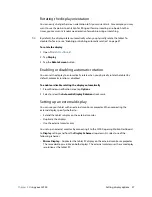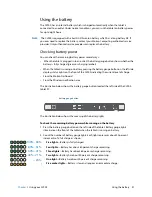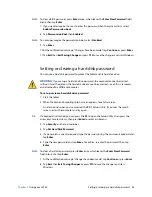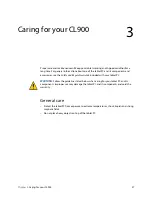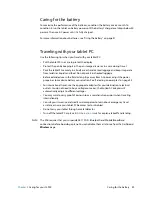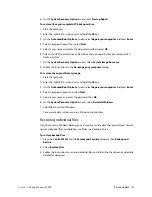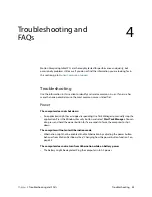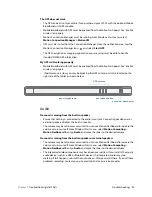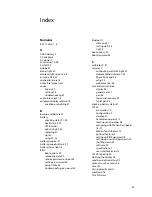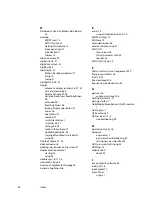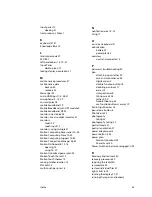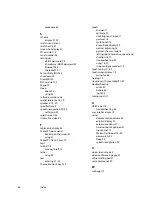Chapter 3
Caring for your CL900
Restoring data 41
6. On the
System Recovery Options
menu, click
Startup Repair
.
To restore from your complete PC backup archive
1. Start the computer.
2. After the initial BIOS screen, press and hold the
F8
key.
3. On the
Advanced Boot Options
screen, select
Repair
your computer
and press
Enter
.
4. Select a keyboard layout then select
Next
.
5. Select a user name and enter the password and then select
OK
.
6. Attach the USB hard disk drive or DVD drive that you used to store your complete PC
backup archive.
7. On the
System Recovery Options
menu, select
System Image Recovery
.
8. Follow the instructions in the
Re-image your computer
dialog.
To restore the original factory image
1. Start the computer.
2. After the initial BIOS screen, press and hold the
F8
key.
3. On the
Advanced Boot Options
screen, select
Repair
your computer
and press
Enter
.
4. Select a keyboard layout and select
Next
.
5. Select a user name and enter the password then
OK
.
6. On the
System Recovery Options
menu, select
Reinstall Windows
.
7. Select
Yes
to reinstall Windows.
Your current data will be saved in a Windows.old directory.
Restoring individual files
If you have set up Windows backup, you can use it to restore data that you archived. You can
restore individual files, multiple files or all files in a backup archive.
To restore backup files
1. From the
Control Panel
, tap the
System and Security
category, then
Backup and
Restore
.
2. Select
Restore Files
.
3. Follow the instructions to restore individual files and folders that have been accidentally
deleted or damaged.