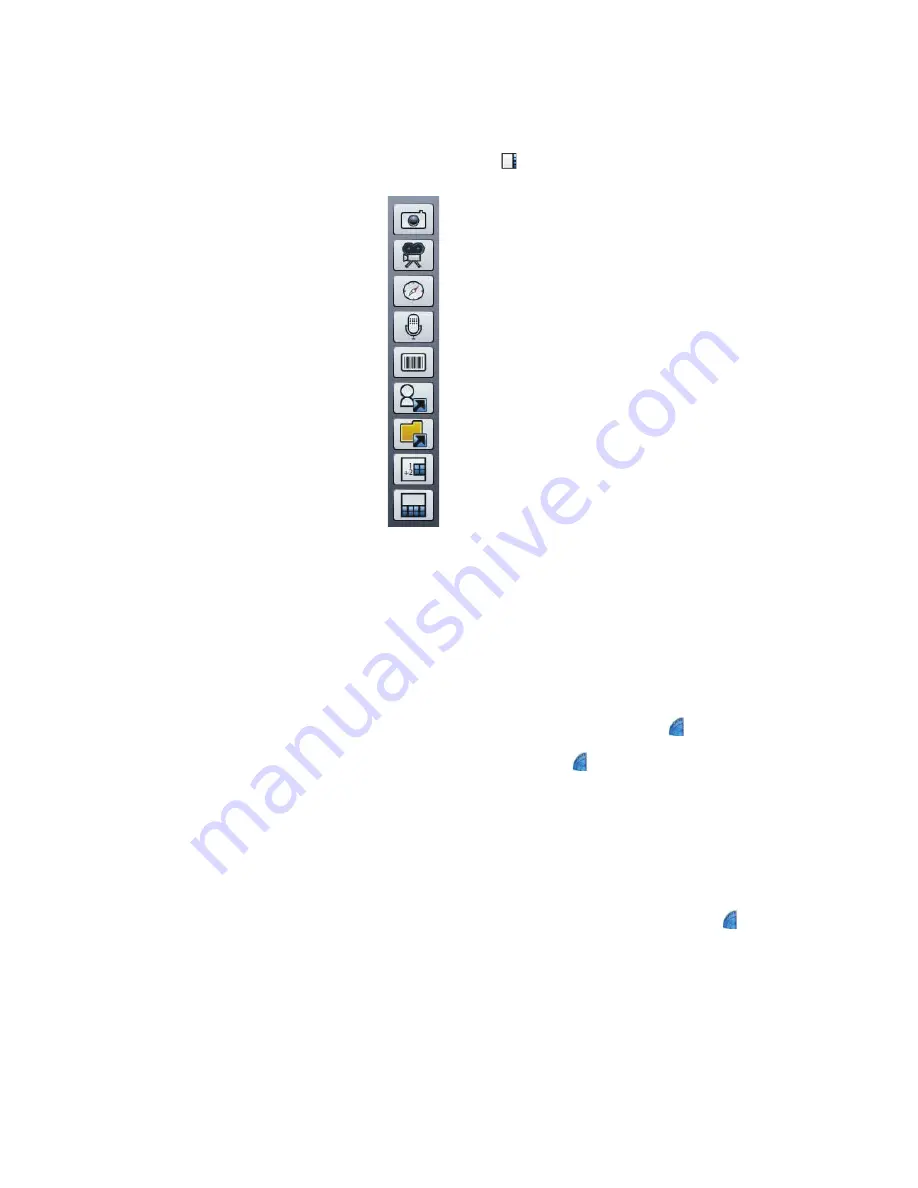
Chapter 2
Using your CL910
Using Motion QuickNav 29
1. Tap the Motion QuickNav toolbar icon
located on the bottom left of the keyboard to
open the Motion QuickNav toolbar.
Motion QuickNav toolbar
Hiding and showing the Motion QuickNav toolbar
While Motion QuickNav is running, the Motion QuickNav toolbar appears on the right side
of the desktop. You can hide the toolbar from view and show it only when you want to use
it.
To hide and show the Motion QuickNav toolbar:
1. From the Windows® notification area, tap the Motion QuickNav icon
.
2. To show the toolbar, tap the Motion QuickNav icon
again.
Stopping Motion QuickNav
When you are finished using Motion QuickNav, stop the application from the Windows®
notification area.
To stop Motion QuickNav:
1. From the Windows® notification area, tap and hold the Motion QuickNav icon
.
2. Tap
Exit
.
(
-












































