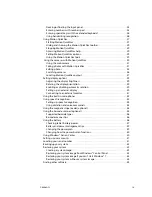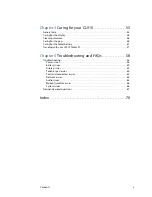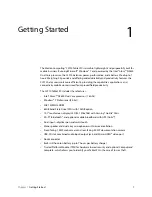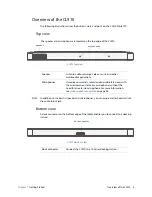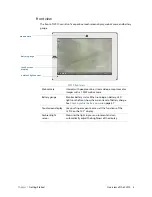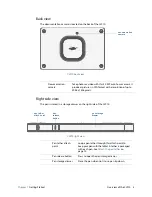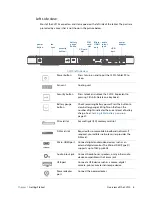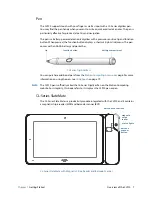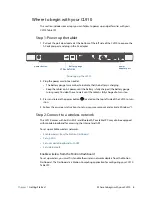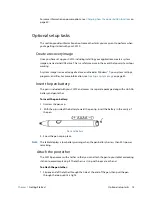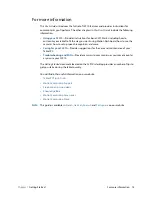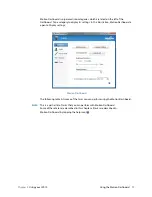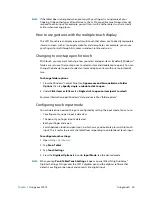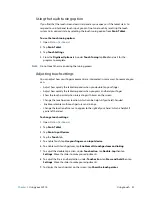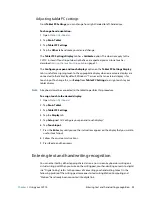Chapter 1
Getting Started
Where to begin with your CL910 8
Where to begin with your CL910
This section includes some steps you can follow to power up and get familiar with your
CL910 Tablet PC.
Step 1: Power up the tablet
1. Pull out the port door located at the bottom of the left side of the CL910 to expose the
AC adapter port and plug in the AC adapter.
Powering up the CL910
2. Plug the power cord into an outlet.
•
The battery gauge turns amber to indicate that the battery is charging.
•
Keep the tablet on AC power until the battery is fully charged (the battery gauge
turns green). You don’t have to wait until the tablet is fully charged to turn it on.
3. Press and release the power button
located on the top left side of the CL910 to turn
it on.
4. Follow the on-screen instructions to set up your user account and activate Windows® 7.
Step 2: Connect to a wireless network
The CL910 comes with built-in Wi-Fi and Bluetooth. Your tablet PC may also be equipped
with mobile broadband for accessing the Internet and GPS.
To set up available wireless networks:
•
Enable wireless from the Motion Dashboard
•
Set up Wi-Fi
•
Set up mobile broadband with GPS
•
Set up Bluetooth
Enable wireless from the Motion Dashboard
To set up wireless, you must first enable the wireless network adapters from the Motion
Dashboard. The Dashboard is a Motion Computing application for configuring your CL910
Tablet PC.
power
adapter port
power button battery gauge
CTRL+ALT+DEL