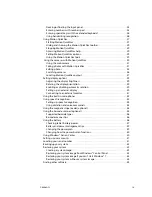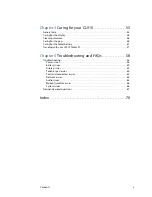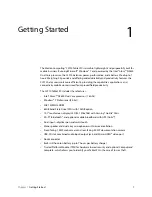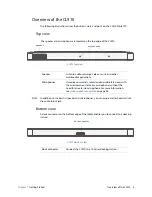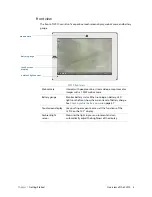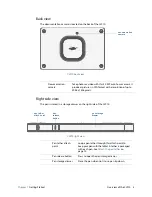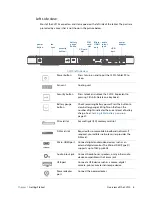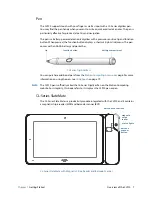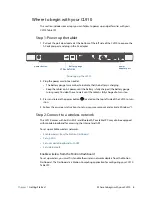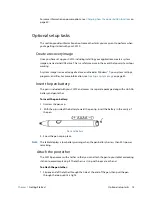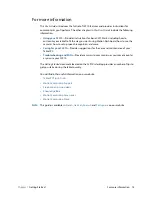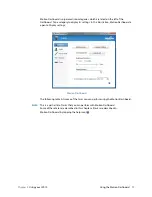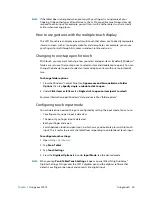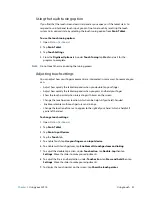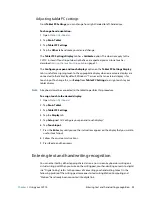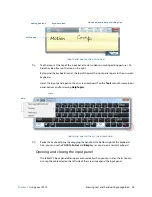Chapter 1
Getting Started
Where to begin with your CL910 9
To enable wireless adapters:
1. Open the Motion Dashboard. From the Windows® taskbar, tap the Motion Dashboard
icon
.
2. Tap
Wireless
.
3. Tap the checkboxes next to all wireless networks you want to use:
•
Enable Bluetooth Internal Wireless
•
Enable 802.11 Internal Wireless
•
Enable Mobile Broadband with GPS
(If this option is not listed, your CL910 does not
have mobile broadband installed.)
N
OTE
:
To extend battery life, enable only the wireless devices that you will be using.
Set up Wi-Fi
Connect to the Internet and other computers using Wi-Fi.
To set up Wi-Fi:
1. Enable Wi-Fi from the Motion Dashboard.
2. From the Windows® notification area, tap the wireless network icon
.
3. Tap the desired wireless network from the list of available networks.
Set up mobile broadband with GPS
If you purchased the optional mobile broadband module for your CL910, you can connect
to high-speed cellular networks worldwide. With the mobile broadband module and a data
plan from one of several cellular network providers, you have full Internet access.
The mobile broadband module includes a GPS receiver that provides the current location of
your CL910. With the GPS receiver, you can use most GPS navigation and mapping
applications. You use the Motion Connection Manager to manage your mobile broadband
and GPS network connections.
To set up mobile broadband:
1. Enable mobile broadband from the Motion Dashboard.
2. Start the Motion Connection Manager. From the Start menu, select
All Programs >
Motion Computing > Motion CM
.
3. Tap the help icon
and select the help topic,
Setting up mobile broadband
.
4. Follow the instructions to set up a network profile and connect to the mobile broadband
network.
N
OTE
:
Before you can connect to a mobile broadband network, you must have an active account
with a cellular network provider. Some providers require a SIM card for mobile broadband
access; if you are not sure whether you need one, contact your mobile broadband provider.