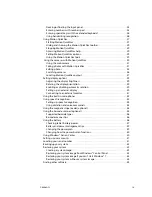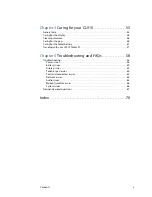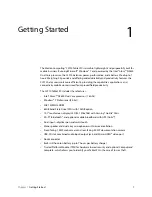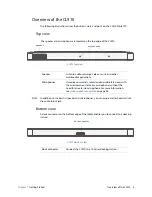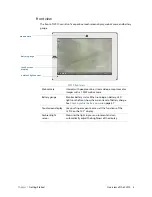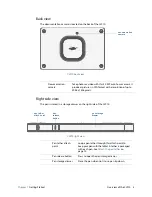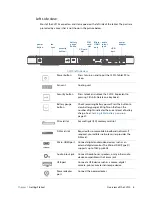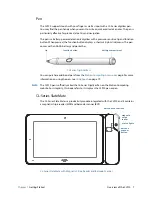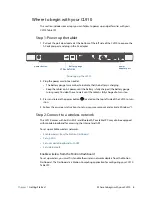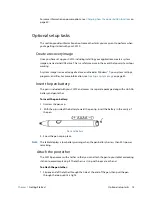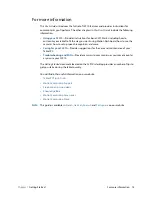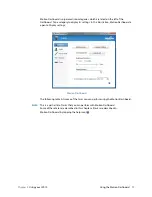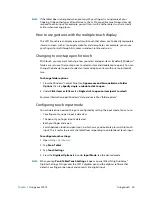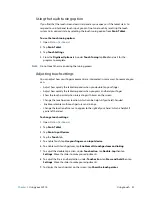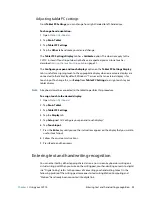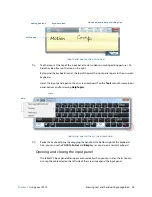Chapter 1
Getting Started
Where to begin with your CL910 10
Set up Bluetooth
The CL910 has a built-in Bluetooth adapter that provides short-range wireless connectivity
with other Bluetooth-enabled devices.
To set up Bluetooth:
1. Enable Bluetooth from the Motion Dashboard.
2. Add a Bluetooth device:
a. From the Windows® notification area, tap the Bluetooth icon
and select
Add a
Device
.
b. Make sure the device is discoverable according to the Bluetooth device
manufacturer’s instructions. When a Bluetooth device is discoverable, it is visible to
other Bluetooth devices within range.
c. Select the desired Bluetooth device from the list of available devices.
d. Follow the on-screen instructions to complete the procedure.
3. Make the CL910 discoverable (visible) to other Bluetooth devices:
a. From the Windows® notification area, tap the Bluetooth icon
and select
Open
settings
.
b. On the
Options
tab, select
Allow Bluetooth devices to find this computer
.
Step 3: Get familiar with your CL910 Tablet PC
Once you’ve set up your CL910, take a few minutes to get familiar with your tablet PC.
•
Use Motion Computing tools to customize your tablet according to your work style. See
Using the Motion Dashboard
on page 16.
•
Open the writing pad and provide handwriting samples to improve handwriting
recognition. See
Entering text and handwriting recognition
on page 23.
•
Take photos or use the web camera. See
Using the cameras with Motion QuickNav
on
page 30.
•
Set up speech recognition. See
Using speech recognition
on page 43.
Step 4: When you take a break
When you leave your tablet PC for a while, you can lock it to prevent unauthorized access by
pressing the Security button and then selecting
Lock this computer
on the following
screen. You can also put it in Sleep or Hibernate mode to save power by pressing the Power
button.