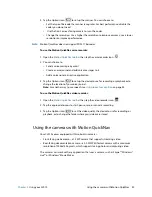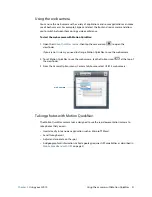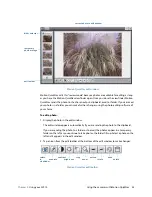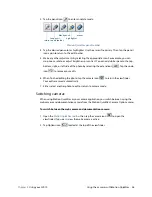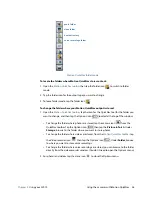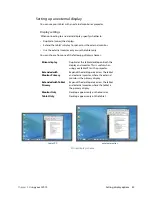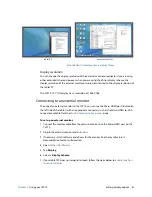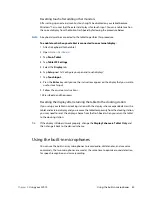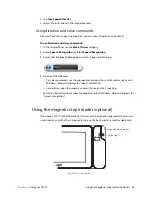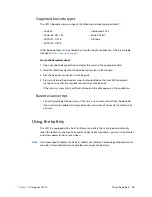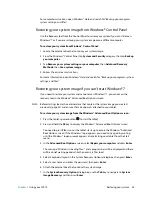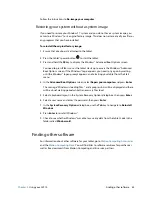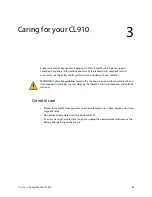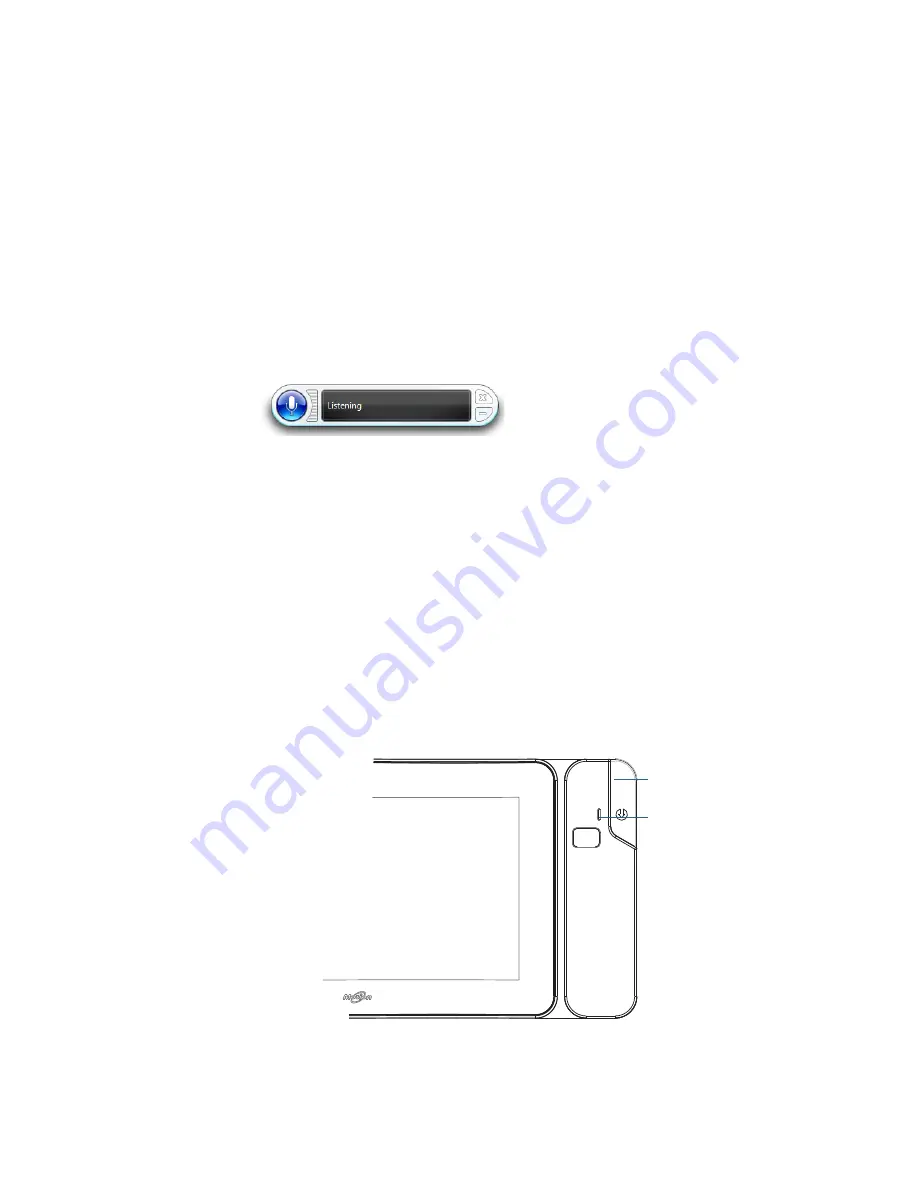
Chapter 2
Using your CL910
Using the magnetic stripe reader (optional) 44
2. Tap
Take Speech Tutorial
.
3. Follow the instructions in the tutorial program.
Using dictation and voice commands
After you have set up speech recognition, you can open it from the Control Panel.
To use Dictation and Voice Commands:
1. In the Control Panel, tap the
Ease of Access
category.
2. Under
Speech Recognition
, tap
Start Speech Recognition
.
3. Ensure that the Speech Recognition window is open and listening.
4. Do one of the following:
•
For voice commands, say the appropriate command. For a list of commands, search
Windows® Help and Support for “speech commands.”
•
For dictation, open the program you want to use and start speaking.
For more information about speech recognition, search Windows® Help and Support for
“speech recognition.”
Using the magnetic stripe reader (optional)
If you have a CL910 with MSR and BCS, it comes with a magnetic stripe reader that you can
use to read any card that has a magnetic stripe on the back, such as a credit or debit card.
magnetic stripe reader
magnetic stripe reader
status light