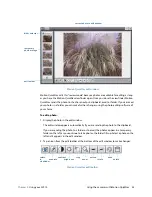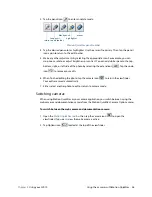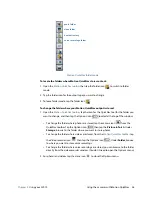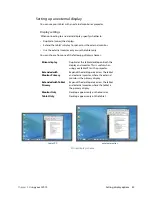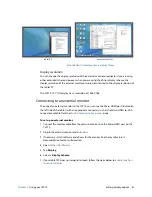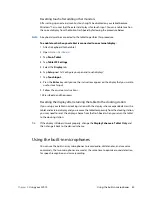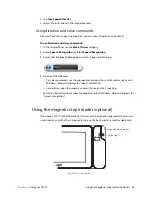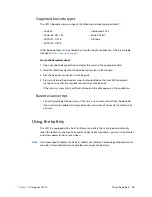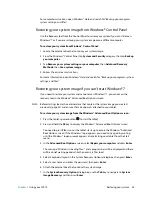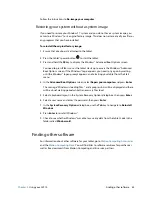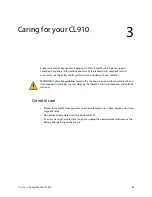Chapter 2
Using your CL910
Using the battery 46
Supported barcode types
The CL910 barcode scanner supports the following barcode types by default:
Other barcode types can be enabled by using the EasySet application, which is available
through
Motion Computing Support
.
To use the barcode scanner:
1. Open your barcode application and place the cursor in the appropriate field.
2. Hold the tablet steady with the barcode scanner lens in front of you.
3. Aim the barcode scanner lens at the barcode.
4. Press and release the barcode scanner button located on the front of the barcode
scanner. Ensure that the scan beam covers the entire barcode.
If the scan was successful, you’ll hear a beep and the data appears in the application.
Barcode scanner tips
•
You will typically get the best scans if the lens is six to seven inches from the barcode.
•
If you are having trouble scanning a barcode, use two hands to steady the tablet while
you scan.
Using the battery
The CL910 is equipped with a built-in lithium-ion battery that is charged automatically
when the tablet is connected to an outlet. Under normal conditions, you can run the tablet
on battery power for up to seven hours.
N
OTE
:
If you ever need to replace the battery, contact your Motion Computing authorized service
provider. Only authorized service providers can replace the battery.
• Code 39
• Interleaved 2 of 5
• Code 128/GS1-128
• Micro PDF417
• EAN/UPC - UPC-A
• QR Code
• EAN/UPC - UPC-E