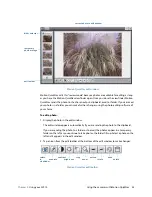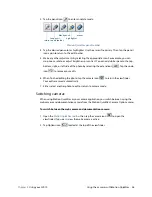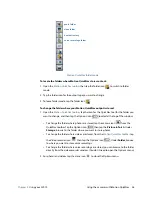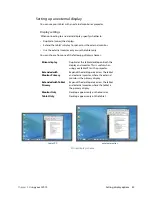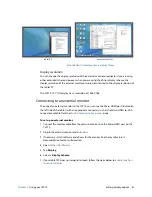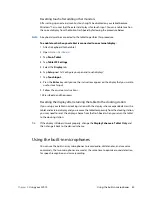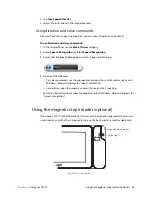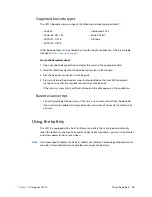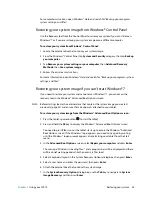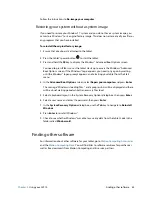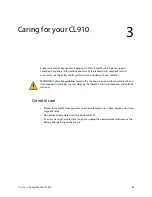Chapter 2
Using your CL910
Using the battery 47
Checking tablet battery power
You can check the remaining battery power several ways:
•
When the tablet is plugged into an outlet, the battery gauge button shows whether the
battery is fully charged (green) or charging (amber).
•
When the CL910 is running on battery, pressing the battery gauge button on the left
side displays status lights on the front of the CL910 indicating the current level of charge.
•
From the Motion Dashboard
•
From the Windows® notification area
The battery gauge button is located the left side of the CL910 Tablet PC as shown:
To check the remaining battery power while running on the battery:
1. Press the battery gauge button on the left side of the tablet. Battery gauge lights
illuminate on the front of the tablet when the tablet is running on battery.
2. Count the number of battery gauge lights. Each light represents about 20% increments
of a full charge as shown:
Battery is fully charged.
Battery has about 80% charge remaining.
Battery has about 60% charge remaining.
Battery has about 40% charge remaining.
Battery has about 20% charge remaining.
Battery is low and requires an immediate
charge.
To check the battery power while running on AC power:
1. Locate the battery gauge button on the left side of the tablet. The light illuminates when
the tablet is connected to a power source.
battery gauge button
100% - 80%
80% - 61%
60% - 41%
40% - 21 %
< 20%
!