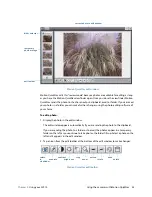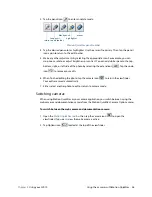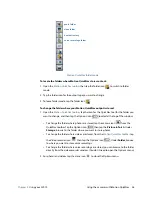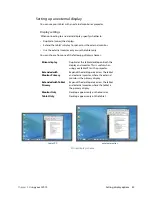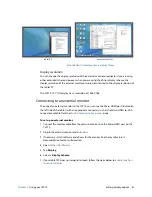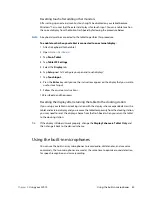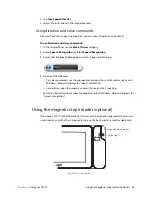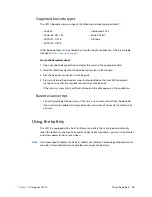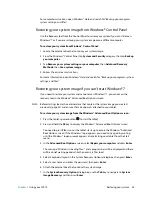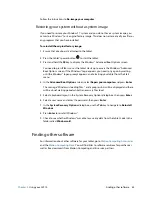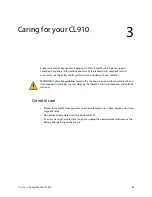Chapter 2
Using your CL910
Using the battery 49
Battery and power management tips
•
To lengthen the battery’s life, use AC power when you can. The battery charges
automatically when the tablet runs on AC power.
•
For optimal battery life, use AC power when using a USB device such as a DVD player or
external hard disk drive.
•
When running on battery power, place the tablet in Hibernate or Sleep mode if you are
going to leave it unattended for more than a few minutes. For more information on
Hibernate and Sleep mode, see
Changing how the power button functions
on page 50.
•
Remember that the display, processor, wireless cards and accessories all draw on the
battery, so adjust properties and disable unused accessories while running on battery
power.
•
Condition your battery once a month. To condition it, run the tablet on battery power
until the battery’s charge level drops below 20%.
•
When running on battery power, adjust the display to a dimmer setting and enable the
Dynamic Brightness Preference. Open
Motion Dashboard
, tap the
Display
tab and tap
Dynamic
.
•
Turn off wireless devices when they are not being used. Open
Motion Dashboard
, tap
the
Wireless
tab, and clear the checkbox next to the wireless device you want to disable.
Changing the power plan
By default, the CL910 uses the Motion Optimized power plan, which is designed specifically
for Motion Computing tablets. It balances the need to save power while maximizing tablet
performance. When the tablet senses no current activity, it goes into Power Saver mode
automatically.
If necessary, you can change the Motion Optimized power plan from the Motion
Dashboard.
To change the power plan:
1. Open
Motion Dashboard
.
2. Tap
Power
.
3. Tap
Power Options
.
4. Select a power plan from the list of available plans.
N
OTE
:
Setting the power plan to Power Saver reduces the tablet’s performance, but it will extend
battery life.