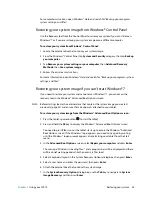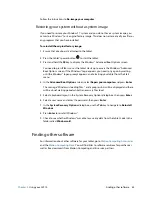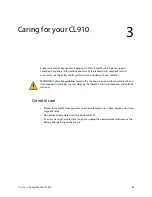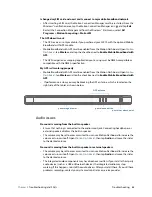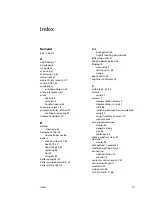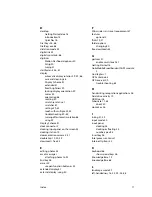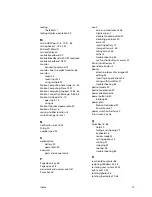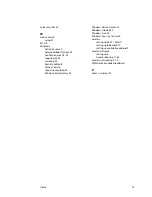Chapter 4
Troubleshooting and FAQs
Troubleshooting 64
Bluetooth wireless tips
Motion Computing and its Bluetooth partners have worked to ensure a positive experience
with this technology and to ensure Bluetooth interoperability. In doing so, we have found
the following issues:
•
Interference
—If you are running Bluetooth and Wi-Fi at the same time, interference can
affect the Bluetooth performance. This is most noticeable if:
– You try to transfer large amounts of data, such as file transfers
– Several Bluetooth devices are operating in an office simultaneously
•
Speech Recognition
—Bluetooth audio has not been fully developed for speech
recognition. Therefore, for speech recognition, we recommend that you don’t use a
Bluetooth wireless headset. A better solution is to use Motion Speak Anywhere, which
can record clear audio, dictate notes, and use voice commands without a microphone
headset.
•
Disconnection
—Some Bluetooth devices will disconnect when they go into power-
saving mode. Most devices will automatically reconnect when they become active again.
•
Incompatible drivers
—If you attempt to install other wireless headset or other audio
drivers (such as Bluetooth or USB) over the tablet PC audio drivers, a malfunction of the
tablet PC audio system may occur because the drivers may not be compatible.
•
Interoperability
—If you are having problems with interoperability of Bluetooth
devices, contact the manufacturer of your Bluetooth device and check its compatibility
with the Bluetooth software installed on your tablet PC.
•
Security
—Bluetooth devices use a passkey to create a secure connection between the
tablet PC and the Bluetooth device. Although the passkey exchange helps to secure your
data, Bluetooth wireless technology should not be considered completely secure.
Mobile broadband with GPS issues
I can’t connect to a mobile broadband network
•
Mobile broadband is only available if you purchased your CL910 with the optional
Mobile Broadband with GPS module.
•
A mobile broadband network requires you to have a data plan from a cellular network
provider.
•
You may need a SIM card from your network provider. If the network is on a UMTS
network (such as AT&T®, Orange® or T-Mobile®), your network carrier must provide you
with a SIM card and you insert the SIM card in the slot on the left side of the tablet. The
SIM card contains your account information.
•
Mobile Broadband with GPS must be enabled from the Motion Dashboard. Open
Motion
Dashboard
, tap
Wireless
, and tap the checkbox next to
Enable Mobile Broadband with
GPS
.
•
Motion Connection Manager must be running. The Motion Connection Manager icon
appears in the Windows® notification area when it’s running. From the Windows® Start
menu, select
All Programs > Motion Computing
>
MotionCM
.
•
Mobile broadband must be set up through the Motion Connection Manager. From the
Windows® Start menu, select
All Programs > Motion Computing
>
MotionCM
. Tap the
Help icon and select the help topic, “Setting up mobile broadband.” Follow the
instructions to set up a network profile and connect to a mobile broadband network.